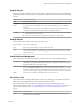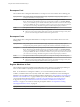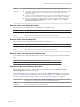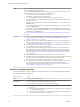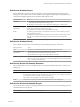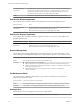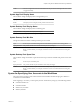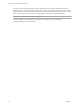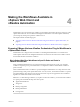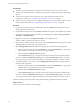6.1
Table Of Contents
- Using the Horizon vRealize Orchestrator Plug-In
- Contents
- Using the VMware Horizon vRealize Orchestrator Plug-In
- Introduction to the Horizon vRealize Orchestrator Plug-In
- Installing and Configuring the Horizon vRealize Orchestrator Plug-In
- Horizon vRealize Orchestrator Plug-In Functional Prerequisites
- Install or Upgrade the Horizon vRealize Orchestrator Plug-In
- Configure the Connection to a View Pod
- Add a Horizon Air Instance
- Assigning Delegated Administrators to Desktop and Application Pools
- Configuration Tasks for Self-Service Workflows and Unmanaged Machines
- Best Practices for Managing Workflow Permissions
- Set a Policy for De-Provisioning Desktop Virtual Machines
- Using Horizon vRealize Orchestrator Plug-In Workflows
- Access the Horizon vRealize Orchestrator Plug-In Workflow Library
- Horizon vRealize Orchestrator Plug-In Workflow Library
- Horizon vRealize Orchestrator Plug-In Workflow Reference
- Add Managed Machines to Pool
- Add Unmanaged Machines to Pool
- Add User(s) to App Pool
- Add User(s) to App Pools
- Add User(s) to Desktop Pool
- Add User(s) to Horizon Air Desktop Pool
- Advanced Desktop Allocation
- Application Entitlement
- Assign User
- Desktop Allocation
- Desktop Allocation for Users
- Desktop Assignment
- Desktop Entitlement
- Desktop Recycle
- Desktop Refresh
- Global Entitlement Management
- Port Pool to vCAC
- Recompose Pool
- Recompose Pools
- Register Machines to Pool
- Remove Users from Application Pool
- Remove Users from Desktop Pool
- Remove Users from Horizon Air Desktop Pool
- Self-Service Advanced Desktop Allocation
- Self-Service Desktop Allocation
- Self-Service Desktop Recycle
- Self-Service Desktop Refresh
- Self-Service Horizon Air Desktop Allocation
- Self-Service Horizon Air Desktop Recycle
- Self-Service Release Application
- Self-Service Request Application
- Session Management
- Set Maintenance Mode
- Unassign User
- Update App Pool Display Name
- Update Desktop Pool Display Name
- Update Desktop Pool Min Size
- Update Desktop Pool Spare Size
- Syntax for Specifying User Accounts in the Workflows
- Making the Workflows Available in vSphere Web Client and vRealize Automation
- Exposing VMware Horizon vRealize Orchestrator Plug-In Workflows in vSphere Web Client
- Exposing Horizon vRealize Orchestrator Plug-In Workflows in vRealize Automation
- Create Business Groups for Delegated Administrators and End Users
- Create Services for Delegated Administrators and End Users
- Create Entitlements for Delegated Administrators and End Users
- Bind vCAC Workflows to a vCAC User
- Configure Output Parameters for vCAC Workflows
- Configure the Catalog Item for the Workflow
- Making Desktop and Pool Actions Available in vRealize Automation
- Creating Machines and Managing Pools in vRealize Automation
- Prerequisites for Creating Machines in vRealize Automation
- Create Templates and Blueprints for Adding Machines to Desktop Pools
- Use Machine Blueprints to Create and Add Desktops to Pools
- Configure a Machine Blueprint Service for Advanced Desktop Allocation
- Advanced Desktop Allocation Scenarios for Delegated Administrators and End Users
- Deleting Machines Provisioned by vRealize Automation
- Working with Unmanaged Machines
- Index
Results If you select Horizon View as the machine provider, this workflow behaves the same way as the
Self-Service Desktop Allocation workflow.
If you select vRealize Automation as the machine provider, the workflow supports only manual
pools. The following tasks are performed, in the following order:
1 A machine is provisioned using vRealize Automation.
2 The machine is registered in a View desktop pool.
3 For a floating-assignment desktop pool, the end user gets entitled to the pool.
4 For a dedicated-assignment desktop pool, the end user gets assigned to the machine and gets
entitled to the pool.
5 The machine gets added to user's vRealize Automation Items tab as a vCAC machine, on the
Machines panel.
6 The machine gets added to the user's vRealize Automation Items tab as a Horizon desktop as
well, on the Horizon panel.
7 If the machine was already added to the Items tab, on the Machines panel, and the user runs
the workflow again but selects Horizon View as the provider, the machine also gets added to
the Items tab on the Horizon panel.
See also “Advanced Desktop Allocation Scenarios for Delegated Administrators and End Users,”
on page 64.
Limitations
n
Horizon View Agent must be installed and running in the template that is used in the machine
blueprint to provision the machines. See “Create Templates and Blueprints for Adding
Machines to Desktop Pools,” on page 60.
n
VMware recommends that VMware Tools be updated to latest version in the template that is
used in machine blueprint to provision the machines. See “Create Templates and Blueprints
for Adding Machines to Desktop Pools,” on page 60.
n
For unmanaged machines, valid user credentials must be provided that have Administrator
access for the guest operating system on the machine.
n
For unmanaged machines, a vSphere customization specification must be provided in the
blueprint. This customization specification must include a configuration to change the host
name and SID of the machine so that each machine created from the template has a unique
host name and SID. See “Create Templates and Blueprints for Adding Machines to Desktop
Pools,” on page 60.
n
Guest credentials must be added by running the Add Guest Credentials workflow.
n
The administrator must provide end users with permission to use guest credentials by running
the Manage Self-Service Configuration for Registration workflow, located in the
Horizon/Configuration/Horizon Registration Configuration folder.
n
If the administrator does not bind a machine blueprint to the catalog item, the end user must
choose only those catalog items (blueprints) that are specified by the administrator to
provision machines. For instructions on binding catalog items, see “Import the Self-Service
Advanced Desktop Allocation Workflow,” on page 54.
Self-Service Desktop Allocation
This workflow allows end users to allocate a machine to themselves. A new machine gets provisioned only
for "specified naming" desktop pools.
Inputs/parameters None
Scope Works only on automated pools.
Prerequisites/binding
requirements
The administrator must run the Manage Self Service Pool Configuration workflow to
specify which pools are available for selection by end users.
This workflow does not appear in the vSphereWebClient folder.
Results
n
For floating desktop pools and session-based pools from RDS hosts, the user is entitled
to the pool.
n
For automatically assigned dedicated pools, the user is entitled to the pool and assigned
to an available machine (if any).
n
For dedicated pools that do not use an automatic naming pattern, a virtual machine is
provisioned for the user with the specified name.
Using the Horizon vRealize Orchestrator Plug-In
34 VMware, Inc.