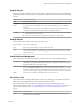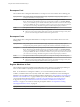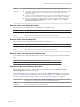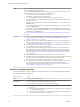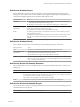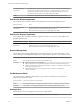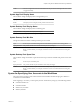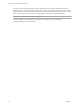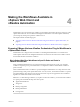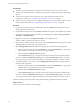6.1
Table Of Contents
- Using the Horizon vRealize Orchestrator Plug-In
- Contents
- Using the VMware Horizon vRealize Orchestrator Plug-In
- Introduction to the Horizon vRealize Orchestrator Plug-In
- Installing and Configuring the Horizon vRealize Orchestrator Plug-In
- Horizon vRealize Orchestrator Plug-In Functional Prerequisites
- Install or Upgrade the Horizon vRealize Orchestrator Plug-In
- Configure the Connection to a View Pod
- Add a Horizon Air Instance
- Assigning Delegated Administrators to Desktop and Application Pools
- Configuration Tasks for Self-Service Workflows and Unmanaged Machines
- Best Practices for Managing Workflow Permissions
- Set a Policy for De-Provisioning Desktop Virtual Machines
- Using Horizon vRealize Orchestrator Plug-In Workflows
- Access the Horizon vRealize Orchestrator Plug-In Workflow Library
- Horizon vRealize Orchestrator Plug-In Workflow Library
- Horizon vRealize Orchestrator Plug-In Workflow Reference
- Add Managed Machines to Pool
- Add Unmanaged Machines to Pool
- Add User(s) to App Pool
- Add User(s) to App Pools
- Add User(s) to Desktop Pool
- Add User(s) to Horizon Air Desktop Pool
- Advanced Desktop Allocation
- Application Entitlement
- Assign User
- Desktop Allocation
- Desktop Allocation for Users
- Desktop Assignment
- Desktop Entitlement
- Desktop Recycle
- Desktop Refresh
- Global Entitlement Management
- Port Pool to vCAC
- Recompose Pool
- Recompose Pools
- Register Machines to Pool
- Remove Users from Application Pool
- Remove Users from Desktop Pool
- Remove Users from Horizon Air Desktop Pool
- Self-Service Advanced Desktop Allocation
- Self-Service Desktop Allocation
- Self-Service Desktop Recycle
- Self-Service Desktop Refresh
- Self-Service Horizon Air Desktop Allocation
- Self-Service Horizon Air Desktop Recycle
- Self-Service Release Application
- Self-Service Request Application
- Session Management
- Set Maintenance Mode
- Unassign User
- Update App Pool Display Name
- Update Desktop Pool Display Name
- Update Desktop Pool Min Size
- Update Desktop Pool Spare Size
- Syntax for Specifying User Accounts in the Workflows
- Making the Workflows Available in vSphere Web Client and vRealize Automation
- Exposing VMware Horizon vRealize Orchestrator Plug-In Workflows in vSphere Web Client
- Exposing Horizon vRealize Orchestrator Plug-In Workflows in vRealize Automation
- Create Business Groups for Delegated Administrators and End Users
- Create Services for Delegated Administrators and End Users
- Create Entitlements for Delegated Administrators and End Users
- Bind vCAC Workflows to a vCAC User
- Configure Output Parameters for vCAC Workflows
- Configure the Catalog Item for the Workflow
- Making Desktop and Pool Actions Available in vRealize Automation
- Creating Machines and Managing Pools in vRealize Automation
- Prerequisites for Creating Machines in vRealize Automation
- Create Templates and Blueprints for Adding Machines to Desktop Pools
- Use Machine Blueprints to Create and Add Desktops to Pools
- Configure a Machine Blueprint Service for Advanced Desktop Allocation
- Advanced Desktop Allocation Scenarios for Delegated Administrators and End Users
- Deleting Machines Provisioned by vRealize Automation
- Working with Unmanaged Machines
- Index
Results Provided machine names are registered with the specified unmanaged desktop pool in View.
Limitations
n
This workflow registers any of the DNS names that are provided without performing any kind
of validation. The administrator must manually push the returned registry token to the
registered machine.
n
To add a new line in the DNS Names text box, so that you can add multiple DNS names, press
Ctrl+Enter. If you press only Enter, instead of adding a new line, the workflow is submitted.
n
To register a Windows Server 2008 R2 machine, you must first log in to View Administrator,
select View Configuration > Global Settings > General, click Edit, and select the Enable
Windows Server desktops check box.
Remove Users from Application Pool
This workflow removes multiple users' entitlements from an application pool.
Inputs/parameters Pod, pool ID, users (selected from a default list)
Binding requirements
For the vSphereWebClient folder, the administrator must bind this workflow to a pool and pod.
Results Specified users are no longer entitled to the specified application pool.
Remove Users from Desktop Pool
This workflow removes multiple users' entitlements from a desktop pool.
Inputs/parameters Pod, pool ID, users (selected from a default list)
Binding requirements
For the vSphereWebClient folder, the administrator must bind this workflow to a pool and pod.
Results Specified users are no longer entitled to the specified desktop pool.
Remove Users from Horizon Air Desktop Pool
This workflow allows a delegated administrator to remove users and groups from a Horizon Air desktop
pool.
Inputs/parameters Horizon Air instance alias, pool ID, users, user groups
Results Specified users are no longer entitled to the specified Horizon Air desktop pool.
Self-Service Advanced Desktop Allocation
This workflow allows end users to allocate machines to themselves, selecting either Horizon View or
vRealize Automation as the machine provider.
This workflow requires a set of configuration steps before using vRealize Automation as a provider. See
Chapter 6, “Creating Machines and Managing Pools in vRealize Automation,” on page 59, and especially
the topic “Configure a Machine Blueprint Service for Advanced Desktop Allocation,” on page 63.
Inputs/parameters Machine provider (Horizon View or vRealize Automation), pod, pool ID, vRealize Automation
catalog item (if you select vRealize Automation as the machine provider)
Binding
requirements
The administrator can bind the catalog item to a specific blueprint to avoid giving the end user
access to all catalog items in vRealize Automation.
Chapter 3 Using Horizon vRealize Orchestrator Plug-In Workflows
VMware, Inc. 33