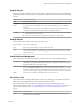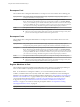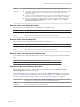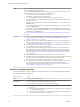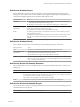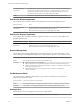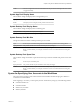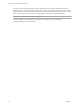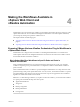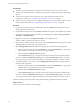6.1
Table Of Contents
- Using the Horizon vRealize Orchestrator Plug-In
- Contents
- Using the VMware Horizon vRealize Orchestrator Plug-In
- Introduction to the Horizon vRealize Orchestrator Plug-In
- Installing and Configuring the Horizon vRealize Orchestrator Plug-In
- Horizon vRealize Orchestrator Plug-In Functional Prerequisites
- Install or Upgrade the Horizon vRealize Orchestrator Plug-In
- Configure the Connection to a View Pod
- Add a Horizon Air Instance
- Assigning Delegated Administrators to Desktop and Application Pools
- Configuration Tasks for Self-Service Workflows and Unmanaged Machines
- Best Practices for Managing Workflow Permissions
- Set a Policy for De-Provisioning Desktop Virtual Machines
- Using Horizon vRealize Orchestrator Plug-In Workflows
- Access the Horizon vRealize Orchestrator Plug-In Workflow Library
- Horizon vRealize Orchestrator Plug-In Workflow Library
- Horizon vRealize Orchestrator Plug-In Workflow Reference
- Add Managed Machines to Pool
- Add Unmanaged Machines to Pool
- Add User(s) to App Pool
- Add User(s) to App Pools
- Add User(s) to Desktop Pool
- Add User(s) to Horizon Air Desktop Pool
- Advanced Desktop Allocation
- Application Entitlement
- Assign User
- Desktop Allocation
- Desktop Allocation for Users
- Desktop Assignment
- Desktop Entitlement
- Desktop Recycle
- Desktop Refresh
- Global Entitlement Management
- Port Pool to vCAC
- Recompose Pool
- Recompose Pools
- Register Machines to Pool
- Remove Users from Application Pool
- Remove Users from Desktop Pool
- Remove Users from Horizon Air Desktop Pool
- Self-Service Advanced Desktop Allocation
- Self-Service Desktop Allocation
- Self-Service Desktop Recycle
- Self-Service Desktop Refresh
- Self-Service Horizon Air Desktop Allocation
- Self-Service Horizon Air Desktop Recycle
- Self-Service Release Application
- Self-Service Request Application
- Session Management
- Set Maintenance Mode
- Unassign User
- Update App Pool Display Name
- Update Desktop Pool Display Name
- Update Desktop Pool Min Size
- Update Desktop Pool Spare Size
- Syntax for Specifying User Accounts in the Workflows
- Making the Workflows Available in vSphere Web Client and vRealize Automation
- Exposing VMware Horizon vRealize Orchestrator Plug-In Workflows in vSphere Web Client
- Exposing Horizon vRealize Orchestrator Plug-In Workflows in vRealize Automation
- Create Business Groups for Delegated Administrators and End Users
- Create Services for Delegated Administrators and End Users
- Create Entitlements for Delegated Administrators and End Users
- Bind vCAC Workflows to a vCAC User
- Configure Output Parameters for vCAC Workflows
- Configure the Catalog Item for the Workflow
- Making Desktop and Pool Actions Available in vRealize Automation
- Creating Machines and Managing Pools in vRealize Automation
- Prerequisites for Creating Machines in vRealize Automation
- Create Templates and Blueprints for Adding Machines to Desktop Pools
- Use Machine Blueprints to Create and Add Desktops to Pools
- Configure a Machine Blueprint Service for Advanced Desktop Allocation
- Advanced Desktop Allocation Scenarios for Delegated Administrators and End Users
- Deleting Machines Provisioned by vRealize Automation
- Working with Unmanaged Machines
- Index
Recompose Pool
This workflow allows a delegated administrator to recompose one or more machines from a desktop pool.
Inputs/parameters Pod, pool ID, parent virtual machine (base image), snapshot (base image snapshot), option to
recompose all machines, recompose policy
Prerequisites Run the Add Recompose Policy Configuration workflow before running this workflow.
NOTE When running the Add Recompose Policy Configuration workflow, for the Delay Minutes
value, if you accidentally type in a number followed by letters, the letters are removed. For example,
if you type in 5abc4, the value is converted to 5 minutes. If you type in only non-numeric characters,
you receive an error message. This behavior applies to all the recompose policy workflows.
Results The specified machines are recomposed according to the selected policy.
Limitations
n
Only View Composer linked-clone pools are supported.
n
The list of parent virtual machines (base Images) contains the default base images of only those
pools for which the delegated administrator has been granted access.
Recompose Pools
This workflow allows a delegated administrator to recompose one or more machines from one or more
desktop pools.
Inputs/parameters Pod, pool ID, parent virtual machine (base image), snapshot (base image snapshot), option to
recompose all pools, pool IDs, option to recompose all machines, machine IDs, recompose policy
Prerequisites Run the Add Recompose Policy Configuration workflow before running this workflow.
NOTE When running the Add Recompose Policy Configuration workflow, for the Delay Minutes
value, if you accidentally type in a number followed by letters, the letters are removed. For example,
if you type in 5abc4, the value is converted to 5 minutes. If you type in only non-numeric characters,
you receive an error message. This behavior applies to all the recompose policy workflows.
Results The specified machines from the specified pools are recomposed according to the selected policy.
Limitations
n
Only View Composer linked-clone pools are supported.
n
The list of parent virtual machines (base Images) contains the default base images of only those
pools for which the delegated administrator has been granted access.
Register Machines to Pool
This workflow registers the supplied machine DNS names with a manual pool of unmanaged desktops in
View. Use this workflow only for physical machines and non-vSphere virtual machines.
NOTE As an alternative to running this workflow, you can use the Add Physical Machines to Pool
workflow, available in the Workflows/Example folder. This workflow combines the actions of the Register
Machines to Pool workflow and the PowerShell workflows mentioned in “Run Workflows to Add Physical
Machines as PowerShell Hosts,” on page 74. Before you run the Add Physical Machines to Pool workflow,
you must perform the tasks described in “Configure a Physical Machine for an Unmanaged Pool,”
on page 71 and “Configure vRealize Orchestrator to Use Kerberos Authentication with Physical
Machines,” on page 73. You must also satisfy the prerequisites listed in “Prerequisites for Adding
Unmanaged Machines to Pools,” on page 69.
Inputs/parameters Pod, pool ID, machine DNS names, guest OS
Using the Horizon vRealize Orchestrator Plug-In
32 VMware, Inc.