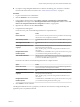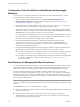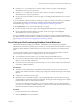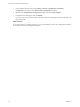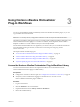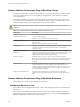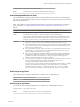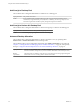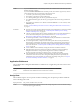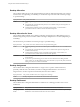6.1
Table Of Contents
- Using the Horizon vRealize Orchestrator Plug-In
- Contents
- Using the VMware Horizon vRealize Orchestrator Plug-In
- Introduction to the Horizon vRealize Orchestrator Plug-In
- Installing and Configuring the Horizon vRealize Orchestrator Plug-In
- Horizon vRealize Orchestrator Plug-In Functional Prerequisites
- Install or Upgrade the Horizon vRealize Orchestrator Plug-In
- Configure the Connection to a View Pod
- Add a Horizon Air Instance
- Assigning Delegated Administrators to Desktop and Application Pools
- Configuration Tasks for Self-Service Workflows and Unmanaged Machines
- Best Practices for Managing Workflow Permissions
- Set a Policy for De-Provisioning Desktop Virtual Machines
- Using Horizon vRealize Orchestrator Plug-In Workflows
- Access the Horizon vRealize Orchestrator Plug-In Workflow Library
- Horizon vRealize Orchestrator Plug-In Workflow Library
- Horizon vRealize Orchestrator Plug-In Workflow Reference
- Add Managed Machines to Pool
- Add Unmanaged Machines to Pool
- Add User(s) to App Pool
- Add User(s) to App Pools
- Add User(s) to Desktop Pool
- Add User(s) to Horizon Air Desktop Pool
- Advanced Desktop Allocation
- Application Entitlement
- Assign User
- Desktop Allocation
- Desktop Allocation for Users
- Desktop Assignment
- Desktop Entitlement
- Desktop Recycle
- Desktop Refresh
- Global Entitlement Management
- Port Pool to vCAC
- Recompose Pool
- Recompose Pools
- Register Machines to Pool
- Remove Users from Application Pool
- Remove Users from Desktop Pool
- Remove Users from Horizon Air Desktop Pool
- Self-Service Advanced Desktop Allocation
- Self-Service Desktop Allocation
- Self-Service Desktop Recycle
- Self-Service Desktop Refresh
- Self-Service Horizon Air Desktop Allocation
- Self-Service Horizon Air Desktop Recycle
- Self-Service Release Application
- Self-Service Request Application
- Session Management
- Set Maintenance Mode
- Unassign User
- Update App Pool Display Name
- Update Desktop Pool Display Name
- Update Desktop Pool Min Size
- Update Desktop Pool Spare Size
- Syntax for Specifying User Accounts in the Workflows
- Making the Workflows Available in vSphere Web Client and vRealize Automation
- Exposing VMware Horizon vRealize Orchestrator Plug-In Workflows in vSphere Web Client
- Exposing Horizon vRealize Orchestrator Plug-In Workflows in vRealize Automation
- Create Business Groups for Delegated Administrators and End Users
- Create Services for Delegated Administrators and End Users
- Create Entitlements for Delegated Administrators and End Users
- Bind vCAC Workflows to a vCAC User
- Configure Output Parameters for vCAC Workflows
- Configure the Catalog Item for the Workflow
- Making Desktop and Pool Actions Available in vRealize Automation
- Creating Machines and Managing Pools in vRealize Automation
- Prerequisites for Creating Machines in vRealize Automation
- Create Templates and Blueprints for Adding Machines to Desktop Pools
- Use Machine Blueprints to Create and Add Desktops to Pools
- Configure a Machine Blueprint Service for Advanced Desktop Allocation
- Advanced Desktop Allocation Scenarios for Delegated Administrators and End Users
- Deleting Machines Provisioned by vRealize Automation
- Working with Unmanaged Machines
- Index
Desktop Allocation
This workflow entitles the user to the specified desktop pool and, for dedicated-assignment pools, assigns a
machine to the user (depending on availability). A new machine is provisioned for the user if the pool type
is "specified naming."
Inputs/parameters Pod, pool ID, user name
Results
n
For floating desktop pools and session-based pools from RDS hosts, the user is entitled to the
pool.
n
For automatically assigned dedicated pools, the user is entitled to the pool and assigned to an
available machine (if any).
n
For dedicated pools that do not use an automatic naming pattern, a virtual machine is
provisioned for the user with the name the administrator specifies.
Desktop Allocation for Users
This workflow entitles multiple users to desktops in floating-assignment pools or RDS desktop pools. For
dedicated-assignment pools, this workflow entitles and assigns multiple users to machines f(depending on
availability).
New machines are provisioned for users if the pool type is "specified naming."
Inputs/parameters Pod, pool ID, user names, machine names (for specified naming pool)
Results
n
For floating desktop pools and session-based pools from RDS hosts, the users are entitled to the
pool.
n
For automatically assigned dedicated pools, users are entitled to the pool and assigned to an
available machine (if any).
n
For dedicated pools that do not use an automatic naming pattern, virtual machines are
provisioned for users with the names the administrator specifies.
Limitations
n
Machines are provisioned line by line. If the workflow fails for one machine, the others will not
be provisioned.
n
If you select a specified naming pool, to add a new line in the text box for adding machine
names, so that you can add multiple names, press Ctrl+Enter. If you press only Enter, instead of
adding a new line, the workflow is submitted.
Desktop Assignment
This workflow allows a delegated administrator to assign a user to a specific virtual machine and,
optionally, entitle the user to the machine, and allows a delegated administrator to also remove an
assignment for a user from a specific virtual machine, all in the same workflow.
Inputs/parameters Pod, pool ID, machine name, user to assign, user to unassign
Results Desktop assignments can be added and removed in the same workflow.
Desktop Entitlement
This workflow allows a delegated administrator to entitle users to a desktop pool and to remove users'
entitlements.
Inputs/parameters Pod, pool ID, users to entitle, and users to unentitle (selected from a default list)
Binding requirements
For the vSphereWebClient folder, the administrator must bind this workflow to a pool and pod.
Results Entitlements can be added and removed in the same workflow.
Using the Horizon vRealize Orchestrator Plug-In
30 VMware, Inc.