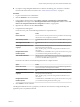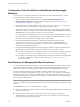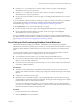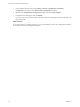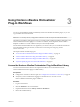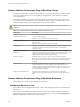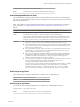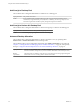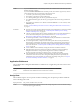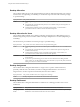6.1
Table Of Contents
- Using the Horizon vRealize Orchestrator Plug-In
- Contents
- Using the VMware Horizon vRealize Orchestrator Plug-In
- Introduction to the Horizon vRealize Orchestrator Plug-In
- Installing and Configuring the Horizon vRealize Orchestrator Plug-In
- Horizon vRealize Orchestrator Plug-In Functional Prerequisites
- Install or Upgrade the Horizon vRealize Orchestrator Plug-In
- Configure the Connection to a View Pod
- Add a Horizon Air Instance
- Assigning Delegated Administrators to Desktop and Application Pools
- Configuration Tasks for Self-Service Workflows and Unmanaged Machines
- Best Practices for Managing Workflow Permissions
- Set a Policy for De-Provisioning Desktop Virtual Machines
- Using Horizon vRealize Orchestrator Plug-In Workflows
- Access the Horizon vRealize Orchestrator Plug-In Workflow Library
- Horizon vRealize Orchestrator Plug-In Workflow Library
- Horizon vRealize Orchestrator Plug-In Workflow Reference
- Add Managed Machines to Pool
- Add Unmanaged Machines to Pool
- Add User(s) to App Pool
- Add User(s) to App Pools
- Add User(s) to Desktop Pool
- Add User(s) to Horizon Air Desktop Pool
- Advanced Desktop Allocation
- Application Entitlement
- Assign User
- Desktop Allocation
- Desktop Allocation for Users
- Desktop Assignment
- Desktop Entitlement
- Desktop Recycle
- Desktop Refresh
- Global Entitlement Management
- Port Pool to vCAC
- Recompose Pool
- Recompose Pools
- Register Machines to Pool
- Remove Users from Application Pool
- Remove Users from Desktop Pool
- Remove Users from Horizon Air Desktop Pool
- Self-Service Advanced Desktop Allocation
- Self-Service Desktop Allocation
- Self-Service Desktop Recycle
- Self-Service Desktop Refresh
- Self-Service Horizon Air Desktop Allocation
- Self-Service Horizon Air Desktop Recycle
- Self-Service Release Application
- Self-Service Request Application
- Session Management
- Set Maintenance Mode
- Unassign User
- Update App Pool Display Name
- Update Desktop Pool Display Name
- Update Desktop Pool Min Size
- Update Desktop Pool Spare Size
- Syntax for Specifying User Accounts in the Workflows
- Making the Workflows Available in vSphere Web Client and vRealize Automation
- Exposing VMware Horizon vRealize Orchestrator Plug-In Workflows in vSphere Web Client
- Exposing Horizon vRealize Orchestrator Plug-In Workflows in vRealize Automation
- Create Business Groups for Delegated Administrators and End Users
- Create Services for Delegated Administrators and End Users
- Create Entitlements for Delegated Administrators and End Users
- Bind vCAC Workflows to a vCAC User
- Configure Output Parameters for vCAC Workflows
- Configure the Catalog Item for the Workflow
- Making Desktop and Pool Actions Available in vRealize Automation
- Creating Machines and Managing Pools in vRealize Automation
- Prerequisites for Creating Machines in vRealize Automation
- Create Templates and Blueprints for Adding Machines to Desktop Pools
- Use Machine Blueprints to Create and Add Desktops to Pools
- Configure a Machine Blueprint Service for Advanced Desktop Allocation
- Advanced Desktop Allocation Scenarios for Delegated Administrators and End Users
- Deleting Machines Provisioned by vRealize Automation
- Working with Unmanaged Machines
- Index
Inputs/parameters Pod, pool ID, list of virtual machines
Results The selected virtual machines are added to a manual desktop pool.
Add Unmanaged Machines to Pool
This workflow allows a delegated administrator to add unmanaged virtual machines to a manual desktop
pool in View. The unmanaged machines are in fact managed by a vCenter instance, but the vCenter instance
has not been added to View.
NOTE This workflow is not for adding physical machines or non-vSphere virtual machines. To add those
types of machines, see “Adding Physical Machines and Non-vSphere Virtual Machines to Pools,” on
page 70.
Inputs/parameters Pod, pool ID, list of virtual machines, guest credentials (see the Limitations row of this table)
Prerequisites See “Prerequisites for Adding Unmanaged Machines to Pools,” on page 69.
Results The selected virtual machines are registered and added to a manual desktop pool.
If you attempt to add multiple machines by using this workflow but some of the machines are not
added for some reason, the workflow will fail and error messages will be included in the log file,
specifying why those machines were not added. Other machines will be added successfully.
Limitations
n
If you want to add a machine back to an unmanaged pool that you previously removed from the
pool in View, you must wait for some time before adding the machine back to the pool.
n
Choose virtual machines only from vCenter Server instances that have not been added to View.
All vCenter Server instances are listed, meaning that vCenter Server instances that have been
added to View are not filtered out.
n
If all virtual machines from the vCenter Server instance are not getting displayed in the virtual
machine folder, you can choose machines from individual host folders. This issue can occur
when the number of virtual machines is very large.
n
After you run the Add Guest Credentials workflow and the Manage Delegated Administrator
Configuration for Registration workflow, it can take some time for the guest credentials to be
populated in the vRealize Automation service catalog. You might also need to log out of
vRealize Automation and log back in to see the credentials.
n
If you remove guest credentials, by running the Remove Guest Credential workflow, you must
also run the Refresh Delegated Administrator Configuration workflow, in the
Configuration/Delegated Admin Configuration folder.
If you do not do so, when you run the Add Unmanaged Machines to Pool workflow, you might
see the old guest credentials in the drop-down menu in the workflow. If you select these
credentials and run the workflow, you get the error message: Can not find credential
named TestCredentials Dynamic Script Module name :getGuestCredential#7)
Add User(s) to App Pool
This workflow allows a delegated administrator to entitle users to an application pool.
Inputs/parameters Pod, pool ID, user names
Results Entitled users get direct access to specified applications.
Add User(s) to App Pools
This workflow allows a delegated administrator to entitle users to multiple application pools.
Inputs/parameters Pod, pool IDs, user names
Results Entitled users get direct access to the specified application.
Chapter 3 Using Horizon vRealize Orchestrator Plug-In Workflows
VMware, Inc. 27