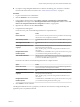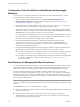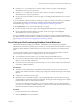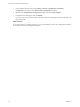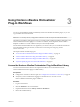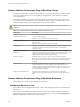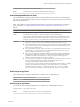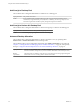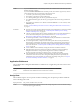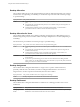6.1
Table Of Contents
- Using the Horizon vRealize Orchestrator Plug-In
- Contents
- Using the VMware Horizon vRealize Orchestrator Plug-In
- Introduction to the Horizon vRealize Orchestrator Plug-In
- Installing and Configuring the Horizon vRealize Orchestrator Plug-In
- Horizon vRealize Orchestrator Plug-In Functional Prerequisites
- Install or Upgrade the Horizon vRealize Orchestrator Plug-In
- Configure the Connection to a View Pod
- Add a Horizon Air Instance
- Assigning Delegated Administrators to Desktop and Application Pools
- Configuration Tasks for Self-Service Workflows and Unmanaged Machines
- Best Practices for Managing Workflow Permissions
- Set a Policy for De-Provisioning Desktop Virtual Machines
- Using Horizon vRealize Orchestrator Plug-In Workflows
- Access the Horizon vRealize Orchestrator Plug-In Workflow Library
- Horizon vRealize Orchestrator Plug-In Workflow Library
- Horizon vRealize Orchestrator Plug-In Workflow Reference
- Add Managed Machines to Pool
- Add Unmanaged Machines to Pool
- Add User(s) to App Pool
- Add User(s) to App Pools
- Add User(s) to Desktop Pool
- Add User(s) to Horizon Air Desktop Pool
- Advanced Desktop Allocation
- Application Entitlement
- Assign User
- Desktop Allocation
- Desktop Allocation for Users
- Desktop Assignment
- Desktop Entitlement
- Desktop Recycle
- Desktop Refresh
- Global Entitlement Management
- Port Pool to vCAC
- Recompose Pool
- Recompose Pools
- Register Machines to Pool
- Remove Users from Application Pool
- Remove Users from Desktop Pool
- Remove Users from Horizon Air Desktop Pool
- Self-Service Advanced Desktop Allocation
- Self-Service Desktop Allocation
- Self-Service Desktop Recycle
- Self-Service Desktop Refresh
- Self-Service Horizon Air Desktop Allocation
- Self-Service Horizon Air Desktop Recycle
- Self-Service Release Application
- Self-Service Request Application
- Session Management
- Set Maintenance Mode
- Unassign User
- Update App Pool Display Name
- Update Desktop Pool Display Name
- Update Desktop Pool Min Size
- Update Desktop Pool Spare Size
- Syntax for Specifying User Accounts in the Workflows
- Making the Workflows Available in vSphere Web Client and vRealize Automation
- Exposing VMware Horizon vRealize Orchestrator Plug-In Workflows in vSphere Web Client
- Exposing Horizon vRealize Orchestrator Plug-In Workflows in vRealize Automation
- Create Business Groups for Delegated Administrators and End Users
- Create Services for Delegated Administrators and End Users
- Create Entitlements for Delegated Administrators and End Users
- Bind vCAC Workflows to a vCAC User
- Configure Output Parameters for vCAC Workflows
- Configure the Catalog Item for the Workflow
- Making Desktop and Pool Actions Available in vRealize Automation
- Creating Machines and Managing Pools in vRealize Automation
- Prerequisites for Creating Machines in vRealize Automation
- Create Templates and Blueprints for Adding Machines to Desktop Pools
- Use Machine Blueprints to Create and Add Desktops to Pools
- Configure a Machine Blueprint Service for Advanced Desktop Allocation
- Advanced Desktop Allocation Scenarios for Delegated Administrators and End Users
- Deleting Machines Provisioned by vRealize Automation
- Working with Unmanaged Machines
- Index
Horizon vRealize Orchestrator Plug-In Workflow Library
The plug-in workflow library contains workflows that you can use to run automated processes to manage
View pods, including objects such as remote desktops and applications, pools, entitlements, and View
server configuration.
The folders and workflows provided by the Horizon vRealize Orchestrator plug-in are all created in the
Horizon folder and are organized into various subfolders according to purpose and functionality. You can
modify this folder structure without impacting the execution of the workflows.
CAUTION Some of the folders contain workflows that other workflows depend on. Do not modify these
workflows.
Table 3‑1. Folders Included with the Horizon vRealize Orchestrator Plug-In
Folder Name Description
Horizon
Root folder for the Horizon vRealize Orchestrator plug-in.
CoreModules/API Access
API layer for the workflows.
IMPORTANT Do not modify the contents of this folder.
CoreModules/Business Logic
Business logic for workflow interactions between the execution layers and the
API Access layer.
IMPORTANT Do not modify the contents of this folder.
Configuration
Workflows for setting up and administering other workflows. Configuration
workflows should be executed only by administrators, from within the
Orchestrator client.
Configuration/Workflow
Delegation
Workflows an administrator can use to test whether a particular delegated
administrator can successfully run the workflow. Some workflows might run in
vSphere Web Client but not display a permissions error if the delegated
administrator does not have the correct permissions.
Workflows/Example
Workflows that you can use as a basis to create customized workflows.
NOTE Only the primary administrator will be able to run the Add Pool Policy in
Batch workflow if you set the workflow permissions as recommended in this
document.
Workflows/vCAC
Workflows an administrator uses to create catalog items from within
vRealize Automation. Some of the workflows in this folder are self-service
workflows, which are designed to be used by end users for self-service access to
virtual desktops and remote applications. These workflows are intended to be
run only in vRealize Automation.
Workflows/vSphereWebClient
Workflows that are intended to be run by administrators or delegated
administrators in vSphere Web Client but can also be run in the Orchestrator
client.
Horizon vRealize Orchestrator Plug-In Workflow Reference
Each workflow has a specific purpose and requires certain inputs.
Add Managed Machines to Pool
This workflow Allows a delegated administrator to add vCenter-managed machines to a manual desktop
pool in View.
For a machine to be considered a managed machine, the vCenter instance that manages the machine has
been added to View. For example, if you look in View Administrator, you can go to View Configuration >
Servers > vCenter Servers, and find the instance in the list.
Using the Horizon vRealize Orchestrator Plug-In
26 VMware, Inc.