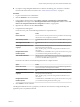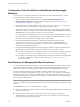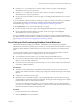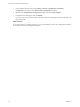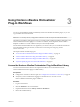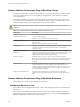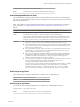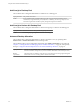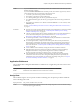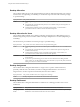6.1
Table Of Contents
- Using the Horizon vRealize Orchestrator Plug-In
- Contents
- Using the VMware Horizon vRealize Orchestrator Plug-In
- Introduction to the Horizon vRealize Orchestrator Plug-In
- Installing and Configuring the Horizon vRealize Orchestrator Plug-In
- Horizon vRealize Orchestrator Plug-In Functional Prerequisites
- Install or Upgrade the Horizon vRealize Orchestrator Plug-In
- Configure the Connection to a View Pod
- Add a Horizon Air Instance
- Assigning Delegated Administrators to Desktop and Application Pools
- Configuration Tasks for Self-Service Workflows and Unmanaged Machines
- Best Practices for Managing Workflow Permissions
- Set a Policy for De-Provisioning Desktop Virtual Machines
- Using Horizon vRealize Orchestrator Plug-In Workflows
- Access the Horizon vRealize Orchestrator Plug-In Workflow Library
- Horizon vRealize Orchestrator Plug-In Workflow Library
- Horizon vRealize Orchestrator Plug-In Workflow Reference
- Add Managed Machines to Pool
- Add Unmanaged Machines to Pool
- Add User(s) to App Pool
- Add User(s) to App Pools
- Add User(s) to Desktop Pool
- Add User(s) to Horizon Air Desktop Pool
- Advanced Desktop Allocation
- Application Entitlement
- Assign User
- Desktop Allocation
- Desktop Allocation for Users
- Desktop Assignment
- Desktop Entitlement
- Desktop Recycle
- Desktop Refresh
- Global Entitlement Management
- Port Pool to vCAC
- Recompose Pool
- Recompose Pools
- Register Machines to Pool
- Remove Users from Application Pool
- Remove Users from Desktop Pool
- Remove Users from Horizon Air Desktop Pool
- Self-Service Advanced Desktop Allocation
- Self-Service Desktop Allocation
- Self-Service Desktop Recycle
- Self-Service Desktop Refresh
- Self-Service Horizon Air Desktop Allocation
- Self-Service Horizon Air Desktop Recycle
- Self-Service Release Application
- Self-Service Request Application
- Session Management
- Set Maintenance Mode
- Unassign User
- Update App Pool Display Name
- Update Desktop Pool Display Name
- Update Desktop Pool Min Size
- Update Desktop Pool Spare Size
- Syntax for Specifying User Accounts in the Workflows
- Making the Workflows Available in vSphere Web Client and vRealize Automation
- Exposing VMware Horizon vRealize Orchestrator Plug-In Workflows in vSphere Web Client
- Exposing Horizon vRealize Orchestrator Plug-In Workflows in vRealize Automation
- Create Business Groups for Delegated Administrators and End Users
- Create Services for Delegated Administrators and End Users
- Create Entitlements for Delegated Administrators and End Users
- Bind vCAC Workflows to a vCAC User
- Configure Output Parameters for vCAC Workflows
- Configure the Catalog Item for the Workflow
- Making Desktop and Pool Actions Available in vRealize Automation
- Creating Machines and Managing Pools in vRealize Automation
- Prerequisites for Creating Machines in vRealize Automation
- Create Templates and Blueprints for Adding Machines to Desktop Pools
- Use Machine Blueprints to Create and Add Desktops to Pools
- Configure a Machine Blueprint Service for Advanced Desktop Allocation
- Advanced Desktop Allocation Scenarios for Delegated Administrators and End Users
- Deleting Machines Provisioned by vRealize Automation
- Working with Unmanaged Machines
- Index
Using Horizon vRealize Orchestrator
Plug-In Workflows 3
You can use the predefined workflows installed by the Horizon vRealize Orchestrator plug-in, or you can
copy workflows and customize them.
IMPORTANT For security reasons, configuration workflows can be run only from within Orchestrator.
The folders and workflows that appear in the Horizon folder are the predefined workflows delivered by the
Horizon vRealize Orchestrator plug-in. To customize a workflow, create a duplicate of that workflow.
Duplicate workflows or custom workflows that you create are fully editable.
For information about the different access rights that you can have when you work with the Orchestrator
server depending on the type of license, vCenter Server see Installing and Configuring VMware
vRealize Orchestrator.
This chapter includes the following topics:
n
“Access the Horizon vRealize Orchestrator Plug-In Workflow Library,” on page 25
n
“Horizon vRealize Orchestrator Plug-In Workflow Library,” on page 26
n
“Horizon vRealize Orchestrator Plug-In Workflow Reference,” on page 26
n
“Syntax for Specifying User Accounts in the Workflows,” on page 37
Access the Horizon vRealize Orchestrator Plug-In Workflow Library
You must use the Orchestrator client or the vSphere Web Client to access the elements from the
Horizon vRealize Orchestrator plug-in workflow library.
Prerequisites
n
Configure the connection to the View pod. See “Configure the Connection to a View Pod,” on page 16
n
Verify that you have credentials for logging in to Orchestrator as a user who can run
Horizon vRealize Orchestrator plug-in workflows.
Procedure
1 Log in to Orchestrator.
2 Click the Workflows view in Orchestrator.
3 Expand the hierarchical list to Library > Horizon > Workflows.
4 Review the workflow library.
VMware, Inc.
25