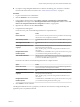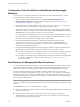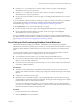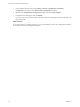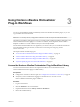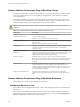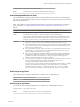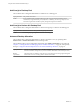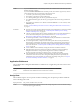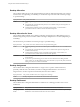6.1
Table Of Contents
- Using the Horizon vRealize Orchestrator Plug-In
- Contents
- Using the VMware Horizon vRealize Orchestrator Plug-In
- Introduction to the Horizon vRealize Orchestrator Plug-In
- Installing and Configuring the Horizon vRealize Orchestrator Plug-In
- Horizon vRealize Orchestrator Plug-In Functional Prerequisites
- Install or Upgrade the Horizon vRealize Orchestrator Plug-In
- Configure the Connection to a View Pod
- Add a Horizon Air Instance
- Assigning Delegated Administrators to Desktop and Application Pools
- Configuration Tasks for Self-Service Workflows and Unmanaged Machines
- Best Practices for Managing Workflow Permissions
- Set a Policy for De-Provisioning Desktop Virtual Machines
- Using Horizon vRealize Orchestrator Plug-In Workflows
- Access the Horizon vRealize Orchestrator Plug-In Workflow Library
- Horizon vRealize Orchestrator Plug-In Workflow Library
- Horizon vRealize Orchestrator Plug-In Workflow Reference
- Add Managed Machines to Pool
- Add Unmanaged Machines to Pool
- Add User(s) to App Pool
- Add User(s) to App Pools
- Add User(s) to Desktop Pool
- Add User(s) to Horizon Air Desktop Pool
- Advanced Desktop Allocation
- Application Entitlement
- Assign User
- Desktop Allocation
- Desktop Allocation for Users
- Desktop Assignment
- Desktop Entitlement
- Desktop Recycle
- Desktop Refresh
- Global Entitlement Management
- Port Pool to vCAC
- Recompose Pool
- Recompose Pools
- Register Machines to Pool
- Remove Users from Application Pool
- Remove Users from Desktop Pool
- Remove Users from Horizon Air Desktop Pool
- Self-Service Advanced Desktop Allocation
- Self-Service Desktop Allocation
- Self-Service Desktop Recycle
- Self-Service Desktop Refresh
- Self-Service Horizon Air Desktop Allocation
- Self-Service Horizon Air Desktop Recycle
- Self-Service Release Application
- Self-Service Request Application
- Session Management
- Set Maintenance Mode
- Unassign User
- Update App Pool Display Name
- Update Desktop Pool Display Name
- Update Desktop Pool Min Size
- Update Desktop Pool Spare Size
- Syntax for Specifying User Accounts in the Workflows
- Making the Workflows Available in vSphere Web Client and vRealize Automation
- Exposing VMware Horizon vRealize Orchestrator Plug-In Workflows in vSphere Web Client
- Exposing Horizon vRealize Orchestrator Plug-In Workflows in vRealize Automation
- Create Business Groups for Delegated Administrators and End Users
- Create Services for Delegated Administrators and End Users
- Create Entitlements for Delegated Administrators and End Users
- Bind vCAC Workflows to a vCAC User
- Configure Output Parameters for vCAC Workflows
- Configure the Catalog Item for the Workflow
- Making Desktop and Pool Actions Available in vRealize Automation
- Creating Machines and Managing Pools in vRealize Automation
- Prerequisites for Creating Machines in vRealize Automation
- Create Templates and Blueprints for Adding Machines to Desktop Pools
- Use Machine Blueprints to Create and Add Desktops to Pools
- Configure a Machine Blueprint Service for Advanced Desktop Allocation
- Advanced Desktop Allocation Scenarios for Delegated Administrators and End Users
- Deleting Machines Provisioned by vRealize Automation
- Working with Unmanaged Machines
- Index
n
On the Business logic folder in the CoreModules folder, set the access rights so that delegated
administrators have only View permissions.
n
On the API access folder in the CoreModules folder, set the access rights so that delegated
administrators have only View permissions.
n
On the vSphereWebClient folder, set the access rights so that delegated administrators have only View
permissions.
If you are unfamiliar with the procedure for setting access rights, see "Set User Permissions on a Workflow"
in the vRealize Orchestrator documentation, available from the VMware vRealize Orchestrator
Documentation page at https://www.vmware.com/support/pubs/orchestrator_pubs.html.
In the Configurations view, you can set the following access rights:
n
On the View folder, set the access rights so that delegated administrators have no permissions.
n
On all configuration elements inside the View folder, set the access rights so that delegated
administrators have only View permissions.
If you are unfamiliar with the procedure for setting access rights, see "Create a Configuration Element" in
the vRealize Orchestrator documentation, available from the VMware vRealize Orchestrator Documentation
page at https://www.vmware.com/support/pubs/orchestrator_pubs.html.
Set a Policy for De-Provisioning Desktop Virtual Machines
With the Add Pool Policy Configuration workflow, administrators can set safeguards for delegated
administrators and end users regarding de-provisioning, or recycling, desktops. Administrators can choose
whether to actually delete the virtual machine and can choose how to manage any associated persistent
disks.
You must run this workflow once for each pool that has an active de-provisioning workflow. When de-
provisioning the virtual machines in a desktop pool, you have several options:
n
You can delete the virtual machine or you can simply unassign and unentitle the user.
n
If you choose to delete the virtual machine and the virtual machine has a View Composer persistent
disk, you can save the disk or delete it too.
n
If you choose to save View Composer persistent disks, you can save them on their current datastore or
save them to a different datastore.
Prerequisites
n
Verify that you have administrator credentials for the Orchestrator server. The account must be a
member of the vRealize Orchestrator Admin group configured to authenticate through vCenter Single
Sign-On.
n
Configure the connection to the View pod.
n
Determine what you would like the policy to be regarding deleting the virtual machines and saving
persistent disks. For information about persistent disks, see the topics about managing View Composer
persistent disks in the View Administration document.
If you choose to delete the virtual machine, you must choose whether to save any persistent disks. If
you choose to save the disk to a different datastore, verify that you have the name of the datastore and
the path to the folder that will store the persistent disk.
Procedure
1 Log in to Orchestrator as an administrator.
2 Click the Workflows view in Orchestrator.
Chapter 2 Installing and Configuring the Horizon vRealize Orchestrator Plug-In
VMware, Inc. 23