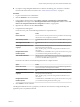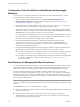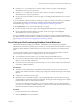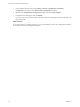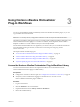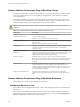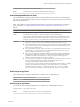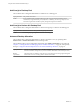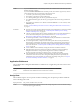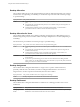6.1
Table Of Contents
- Using the Horizon vRealize Orchestrator Plug-In
- Contents
- Using the VMware Horizon vRealize Orchestrator Plug-In
- Introduction to the Horizon vRealize Orchestrator Plug-In
- Installing and Configuring the Horizon vRealize Orchestrator Plug-In
- Horizon vRealize Orchestrator Plug-In Functional Prerequisites
- Install or Upgrade the Horizon vRealize Orchestrator Plug-In
- Configure the Connection to a View Pod
- Add a Horizon Air Instance
- Assigning Delegated Administrators to Desktop and Application Pools
- Configuration Tasks for Self-Service Workflows and Unmanaged Machines
- Best Practices for Managing Workflow Permissions
- Set a Policy for De-Provisioning Desktop Virtual Machines
- Using Horizon vRealize Orchestrator Plug-In Workflows
- Access the Horizon vRealize Orchestrator Plug-In Workflow Library
- Horizon vRealize Orchestrator Plug-In Workflow Library
- Horizon vRealize Orchestrator Plug-In Workflow Reference
- Add Managed Machines to Pool
- Add Unmanaged Machines to Pool
- Add User(s) to App Pool
- Add User(s) to App Pools
- Add User(s) to Desktop Pool
- Add User(s) to Horizon Air Desktop Pool
- Advanced Desktop Allocation
- Application Entitlement
- Assign User
- Desktop Allocation
- Desktop Allocation for Users
- Desktop Assignment
- Desktop Entitlement
- Desktop Recycle
- Desktop Refresh
- Global Entitlement Management
- Port Pool to vCAC
- Recompose Pool
- Recompose Pools
- Register Machines to Pool
- Remove Users from Application Pool
- Remove Users from Desktop Pool
- Remove Users from Horizon Air Desktop Pool
- Self-Service Advanced Desktop Allocation
- Self-Service Desktop Allocation
- Self-Service Desktop Recycle
- Self-Service Desktop Refresh
- Self-Service Horizon Air Desktop Allocation
- Self-Service Horizon Air Desktop Recycle
- Self-Service Release Application
- Self-Service Request Application
- Session Management
- Set Maintenance Mode
- Unassign User
- Update App Pool Display Name
- Update Desktop Pool Display Name
- Update Desktop Pool Min Size
- Update Desktop Pool Spare Size
- Syntax for Specifying User Accounts in the Workflows
- Making the Workflows Available in vSphere Web Client and vRealize Automation
- Exposing VMware Horizon vRealize Orchestrator Plug-In Workflows in vSphere Web Client
- Exposing Horizon vRealize Orchestrator Plug-In Workflows in vRealize Automation
- Create Business Groups for Delegated Administrators and End Users
- Create Services for Delegated Administrators and End Users
- Create Entitlements for Delegated Administrators and End Users
- Bind vCAC Workflows to a vCAC User
- Configure Output Parameters for vCAC Workflows
- Configure the Catalog Item for the Workflow
- Making Desktop and Pool Actions Available in vRealize Automation
- Creating Machines and Managing Pools in vRealize Automation
- Prerequisites for Creating Machines in vRealize Automation
- Create Templates and Blueprints for Adding Machines to Desktop Pools
- Use Machine Blueprints to Create and Add Desktops to Pools
- Configure a Machine Blueprint Service for Advanced Desktop Allocation
- Advanced Desktop Allocation Scenarios for Delegated Administrators and End Users
- Deleting Machines Provisioned by vRealize Automation
- Working with Unmanaged Machines
- Index
n
If you plan to assign delegated administrators to Horizon Air desktop pools, verify that a connection
has been made to the Horizon Air instance. See “Add a Horizon Air Instance,” on page 17.
Procedure
1 Log in to Orchestrator as an administrator.
2 Click the Workflows view in Orchestrator.
3 In the workflows hierarchical list, select Library > Horizon > Configuration > Delegated Admin
Configuration and navigate to the Add Delegated Administrator Configuration workflow or the Add
Horizon Air Delegated Administrator Configuration workflow, as appropriate.
4 Right-click the workflow and select Start workflow.
5 Complete the form that appears.
For Horizon View pods, use the following information to complete the form.
Option Action
Horizon View Pod
Select an item from the drop-down list. Items get added to this list through
the Add View Pod in Configuration workflow.
Select Desktop Pool IDs
Click Not Set and add one or more pools from the New value drop-down
list.
Select Application Pool IDs
Click Not Set and add one or more pools from the New value drop-down
list.
Add Delegated Administrator user
or group?
Select an item from the drop-down list. You can add users one by one or
add a group from Active Directory.
NOTE To add a group, you must be using vRealize Orchestrator 6.0 or a
later release.
Delegated Administrator
User/Group Name
Click Not Set and, in the Filter text box, type the name of the user or group
you included in the delegated administrators group.
Select Global Entitlement
(Displayed only if global entitlements have been created and initiated for a
pod federation, as part of a cloud pod architecture.) Click Not Set and add
an item from the New value drop-down list.
For Horizon Air instances, use the following information to complete the form.
Option Action
Horizon Air Instance
Select an item from the drop-down list. Items get added through the Add
Horizon Air Instance in Configuration workflow.
Desktop Pools Names
Click Not Set and add one or more pools from the New value drop-down
list.
Add Delegated Administrator user
or group?
Select an item from the drop-down list. You can add users one by one or
add a group from Active Directory.
NOTE To add a group, you must be using vRealize Orchestrator 6.0 or a
later release.
Delegated Administrator
User/Group Name
Click Not Set and, in the Filter text box, type the name of the user or group
you included in the delegated administrators group.
6 Click Submit to run the workflow.
The delegated administrator user or group that you selected is now allowed to manage the desktop and
application pools you specified in the form.
Chapter 2 Installing and Configuring the Horizon vRealize Orchestrator Plug-In
VMware, Inc. 21