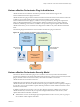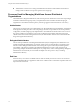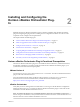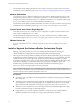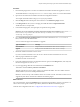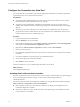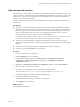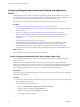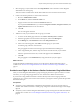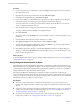6.1
Table Of Contents
- Using the Horizon vRealize Orchestrator Plug-In
- Contents
- Using the VMware Horizon vRealize Orchestrator Plug-In
- Introduction to the Horizon vRealize Orchestrator Plug-In
- Installing and Configuring the Horizon vRealize Orchestrator Plug-In
- Horizon vRealize Orchestrator Plug-In Functional Prerequisites
- Install or Upgrade the Horizon vRealize Orchestrator Plug-In
- Configure the Connection to a View Pod
- Add a Horizon Air Instance
- Assigning Delegated Administrators to Desktop and Application Pools
- Configuration Tasks for Self-Service Workflows and Unmanaged Machines
- Best Practices for Managing Workflow Permissions
- Set a Policy for De-Provisioning Desktop Virtual Machines
- Using Horizon vRealize Orchestrator Plug-In Workflows
- Access the Horizon vRealize Orchestrator Plug-In Workflow Library
- Horizon vRealize Orchestrator Plug-In Workflow Library
- Horizon vRealize Orchestrator Plug-In Workflow Reference
- Add Managed Machines to Pool
- Add Unmanaged Machines to Pool
- Add User(s) to App Pool
- Add User(s) to App Pools
- Add User(s) to Desktop Pool
- Add User(s) to Horizon Air Desktop Pool
- Advanced Desktop Allocation
- Application Entitlement
- Assign User
- Desktop Allocation
- Desktop Allocation for Users
- Desktop Assignment
- Desktop Entitlement
- Desktop Recycle
- Desktop Refresh
- Global Entitlement Management
- Port Pool to vCAC
- Recompose Pool
- Recompose Pools
- Register Machines to Pool
- Remove Users from Application Pool
- Remove Users from Desktop Pool
- Remove Users from Horizon Air Desktop Pool
- Self-Service Advanced Desktop Allocation
- Self-Service Desktop Allocation
- Self-Service Desktop Recycle
- Self-Service Desktop Refresh
- Self-Service Horizon Air Desktop Allocation
- Self-Service Horizon Air Desktop Recycle
- Self-Service Release Application
- Self-Service Request Application
- Session Management
- Set Maintenance Mode
- Unassign User
- Update App Pool Display Name
- Update Desktop Pool Display Name
- Update Desktop Pool Min Size
- Update Desktop Pool Spare Size
- Syntax for Specifying User Accounts in the Workflows
- Making the Workflows Available in vSphere Web Client and vRealize Automation
- Exposing VMware Horizon vRealize Orchestrator Plug-In Workflows in vSphere Web Client
- Exposing Horizon vRealize Orchestrator Plug-In Workflows in vRealize Automation
- Create Business Groups for Delegated Administrators and End Users
- Create Services for Delegated Administrators and End Users
- Create Entitlements for Delegated Administrators and End Users
- Bind vCAC Workflows to a vCAC User
- Configure Output Parameters for vCAC Workflows
- Configure the Catalog Item for the Workflow
- Making Desktop and Pool Actions Available in vRealize Automation
- Creating Machines and Managing Pools in vRealize Automation
- Prerequisites for Creating Machines in vRealize Automation
- Create Templates and Blueprints for Adding Machines to Desktop Pools
- Use Machine Blueprints to Create and Add Desktops to Pools
- Configure a Machine Blueprint Service for Advanced Desktop Allocation
- Advanced Desktop Allocation Scenarios for Delegated Administrators and End Users
- Deleting Machines Provisioned by vRealize Automation
- Working with Unmanaged Machines
- Index
Procedure
1 Log in to Orchestrator as an administrator, and select Design from the drop-down menu in the upper-
left portion of the screen.
2 Right-click the root directory in the left pane and select Edit access rights.
3 In the Edit Access Rights dialog box, click Add access rights.
4 In the Chooser dialog box, in the Filter text box, type the first few letters of the name of the delegated
administrators group, and when the group name appears in the list, select the group.
The search feature does not work if you use the Windows-based vCenter Orchestrator 5.5.2 client to
connect to vRealize Orchestrator 6.0 or 6.0.1.
5 Select the View check box, deselect any other check boxes, and click Select.
The group is added to the list in the Edit Access Rights dialog box.
6 Click Save and close.
The group is added on the Permissions tab, and in the Rights column, you see that the group has View
permissions.
7 Expand the library in the left pane and right-click the Horizon folder.
8 Select Edit access rights from the context menu, and click Add access rights.
9 Type the name of the delegated administrators group in the Filter text box, select the group in the list,
and select the View, Inspect, and Execute check boxes.
10 Click Select in the Chooser dialog box, and click Save and close in the Edit Access Rights dialog box.
The group is added on the Permissions tab and in the Rights column, you see that the group has View,
Inspect, and Execute permissions.
What to do next
Assign the delegated administrators group to specific desktop and application pools. See “Assign Delegated
Administrators to Pools,” on page 20.
Assign Delegated Administrators to Pools
The administrator runs the Add Delegated Administrator Configuration workflow or the Add Horizon Air
Delegated Administrator Configuration workflow to set the scope of delegated administration. For example,
a certain delegated administrator might be limited to performing operations on some pools, and a different
delegated administrator might be limited to different pools.
Running the Add Delegated Administrator Configuration workflow is required for configuring the
Horizon vRealize Orchestrator plug-in because, at a minimum, the primary administrator must be assigned
to the pools. Using this workflow, the administrator has tight control over which pools can have distributed
administration and which workflows can be leveraged.
Prerequisites
n
Verify that you have administrator credentials for the Orchestrator server. The account must be a
member of the vRealize Orchestrator Admin group configured to authenticate through vCenter Single
Sign-On.
n
Verify that you have provided access rights for the delegated administrators group to view and execute
workflows for the Horizon vRealize Orchestrator plug-in. See “Provide Access Rights to the Horizon
vRealize Orchestrator Plug-In Workflows,” on page 19.
n
Verify that a connection has been made to the View pod by running the Add View Pod in
Configuration workflow. See “Configure the Connection to a View Pod,” on page 16.
Using the Horizon vRealize Orchestrator Plug-In
20 VMware, Inc.