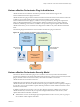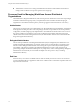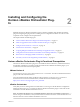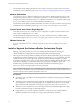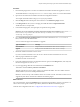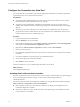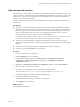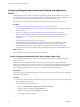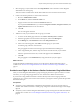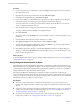6.1
Table Of Contents
- Using the Horizon vRealize Orchestrator Plug-In
- Contents
- Using the VMware Horizon vRealize Orchestrator Plug-In
- Introduction to the Horizon vRealize Orchestrator Plug-In
- Installing and Configuring the Horizon vRealize Orchestrator Plug-In
- Horizon vRealize Orchestrator Plug-In Functional Prerequisites
- Install or Upgrade the Horizon vRealize Orchestrator Plug-In
- Configure the Connection to a View Pod
- Add a Horizon Air Instance
- Assigning Delegated Administrators to Desktop and Application Pools
- Configuration Tasks for Self-Service Workflows and Unmanaged Machines
- Best Practices for Managing Workflow Permissions
- Set a Policy for De-Provisioning Desktop Virtual Machines
- Using Horizon vRealize Orchestrator Plug-In Workflows
- Access the Horizon vRealize Orchestrator Plug-In Workflow Library
- Horizon vRealize Orchestrator Plug-In Workflow Library
- Horizon vRealize Orchestrator Plug-In Workflow Reference
- Add Managed Machines to Pool
- Add Unmanaged Machines to Pool
- Add User(s) to App Pool
- Add User(s) to App Pools
- Add User(s) to Desktop Pool
- Add User(s) to Horizon Air Desktop Pool
- Advanced Desktop Allocation
- Application Entitlement
- Assign User
- Desktop Allocation
- Desktop Allocation for Users
- Desktop Assignment
- Desktop Entitlement
- Desktop Recycle
- Desktop Refresh
- Global Entitlement Management
- Port Pool to vCAC
- Recompose Pool
- Recompose Pools
- Register Machines to Pool
- Remove Users from Application Pool
- Remove Users from Desktop Pool
- Remove Users from Horizon Air Desktop Pool
- Self-Service Advanced Desktop Allocation
- Self-Service Desktop Allocation
- Self-Service Desktop Recycle
- Self-Service Desktop Refresh
- Self-Service Horizon Air Desktop Allocation
- Self-Service Horizon Air Desktop Recycle
- Self-Service Release Application
- Self-Service Request Application
- Session Management
- Set Maintenance Mode
- Unassign User
- Update App Pool Display Name
- Update Desktop Pool Display Name
- Update Desktop Pool Min Size
- Update Desktop Pool Spare Size
- Syntax for Specifying User Accounts in the Workflows
- Making the Workflows Available in vSphere Web Client and vRealize Automation
- Exposing VMware Horizon vRealize Orchestrator Plug-In Workflows in vSphere Web Client
- Exposing Horizon vRealize Orchestrator Plug-In Workflows in vRealize Automation
- Create Business Groups for Delegated Administrators and End Users
- Create Services for Delegated Administrators and End Users
- Create Entitlements for Delegated Administrators and End Users
- Bind vCAC Workflows to a vCAC User
- Configure Output Parameters for vCAC Workflows
- Configure the Catalog Item for the Workflow
- Making Desktop and Pool Actions Available in vRealize Automation
- Creating Machines and Managing Pools in vRealize Automation
- Prerequisites for Creating Machines in vRealize Automation
- Create Templates and Blueprints for Adding Machines to Desktop Pools
- Use Machine Blueprints to Create and Add Desktops to Pools
- Configure a Machine Blueprint Service for Advanced Desktop Allocation
- Advanced Desktop Allocation Scenarios for Delegated Administrators and End Users
- Deleting Machines Provisioned by vRealize Automation
- Working with Unmanaged Machines
- Index
3 Select the group you just created and use the Group Members section of the tab to add a delegated
administrator user to this group.
This user must be a member of the domain that includes the View Connection Server instance.
4 Create a role that has permission to read vCenter extensions.
a Browse to Administration > Roles.
b On the Roles tab, click the Create role action icon.
c Supply a name for the role and select the Extensions check box.
If you expand the Extensions item, you see that the Register extension, Unregister extension, and
Update extension check boxes are also selected.
d Click OK.
The new role appears in the list.
5 Add the new role you just created to the new group you created.
a Go to the vCenter Home page and browse to vCenter > Inventory Lists > vCenters.
b Select the appropriate vCenter instance in the left pane, and click the Manage tab.
c On the Manage tab, click Permissions and click the Add permission icon.
d In the Users and Groups pane, click Add and add the group you just created.
To find the group, select the correct domain.
The group appears in the list of users and groups in the Add Permission dialog box.
e In the Assigned Role pane, click the drop-down arrow and select the role you just created.
In the list of permissions for this role, a check mark appears next to Extensions.
f Click OK.
The group appears on the Permissions tab, along with the role you just assigned.
What to do next
Provide the Delegated Administrators group access to the Horizon vRealize Orchestrator plug-in
workflows. See “Provide Access Rights to the Horizon vRealize Orchestrator Plug-In Workflows,” on
page 19.
Provide Access Rights to the Horizon vRealize Orchestrator Plug-In Workflows
After you create a delegated administrators group and assign it permission to perform actions on vCenter
extensions, you can give the group permission to view and execute workflows in Orchestrator.
If you have been using vRealize Orchestrator and have already created users and groups that have
permission to view, inspect, and execute vCenter extensions, you might not need to perform the procedure
described in this topic.
Prerequisites
n
Verify that you have administrator credentials for the Orchestrator server. The account must be a
member of the vRealize Orchestrator Admin group configured to authenticate through vCenter Single
Sign-On.
n
Verify that you have created a delegated administrators group and assigned a role that has Extensions
permissions in vCenter. See “Create a Delegated Administrator Role Using vSphere Web Client,” on
page 18.
Chapter 2 Installing and Configuring the Horizon vRealize Orchestrator Plug-In
VMware, Inc. 19