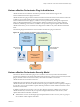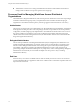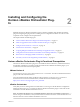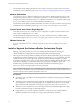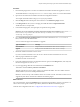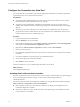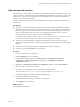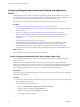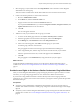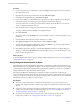6.1
Table Of Contents
- Using the Horizon vRealize Orchestrator Plug-In
- Contents
- Using the VMware Horizon vRealize Orchestrator Plug-In
- Introduction to the Horizon vRealize Orchestrator Plug-In
- Installing and Configuring the Horizon vRealize Orchestrator Plug-In
- Horizon vRealize Orchestrator Plug-In Functional Prerequisites
- Install or Upgrade the Horizon vRealize Orchestrator Plug-In
- Configure the Connection to a View Pod
- Add a Horizon Air Instance
- Assigning Delegated Administrators to Desktop and Application Pools
- Configuration Tasks for Self-Service Workflows and Unmanaged Machines
- Best Practices for Managing Workflow Permissions
- Set a Policy for De-Provisioning Desktop Virtual Machines
- Using Horizon vRealize Orchestrator Plug-In Workflows
- Access the Horizon vRealize Orchestrator Plug-In Workflow Library
- Horizon vRealize Orchestrator Plug-In Workflow Library
- Horizon vRealize Orchestrator Plug-In Workflow Reference
- Add Managed Machines to Pool
- Add Unmanaged Machines to Pool
- Add User(s) to App Pool
- Add User(s) to App Pools
- Add User(s) to Desktop Pool
- Add User(s) to Horizon Air Desktop Pool
- Advanced Desktop Allocation
- Application Entitlement
- Assign User
- Desktop Allocation
- Desktop Allocation for Users
- Desktop Assignment
- Desktop Entitlement
- Desktop Recycle
- Desktop Refresh
- Global Entitlement Management
- Port Pool to vCAC
- Recompose Pool
- Recompose Pools
- Register Machines to Pool
- Remove Users from Application Pool
- Remove Users from Desktop Pool
- Remove Users from Horizon Air Desktop Pool
- Self-Service Advanced Desktop Allocation
- Self-Service Desktop Allocation
- Self-Service Desktop Recycle
- Self-Service Desktop Refresh
- Self-Service Horizon Air Desktop Allocation
- Self-Service Horizon Air Desktop Recycle
- Self-Service Release Application
- Self-Service Request Application
- Session Management
- Set Maintenance Mode
- Unassign User
- Update App Pool Display Name
- Update Desktop Pool Display Name
- Update Desktop Pool Min Size
- Update Desktop Pool Spare Size
- Syntax for Specifying User Accounts in the Workflows
- Making the Workflows Available in vSphere Web Client and vRealize Automation
- Exposing VMware Horizon vRealize Orchestrator Plug-In Workflows in vSphere Web Client
- Exposing Horizon vRealize Orchestrator Plug-In Workflows in vRealize Automation
- Create Business Groups for Delegated Administrators and End Users
- Create Services for Delegated Administrators and End Users
- Create Entitlements for Delegated Administrators and End Users
- Bind vCAC Workflows to a vCAC User
- Configure Output Parameters for vCAC Workflows
- Configure the Catalog Item for the Workflow
- Making Desktop and Pool Actions Available in vRealize Automation
- Creating Machines and Managing Pools in vRealize Automation
- Prerequisites for Creating Machines in vRealize Automation
- Create Templates and Blueprints for Adding Machines to Desktop Pools
- Use Machine Blueprints to Create and Add Desktops to Pools
- Configure a Machine Blueprint Service for Advanced Desktop Allocation
- Advanced Desktop Allocation Scenarios for Delegated Administrators and End Users
- Deleting Machines Provisioned by vRealize Automation
- Working with Unmanaged Machines
- Index
Assigning Delegated Administrators to Desktop and Application
Pools
The administrator runs a workflow to delegate responsibilities to delegated administrators. If your setup
does not already contain a user group that has permission to register and update vCenter extensions, as well
as permission to execute workflows in Orchestrator, you must first create such a group.
Depending on your current setup, you might have already performed one or both of the first tasks.
Procedure
1 Create a Delegated Administrator Role Using vSphere Web Client on page 18
To use delegated administration, you must create a user group with permission to register and update
vCenter extensions.
2 Provide Access Rights to the Horizon vRealize Orchestrator Plug-In Workflows on page 19
After you create a delegated administrators group and assign it permission to perform actions on
vCenter extensions, you can give the group permission to view and execute workflows in
Orchestrator.
3 Assign Delegated Administrators to Pools on page 20
The administrator runs the Add Delegated Administrator Configuration workflow or the Add
Horizon Air Delegated Administrator Configuration workflow to set the scope of delegated
administration. For example, a certain delegated administrator might be limited to performing
operations on some pools, and a different delegated administrator might be limited to different pools.
What to do next
Restrict permissions to various workflow folders in Orchestrator.
Create a Delegated Administrator Role Using vSphere Web Client
To use delegated administration, you must create a user group with permission to register and update
vCenter extensions.
If you have been using vRealize Orchestrator and have already created users and groups that have
permission to register and update vCenter extensions, you might not need to perform all the steps described
in this topic. For example, if you already have such a group, but the user who will manage View desktop
pools and application pools is not in the group, you can simply add that user to the group.
Prerequisites
Verify that you have credentials for logging in to the vSphere Web Client as a user with vCenter Single Sign-
On administrator privileges.
Procedure
1 Log in to the vSphere Web Client as administrator@vsphere.local or as another user with vCenter Single
Sign-On administrator privileges.
2 Create a Delegated Administrators group.
a Browse to Administration > Single Sign-On > Users and Groups.
b Select the Groups tab and click the New Group icon.
c Supply a name such as Delegated Admins and click OK.
The new group appears in the list.
Using the Horizon vRealize Orchestrator Plug-In
18 VMware, Inc.