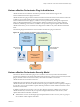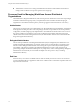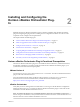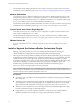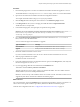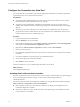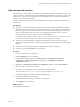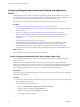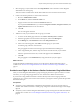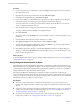6.1
Table Of Contents
- Using the Horizon vRealize Orchestrator Plug-In
- Contents
- Using the VMware Horizon vRealize Orchestrator Plug-In
- Introduction to the Horizon vRealize Orchestrator Plug-In
- Installing and Configuring the Horizon vRealize Orchestrator Plug-In
- Horizon vRealize Orchestrator Plug-In Functional Prerequisites
- Install or Upgrade the Horizon vRealize Orchestrator Plug-In
- Configure the Connection to a View Pod
- Add a Horizon Air Instance
- Assigning Delegated Administrators to Desktop and Application Pools
- Configuration Tasks for Self-Service Workflows and Unmanaged Machines
- Best Practices for Managing Workflow Permissions
- Set a Policy for De-Provisioning Desktop Virtual Machines
- Using Horizon vRealize Orchestrator Plug-In Workflows
- Access the Horizon vRealize Orchestrator Plug-In Workflow Library
- Horizon vRealize Orchestrator Plug-In Workflow Library
- Horizon vRealize Orchestrator Plug-In Workflow Reference
- Add Managed Machines to Pool
- Add Unmanaged Machines to Pool
- Add User(s) to App Pool
- Add User(s) to App Pools
- Add User(s) to Desktop Pool
- Add User(s) to Horizon Air Desktop Pool
- Advanced Desktop Allocation
- Application Entitlement
- Assign User
- Desktop Allocation
- Desktop Allocation for Users
- Desktop Assignment
- Desktop Entitlement
- Desktop Recycle
- Desktop Refresh
- Global Entitlement Management
- Port Pool to vCAC
- Recompose Pool
- Recompose Pools
- Register Machines to Pool
- Remove Users from Application Pool
- Remove Users from Desktop Pool
- Remove Users from Horizon Air Desktop Pool
- Self-Service Advanced Desktop Allocation
- Self-Service Desktop Allocation
- Self-Service Desktop Recycle
- Self-Service Desktop Refresh
- Self-Service Horizon Air Desktop Allocation
- Self-Service Horizon Air Desktop Recycle
- Self-Service Release Application
- Self-Service Request Application
- Session Management
- Set Maintenance Mode
- Unassign User
- Update App Pool Display Name
- Update Desktop Pool Display Name
- Update Desktop Pool Min Size
- Update Desktop Pool Spare Size
- Syntax for Specifying User Accounts in the Workflows
- Making the Workflows Available in vSphere Web Client and vRealize Automation
- Exposing VMware Horizon vRealize Orchestrator Plug-In Workflows in vSphere Web Client
- Exposing Horizon vRealize Orchestrator Plug-In Workflows in vRealize Automation
- Create Business Groups for Delegated Administrators and End Users
- Create Services for Delegated Administrators and End Users
- Create Entitlements for Delegated Administrators and End Users
- Bind vCAC Workflows to a vCAC User
- Configure Output Parameters for vCAC Workflows
- Configure the Catalog Item for the Workflow
- Making Desktop and Pool Actions Available in vRealize Automation
- Creating Machines and Managing Pools in vRealize Automation
- Prerequisites for Creating Machines in vRealize Automation
- Create Templates and Blueprints for Adding Machines to Desktop Pools
- Use Machine Blueprints to Create and Add Desktops to Pools
- Configure a Machine Blueprint Service for Advanced Desktop Allocation
- Advanced Desktop Allocation Scenarios for Delegated Administrators and End Users
- Deleting Machines Provisioned by vRealize Automation
- Working with Unmanaged Machines
- Index
Add a Horizon Air Instance
Administrators run the Add Horizon Air Instance in Configuration workflow to establish a connection to a
Horizon Air instance. Administrators can then enable delegated administrators to add users to Horizon Air
desktop pools or remove users. Administrators can also enable end users to use vRealize Automation to
request or recycle a Horizon Air desktop.
VMware Horizon
®
Air™ desktops are virtual machines that are managed by VMware and provided as a
cloud service.
Prerequisites
n
Verify that you have the correct URL to the Horizon Air instance. The tenant FQDN (fully qualified
domain name) portion of the URL must exactly match the text in the SSL certificate. To determine the
text to use, open a browser and enter the URL of the VMware Horizon DaaS Enterprise Center (that is,
the Horizon Air tenant), and click the lock icon at the beginning of the URL. When you view the
certificate information, the correct text is located in the Issued To line.
For example, if the certificate is issued to desktone.com, the correct URL is https://desktone.com. Do
not add a forward slash at the end of the name, and do not add /admin to the name.
n
Verify that you have administrator credentials for the Orchestrator server. The account must be a
member of the vRealize Orchestrator Admin group configured to authenticate through vCenter Single
Sign-On.
n
Verify that you have tenant administrator credentials for the Horizon Air instance.
n
Verify that you have the NETBIOS name of the domain.
Procedure
1 Log in to Orchestrator as an administrator.
2 Click the Workflows view in Orchestrator.
3 In the workflows hierarchical list, select Library > Horizon > Configuration > Horizon Air
Configuration > Tenant Configuration and navigate to the Add Horizon Air Instance in
Configuration workflow.
4 Right-click the Add Horizon Air Instance in Configuration workflow and select Start workflow.
5 Provide a name for the Horizon Air instance.
6 Provide the correct URL for the instance, as described in the prerequisites.
The correct syntax is https://cert-issued-to-name; for example, https://desktone.com.
7 Provide the credentials of the Horizon Air (tenant) administrator .
8 Provide the NETBIOS name of the domain.
The NETBIOS domain name does not include .com in the name.
9 Click Submit to run the workflow.
What to do next
Add a delegated administrator.
Chapter 2 Installing and Configuring the Horizon vRealize Orchestrator Plug-In
VMware, Inc. 17