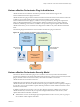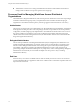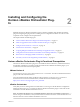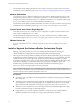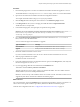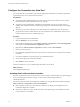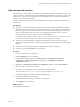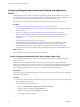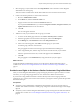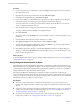6.1
Table Of Contents
- Using the Horizon vRealize Orchestrator Plug-In
- Contents
- Using the VMware Horizon vRealize Orchestrator Plug-In
- Introduction to the Horizon vRealize Orchestrator Plug-In
- Installing and Configuring the Horizon vRealize Orchestrator Plug-In
- Horizon vRealize Orchestrator Plug-In Functional Prerequisites
- Install or Upgrade the Horizon vRealize Orchestrator Plug-In
- Configure the Connection to a View Pod
- Add a Horizon Air Instance
- Assigning Delegated Administrators to Desktop and Application Pools
- Configuration Tasks for Self-Service Workflows and Unmanaged Machines
- Best Practices for Managing Workflow Permissions
- Set a Policy for De-Provisioning Desktop Virtual Machines
- Using Horizon vRealize Orchestrator Plug-In Workflows
- Access the Horizon vRealize Orchestrator Plug-In Workflow Library
- Horizon vRealize Orchestrator Plug-In Workflow Library
- Horizon vRealize Orchestrator Plug-In Workflow Reference
- Add Managed Machines to Pool
- Add Unmanaged Machines to Pool
- Add User(s) to App Pool
- Add User(s) to App Pools
- Add User(s) to Desktop Pool
- Add User(s) to Horizon Air Desktop Pool
- Advanced Desktop Allocation
- Application Entitlement
- Assign User
- Desktop Allocation
- Desktop Allocation for Users
- Desktop Assignment
- Desktop Entitlement
- Desktop Recycle
- Desktop Refresh
- Global Entitlement Management
- Port Pool to vCAC
- Recompose Pool
- Recompose Pools
- Register Machines to Pool
- Remove Users from Application Pool
- Remove Users from Desktop Pool
- Remove Users from Horizon Air Desktop Pool
- Self-Service Advanced Desktop Allocation
- Self-Service Desktop Allocation
- Self-Service Desktop Recycle
- Self-Service Desktop Refresh
- Self-Service Horizon Air Desktop Allocation
- Self-Service Horizon Air Desktop Recycle
- Self-Service Release Application
- Self-Service Request Application
- Session Management
- Set Maintenance Mode
- Unassign User
- Update App Pool Display Name
- Update Desktop Pool Display Name
- Update Desktop Pool Min Size
- Update Desktop Pool Spare Size
- Syntax for Specifying User Accounts in the Workflows
- Making the Workflows Available in vSphere Web Client and vRealize Automation
- Exposing VMware Horizon vRealize Orchestrator Plug-In Workflows in vSphere Web Client
- Exposing Horizon vRealize Orchestrator Plug-In Workflows in vRealize Automation
- Create Business Groups for Delegated Administrators and End Users
- Create Services for Delegated Administrators and End Users
- Create Entitlements for Delegated Administrators and End Users
- Bind vCAC Workflows to a vCAC User
- Configure Output Parameters for vCAC Workflows
- Configure the Catalog Item for the Workflow
- Making Desktop and Pool Actions Available in vRealize Automation
- Creating Machines and Managing Pools in vRealize Automation
- Prerequisites for Creating Machines in vRealize Automation
- Create Templates and Blueprints for Adding Machines to Desktop Pools
- Use Machine Blueprints to Create and Add Desktops to Pools
- Configure a Machine Blueprint Service for Advanced Desktop Allocation
- Advanced Desktop Allocation Scenarios for Delegated Administrators and End Users
- Deleting Machines Provisioned by vRealize Automation
- Working with Unmanaged Machines
- Index
Procedure
1 Download the plug-in file to a location accessible from the vRealize Orchestrator appliance or service.
The installer filename is o11nplugin-horizon-1.2.0-xxxxxxx.vmoapp, where xxxxxx is the build number.
2 Open a browser and launch the vRealize Orchestrator Configuration interface.
An example of the URL format is https://server.mycompany.com:8283.
3 Click the Plug-ins item in the left pane and scroll down to the Install new plug-in section.
4 In the Plug-in file text box, browse to the plug-in installer file and click Upload and install.
The file must be in .vmoapp format.
5 In the Install a Plugin pane, when prompted, accept the license agreement.
IMPORTANT If you are upgrading, a message appears after the plug-in is installed: Horizon (1.2.0
build xxxxxxx) Plug-in with same name was already installed (1.1.0 build xxxxxxx):
overwriting existing plug-in.
6 Go to the Enabled plug-ins installation status section and confirm that Horizon 1.2.0.xxxxxxx is
listed, where xxxxxx is the build number.
You see a status message for the installation or upgrade.
Type of Installation Message
New installation
Plug-in will be installed at next server startup.
Upgrade
Will perform installation at next server startup.
7 Restart the vRealize Orchestrator Server service.
If you have vCenter Orchestrator 5.5.2, the service is named vCenter Orchestrator Server service.
8 Wait for plug-in installation to complete.
Installation can take several minutes.
9 Launch the vRealize Orchestrator Configuration interface again, click the Plug-ins item, and verify that
the status changed to Installation OK.
10 If you are upgrading, delete the vCAC61 folder from the Workflows tab.
This folder is located in Library > Horizon > Workflows.
After the upgrade, the vCAC61 is empty, so that you can delete the folder. The vCAC60 folder cannot be
deleted, however, because it contains published items.
IMPORTANT Do not use any of the workflows in the vCAC60 folder. vCenter Automation Center 6.0 is not
supported by this release of the Horizon vRealize Orchestrator plug-in.
What to do next
Log in to Orchestrator, and use the Workflow tab to navigate through the library to the Horizon folder. You
can now browse through the workflows provided by the Horizon vRealize Orchestrator plug-in.
Continue with configuration tasks. See “Configure the Connection to a View Pod,” on page 16.
Chapter 2 Installing and Configuring the Horizon vRealize Orchestrator Plug-In
VMware, Inc. 15