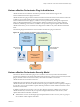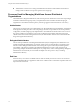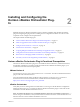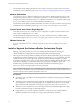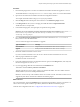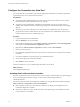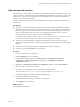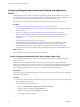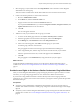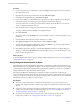6.1
Table Of Contents
- Using the Horizon vRealize Orchestrator Plug-In
- Contents
- Using the VMware Horizon vRealize Orchestrator Plug-In
- Introduction to the Horizon vRealize Orchestrator Plug-In
- Installing and Configuring the Horizon vRealize Orchestrator Plug-In
- Horizon vRealize Orchestrator Plug-In Functional Prerequisites
- Install or Upgrade the Horizon vRealize Orchestrator Plug-In
- Configure the Connection to a View Pod
- Add a Horizon Air Instance
- Assigning Delegated Administrators to Desktop and Application Pools
- Configuration Tasks for Self-Service Workflows and Unmanaged Machines
- Best Practices for Managing Workflow Permissions
- Set a Policy for De-Provisioning Desktop Virtual Machines
- Using Horizon vRealize Orchestrator Plug-In Workflows
- Access the Horizon vRealize Orchestrator Plug-In Workflow Library
- Horizon vRealize Orchestrator Plug-In Workflow Library
- Horizon vRealize Orchestrator Plug-In Workflow Reference
- Add Managed Machines to Pool
- Add Unmanaged Machines to Pool
- Add User(s) to App Pool
- Add User(s) to App Pools
- Add User(s) to Desktop Pool
- Add User(s) to Horizon Air Desktop Pool
- Advanced Desktop Allocation
- Application Entitlement
- Assign User
- Desktop Allocation
- Desktop Allocation for Users
- Desktop Assignment
- Desktop Entitlement
- Desktop Recycle
- Desktop Refresh
- Global Entitlement Management
- Port Pool to vCAC
- Recompose Pool
- Recompose Pools
- Register Machines to Pool
- Remove Users from Application Pool
- Remove Users from Desktop Pool
- Remove Users from Horizon Air Desktop Pool
- Self-Service Advanced Desktop Allocation
- Self-Service Desktop Allocation
- Self-Service Desktop Recycle
- Self-Service Desktop Refresh
- Self-Service Horizon Air Desktop Allocation
- Self-Service Horizon Air Desktop Recycle
- Self-Service Release Application
- Self-Service Request Application
- Session Management
- Set Maintenance Mode
- Unassign User
- Update App Pool Display Name
- Update Desktop Pool Display Name
- Update Desktop Pool Min Size
- Update Desktop Pool Spare Size
- Syntax for Specifying User Accounts in the Workflows
- Making the Workflows Available in vSphere Web Client and vRealize Automation
- Exposing VMware Horizon vRealize Orchestrator Plug-In Workflows in vSphere Web Client
- Exposing Horizon vRealize Orchestrator Plug-In Workflows in vRealize Automation
- Create Business Groups for Delegated Administrators and End Users
- Create Services for Delegated Administrators and End Users
- Create Entitlements for Delegated Administrators and End Users
- Bind vCAC Workflows to a vCAC User
- Configure Output Parameters for vCAC Workflows
- Configure the Catalog Item for the Workflow
- Making Desktop and Pool Actions Available in vRealize Automation
- Creating Machines and Managing Pools in vRealize Automation
- Prerequisites for Creating Machines in vRealize Automation
- Create Templates and Blueprints for Adding Machines to Desktop Pools
- Use Machine Blueprints to Create and Add Desktops to Pools
- Configure a Machine Blueprint Service for Advanced Desktop Allocation
- Advanced Desktop Allocation Scenarios for Delegated Administrators and End Users
- Deleting Machines Provisioned by vRealize Automation
- Working with Unmanaged Machines
- Index
For information about setting up Orchestrator, see Installing and Configuring VMware vRealize Orchestrator,
available from the documentation page at https://www.vmware.com/support/pubs/orchestrator_pubs.html.
vRealize Automation
You must have access to a vRealize Automation server. The Horizon vRealize Orchestrator plug-in works
with vCloud Automation Center 6.1.1 and vRealize Automation 6.2.1. The embedded Orchestrator server
packaged with vCloud Automation Center 6.1.1 or vRealize Automation 6.2.1 is compatible with this plug-
in, or you can install the plug-in on an external vRealize Orchestrator server.
For information about setting up vRealize Automation, see vRealize Automation Installation and Configuration,
available from the documentation page at https://www.vmware.com/support/pubs/vcac-pubs.html.
vCenter Server and vCenter Single Sign-On
Verify that you have access to a vCenter Server 6.0 or 5.5 Update 1 or Update 2 instance and that you are
using vCenter™ Single Sign-On™ 2.0 or later.
For information about setting up vCenter Server, see vSphere Installation and Setup, available from the
documentation page at https://www.vmware.com/support/pubs/vsphere-esxi-vcenter-server-pubs.html.
VMware Horizon Air
If you use VMware Horizon
®
Air™ desktops, verify that you have access to a Horizon Air 6.2 server
instance.
Install or Upgrade the Horizon vRealize Orchestrator Plug-In
Installing or upgrading the plug-in involves downloading the latest installer file and using the
vRealize Orchestrator Configuration UI to upload the plug-in file and install the plug-in.
This topic provides specific guidance for installing the Horizon vRealize Orchestrator plug-in. This plug-in
is supported with vCenter Orchestrator 5.5.2 or vRealize Orchestrator 6.0 or 6.0.1. For simplicity, the name
vRealize Orchestrator is used throughout this guide to mean either vRealize Orchestrator or vCenter
Orchestrator, depending on the version you have. The procedure for installing vRealize Orchestrator plug-
ins is similar for all plug-ins, and the documentation for general plug-in installation, update, and
troubleshooting is provided elsewhere. See the vRealize Orchestrator Documentation page at
https://www.vmware.com/support/pubs/orchestrator_pubs.html.
NOTE For vRealize Orchestrator 6.0 , no installable Windows client version is available. You must use a
browser to log in to Orchestrator, and a Java-based client is used. Do not use the vCenter Orchestrator 5.5.2
Windows client to connect to vRealize Orchestrator 6.0 or 6.0.1.
Prerequisites
n
Verify that you have the URL for downloading the Horizon vRealize Orchestrator plug-in installation
file (.vmoapp file).
n
Verify that you have vRealize Orchestrator (either the virtual appliance or the Windows service) set up
and configured to work with vCenter Single Sign-On. See "Register Orchestrator as a vCenter Single
Sign On Solution in Advanced Mode" in Installing and Configuring VMware vRealize Orchestrator.
n
Verify that you have credentials for an account with permission to install vRealize Orchestrator plug-
ins and to authenticate through vCenter Single Sign-On.
n
If appropriate for your version of vRealize Orchestrator, verify that you have installed VMware
vRealize Orchestrator Client and that you can log in with Administrator credentials.
Using the Horizon vRealize Orchestrator Plug-In
14 VMware, Inc.