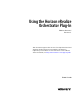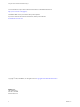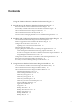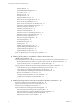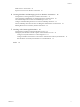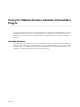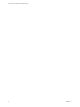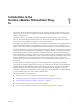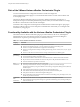Using the Horizon vRealize Orchestrator Plug-In VMware Horizon 6 Version 6.1 This document supports the version of each product listed and supports all subsequent versions until the document is replaced by a new edition. To check for more recent editions of this document, see http://www.vmware.com/support/pubs.
Using the Horizon vRealize Orchestrator Plug-In You can find the most up-to-date technical documentation on the VMware Web site at: http://www.vmware.com/support/ The VMware Web site also provides the latest product updates. If you have comments about this documentation, submit your feedback to: docfeedback@vmware.com Copyright © 2014, 2015 VMware, Inc. All rights reserved. Copyright and trademark information. VMware, Inc. 3401 Hillview Ave. Palo Alto, CA 94304 www.vmware.com 2 VMware, Inc.
Contents Using the VMware Horizon vRealize Orchestrator Plug-In 7 1 Introduction to the Horizon vRealize Orchestrator Plug-In 9 Role of the VMware Horizon vRealize Orchestrator Plug-In 10 Functionality Available with the Horizon vRealize Orchestrator Plug-In 10 Horizon vRealize Orchestrator Plug-In Architecture 11 Horizon vRealize Orchestrator Security Model 11 Personas Used for Managing Workflows Across Distributed Organizations 12 2 Installing and Configuring the Horizon vRealize Orchestrator Plug-In
Using the Horizon vRealize Orchestrator Plug-In Desktop Refresh 31 Global Entitlement Management 31 Port Pool to vCAC 31 Recompose Pool 32 Recompose Pools 32 Register Machines to Pool 32 Remove Users from Application Pool 33 Remove Users from Desktop Pool 33 Remove Users from Horizon Air Desktop Pool 33 Self-Service Advanced Desktop Allocation 33 Self-Service Desktop Allocation 34 Self-Service Desktop Recycle 35 Self-Service Desktop Refresh 35 Self-Service Horizon Air Desktop Allocation 35 Self-Service H
Contents Entitle Users to Action Items 56 Import Action Icons into vRealize Automation 57 6 Creating Machines and Managing Pools in vRealize Automation 59 Prerequisites for Creating Machines in vRealize Automation 59 Create Templates and Blueprints for Adding Machines to Desktop Pools 60 Use Machine Blueprints to Create and Add Desktops to Pools 61 Configure a Machine Blueprint Service for Advanced Desktop Allocation 63 Advanced Desktop Allocation Scenarios for Delegated Administrators and End Users 64
Using the Horizon vRealize Orchestrator Plug-In 6 VMware, Inc.
Using the VMware Horizon vRealize Orchestrator Plug-In Using the Horizon vRealize Orchestrator Plug-In describes how to set up and start using the Horizon™ plug-in for VMware vRealize™ Orchestrator™. The plug-in allows IT organizations to use VMware vRealize™ Automation™ to automate the provisioning of desktops and applications that are provided by VMware Horizon™ 6.
Using the Horizon vRealize Orchestrator Plug-In 8 VMware, Inc.
Introduction to the Horizon vRealize Orchestrator PlugIn 1 The Horizon vRealize Orchestrator (vRO) plug-in allows interaction between vRealize Orchestrator and VMware Horizon 6. You can use this plug-in to expand the settings and methods for provisioning remote desktops and applications. The plug-in contains a set of standard workflows that enable automation, self-service by request and approval, and scalable delegated administration across multi-tenant or highly distributed environments.
Using the Horizon vRealize Orchestrator Plug-In Role of the VMware Horizon vRealize Orchestrator Plug-In You must use the Orchestrator configuration interface to install and configure the Horizon vRealize Orchestrator plug-in. You use the Orchestrator client to run and create workflows and access the plug-in API. The Horizon vRealize Orchestrator plug-in is powered by vRealize Orchestrator.
Chapter 1 Introduction to the Horizon vRealize Orchestrator Plug-In Horizon vRealize Orchestrator Plug-In Architecture vRealize Orchestrator and vRealize Automation provide the architecture that supports the Horizon vRealize Orchestrator plug-in functions. vRealize Orchestrator plug-ins allow seamless automation between the software environment in which the workflows are executed and the products with which the workflows interact.
Using the Horizon vRealize Orchestrator Plug-In n Administrators use the service catalog and entitlement mechanisms within vRealize Automation to manage which workflows are exposed to specific users and groups. Personas Used for Managing Workflows Across Distributed Organizations The administrator, delegated administrator, and end user personas describe the various roles and privileges available to individuals and groups when you implement the Horizon vRealize Orchestrator plug-in.
Installing and Configuring the Horizon vRealize Orchestrator PlugIn 2 Installing the Horizon vRealize Orchestrator plug-in is similar to installing other vRealize Orchestrator plug-ins. Configuring the plug-in involves running various configuration workflows to connect to View components and to configure roles and permissions.
Using the Horizon vRealize Orchestrator Plug-In For information about setting up Orchestrator, see Installing and Configuring VMware vRealize Orchestrator, available from the documentation page at https://www.vmware.com/support/pubs/orchestrator_pubs.html. vRealize Automation You must have access to a vRealize Automation server. The Horizon vRealize Orchestrator plug-in works with vCloud Automation Center 6.1.1 and vRealize Automation 6.2.1.
Chapter 2 Installing and Configuring the Horizon vRealize Orchestrator Plug-In Procedure 1 Download the plug-in file to a location accessible from the vRealize Orchestrator appliance or service. The installer filename is o11nplugin-horizon-1.2.0-xxxxxxx.vmoapp, where xxxxxx is the build number. 2 Open a browser and launch the vRealize Orchestrator Configuration interface. An example of the URL format is https://server.mycompany.com:8283.
Using the Horizon vRealize Orchestrator Plug-In Configure the Connection to a View Pod You run the Add View Pod workflow to provide the appropriate credentials for all workflow operations to be performed by the View Connection Server instance. Prerequisites n Verify that the fully qualified domain name of the View Connection Server instance can be resolved from the machine where the Orchestrator server is running. n Verify that you have administrator credentials for the Orchestrator server.
Chapter 2 Installing and Configuring the Horizon vRealize Orchestrator Plug-In Add a Horizon Air Instance Administrators run the Add Horizon Air Instance in Configuration workflow to establish a connection to a Horizon Air instance. Administrators can then enable delegated administrators to add users to Horizon Air desktop pools or remove users. Administrators can also enable end users to use vRealize Automation to request or recycle a Horizon Air desktop.
Using the Horizon vRealize Orchestrator Plug-In Assigning Delegated Administrators to Desktop and Application Pools The administrator runs a workflow to delegate responsibilities to delegated administrators. If your setup does not already contain a user group that has permission to register and update vCenter extensions, as well as permission to execute workflows in Orchestrator, you must first create such a group.
Chapter 2 Installing and Configuring the Horizon vRealize Orchestrator Plug-In 3 Select the group you just created and use the Group Members section of the tab to add a delegated administrator user to this group. This user must be a member of the domain that includes the View Connection Server instance. 4 Create a role that has permission to read vCenter extensions. a Browse to Administration > Roles. b On the Roles tab, click the Create role action icon.
Using the Horizon vRealize Orchestrator Plug-In Procedure 1 Log in to Orchestrator as an administrator, and select Design from the drop-down menu in the upperleft portion of the screen. 2 Right-click the root directory in the left pane and select Edit access rights. 3 In the Edit Access Rights dialog box, click Add access rights.
Chapter 2 Installing and Configuring the Horizon vRealize Orchestrator Plug-In n If you plan to assign delegated administrators to Horizon Air desktop pools, verify that a connection has been made to the Horizon Air instance. See “Add a Horizon Air Instance,” on page 17. Procedure 1 Log in to Orchestrator as an administrator. 2 Click the Workflows view in Orchestrator.
Using the Horizon vRealize Orchestrator Plug-In Configuration Tasks for Self-Service Workflows and Unmanaged Machines You must run some configuration workflows to enable self-service features and management of virtual machines that have not yet been added to a View pod. 1 Set access rights for delegated administrators on the GuestCredentialConfiguration and SelfServicePoolConfiguration configuration elements in the View folder. See “Best Practices for Managing Workflow Permissions,” on page 22.
Chapter 2 Installing and Configuring the Horizon vRealize Orchestrator Plug-In n On the Business logic folder in the CoreModules folder, set the access rights so that delegated administrators have only View permissions. n On the API access folder in the CoreModules folder, set the access rights so that delegated administrators have only View permissions. n On the vSphereWebClient folder, set the access rights so that delegated administrators have only View permissions.
Using the Horizon vRealize Orchestrator Plug-In 3 In the workflows hierarchical list, select Library > Horizon > Configuration > Pool Policy Configuration and navigate to the Add Pool Policy Configuration workflow. 4 Right-click the Add Pool Policy Configuration workflow and select Start workflow. 5 Complete the form that appears and click Submit. If you choose to save any persistent disks, specify the datastore and the path to the folder that will store the persistent disk.
Using Horizon vRealize Orchestrator Plug-In Workflows 3 You can use the predefined workflows installed by the Horizon vRealize Orchestrator plug-in, or you can copy workflows and customize them. IMPORTANT For security reasons, configuration workflows can be run only from within Orchestrator. The folders and workflows that appear in the Horizon folder are the predefined workflows delivered by the Horizon vRealize Orchestrator plug-in. To customize a workflow, create a duplicate of that workflow.
Using the Horizon vRealize Orchestrator Plug-In Horizon vRealize Orchestrator Plug-In Workflow Library The plug-in workflow library contains workflows that you can use to run automated processes to manage View pods, including objects such as remote desktops and applications, pools, entitlements, and View server configuration.
Chapter 3 Using Horizon vRealize Orchestrator Plug-In Workflows Inputs/parameters Pod, pool ID, list of virtual machines Results The selected virtual machines are added to a manual desktop pool. Add Unmanaged Machines to Pool This workflow allows a delegated administrator to add unmanaged virtual machines to a manual desktop pool in View. The unmanaged machines are in fact managed by a vCenter instance, but the vCenter instance has not been added to View.
Using the Horizon vRealize Orchestrator Plug-In Add User(s) to Desktop Pool This workflow allows a delegated administrator to entitle users to a desktop pool. Inputs/parameters Pod, pool ID, user names Results Users get entitled to the specified desktop pool. They can get a machine for floating pools or automatically assigned dedicated pools (subjected to availability). For other type of pools, users need to be assigned to the machine explicitly through the assignment workflows.
Chapter 3 Using Horizon vRealize Orchestrator Plug-In Workflows Results If you select Horizon View as the machine provider, this workflow behaves the same way as the Desktop Allocation workflow. If you select vRealize Automation as the machine provider, the workflow supports only manual pools. The following tasks are performed, in the following order: 1 A machine is provisioned using vRealize Automation. 2 The machine is registered in a View desktop pool.
Using the Horizon vRealize Orchestrator Plug-In Desktop Allocation This workflow entitles the user to the specified desktop pool and, for dedicated-assignment pools, assigns a machine to the user (depending on availability). A new machine is provisioned for the user if the pool type is "specified naming." Inputs/parameters Pod, pool ID, user name Results n n n For floating desktop pools and session-based pools from RDS hosts, the user is entitled to the pool.
Chapter 3 Using Horizon vRealize Orchestrator Plug-In Workflows Desktop Recycle This de-provisioning workflow removes user assignment or entitlement from the specified virtual machine desktop. Depending on the pool policy, the virtual machine might be deleted and any persistent disks might be saved. Inputs/parameters Pod, pool ID, user name Scope Works for all types of pools. Prerequisites Run the Add Pool Policy Configuration workflow before running this workflow.
Using the Horizon vRealize Orchestrator Plug-In Recompose Pool This workflow allows a delegated administrator to recompose one or more machines from a desktop pool. Inputs/parameters Pod, pool ID, parent virtual machine (base image), snapshot (base image snapshot), option to recompose all machines, recompose policy Prerequisites Run the Add Recompose Policy Configuration workflow before running this workflow.
Chapter 3 Using Horizon vRealize Orchestrator Plug-In Workflows Results Provided machine names are registered with the specified unmanaged desktop pool in View. Limitations n n n This workflow registers any of the DNS names that are provided without performing any kind of validation. The administrator must manually push the returned registry token to the registered machine. To add a new line in the DNS Names text box, so that you can add multiple DNS names, press Ctrl+Enter.
Using the Horizon vRealize Orchestrator Plug-In Results If you select Horizon View as the machine provider, this workflow behaves the same way as the Self-Service Desktop Allocation workflow. If you select vRealize Automation as the machine provider, the workflow supports only manual pools. The following tasks are performed, in the following order: 1 A machine is provisioned using vRealize Automation. 2 The machine is registered in a View desktop pool.
Chapter 3 Using Horizon vRealize Orchestrator Plug-In Workflows Self-Service Desktop Recycle This workflow allows end users to de-provision their own virtual machine from the specified pod and desktop pool. This workflow removes user entitlement and assignment. Depending on the pool policy, the virtual machine might be deleted and any persistent disks might be saved.
Using the Horizon vRealize Orchestrator Plug-In Prerequisites/binding requirements The administrator must run the Manage Self Service Pool Configuration workflow that is located in the Configuration/Horizon Air Configuration/Self Service Pool Configuration folder to specify which pools are available for selection by end users. This workflow does not appear in the vSphereWebClient folder. Results The end user's assignment to the machine and entitlement to the pool are removed.
Chapter 3 Using Horizon vRealize Orchestrator Plug-In Workflows Results The user's assignment is removed and entitlement to the pool remains unchanged. The user's session is logged off forcibly. Update App Pool Display Name This workflow changes the display name of an application pool. Inputs/parameters Pod, pool ID, new display name for pool Results The display name is changed, but the pool ID remains the same.
Using the Horizon vRealize Orchestrator Plug-In If you have users in multiple domains, so that you might have users or groups with the same name but different domains, when using the search feature, you might see a list of users with the same name. The list returns only the user name and not the domain name. To see the complete domain name for a user or group, place your mouse pointer over the name. A tooltip appears, showing the complete domain name. IMPORTANT Non-ASCII characters are not supported.
Making the Workflows Available in vSphere Web Client and vRealize Automation 4 Administrators can expose the Horizon workflows in the vRealize Automation self-service catalog or in the vSphere Web Client. For some workflows that delegated administrators run within vSphere Web Client, you must specify which pod or pools the workflows act on.
Using the Horizon vRealize Orchestrator Plug-In Prerequisites n Verify that you have administrator credentials for the Orchestrator server. The account must be a member of the vRealize Orchestrator Admin group configured to authenticate through vCenter Single Sign-On. n Verify that a connection has been made to the View pod by running the Add View Pod in Configuration workflow. See “Configure the Connection to a View Pod,” on page 16.
Chapter 4 Making the Workflows Available in vSphere Web Client and vRealize Automation Create Localized Versions of a Workflow for vSphere Web Client To create the localization resources for vSphere Web Client, administrators can run the Clone Localization Resources workflow, located in the Configuration folder. Prerequisites n Bind the workflow to a pod and, optionally, to a pool. See “Bind vSphereWebClient Workflows to Specific Pods and Pools in vRealize Orchestrator,” on page 39.
Using the Horizon vRealize Orchestrator Plug-In 1 Create Business Groups for Delegated Administrators and End Users on page 42 In vRealize Automation, users must belong to a business group before they can be entitled to a service created for a View plug-in workflow. 2 Create Services for Delegated Administrators and End Users on page 43 In vRealize Automation, administrators must create a service to entitle users to catalog items.
Chapter 4 Making the Workflows Available in vSphere Web Client and vRealize Automation 6 7 Click Business Groups and create a business group for end users. Option Action Group manager role Use the administrator account that you added in the fabric group. Users role Add the end users. Click OK to add the new group. What to do next Create corresponding services for delegated administrators and end users.
Using the Horizon vRealize Orchestrator Plug-In n Create the business groups that contain the users you want to entitle. See “Create Business Groups for Delegated Administrators and End Users,” on page 42. n Create the services that correspond to the business groups you want to entitle. See “Create Services for Delegated Administrators and End Users,” on page 43. n Familiarize yourself with the procedures for creating entitlements in vRealize Automation.
Chapter 4 Making the Workflows Available in vSphere Web Client and vRealize Automation Procedure 1 Log in to vRealize Automation as an administrator. 2 Select Advanced Services > Service Blueprints. 3 Click the Add Blueprint (+) icon. 4 Navigate through the vRealize Orchestrator workflow library and select a workflow from the Library > Horizon > Workflows > vCAC folder. 5 Click Next, and specify the workflow name and description that will appear in the vRealize Automation service catalog.
Using the Horizon vRealize Orchestrator Plug-In Procedure 1 Log in to vRealize Automation as an administrator. 2 Select Advanced Services > Service Blueprints. 3 Click the Add Blueprint (+) icon. 4 Navigate through the vRealize Orchestrator workflow library and select a workflow from the Library > Horizon > Workflows > vCAC folder. 5 Click Next, and specify the workflow name and description that will appear in the vRealize Automation service catalog.
Chapter 4 Making the Workflows Available in vSphere Web Client and vRealize Automation The workflow is now ready to be run by the delegated administrator or end user. When the delegated administrator or end user logs in to vRealize Automation and goes to the Catalog tab, the service, or workflow, is listed. The user clicks the Request button, completes the form that appears, and clicks Submit to run the workflow. To check the status of the request, the user can go to the Request tab.
Using the Horizon vRealize Orchestrator Plug-In 48 VMware, Inc.
Making Desktop and Pool Actions Available in vRealize Automation 5 Administrators can create desktop machine and pool items and make them available on the Items tab of vRealize Automation. Administrators can also create a list of actions that end users and delegated administrators can perform on machines and pools. For example, end users can start, reboot, and recycle machines, as well as perform other actions.
Using the Horizon vRealize Orchestrator Plug-In 5 Repeat this step for all the actions that you plan to make available on the Items tab in vRealize Automation. What to do next Import the custom resources you need for these actions. See “Import View Desktops and Pools as Custom Resources,” on page 50. Import View Desktops and Pools as Custom Resources The first stage of configuring action items in vRealize Automation is to create ViewDesktop and ViewPool custom resources.
Chapter 5 Making Desktop and Pool Actions Available in vRealize Automation Import Actions for Desktop and Pool Items After you define View desktops and pools as resource types, you can assign actions to View desktops and pools. Prerequisites n Create the business groups that contain the users who will use these actions. See “Create Business Groups for Delegated Administrators and End Users,” on page 42.
Using the Horizon vRealize Orchestrator Plug-In 11 e Click to expand the Requested by item and select Principal ID. f Click to expand the Visible: drop-down list. g Select the Constant radio button and select No to hide this parameter in catalog request. h Click Submit. i On the Form tab, click Add. Repeat this process to add other actions. The action items are added to the list on the Resource Actions page, and the Status column shows that they are in draft form.
Chapter 5 Making Desktop and Pool Actions Available in vRealize Automation When the delegated administrator clicks a pool item and goes to the Item Details tab, the delegated administrator can access the configured actions for desktop pool management. The actions can include drop pool (delete the pool), manage assignment, manage entitlement, manage session, and, for linkedclone pools, recompose.
Using the Horizon vRealize Orchestrator Plug-In What to do next Import other desktop allocation workflows. Import the Self-Service Advanced Desktop Allocation Workflow This workflow allows end users to allocate machines to themselves, selecting either Horizon View or vRealize Automation as the machine provider. Procedure 1 Log in to vRealize Automation as an administrator. 2 Select Advanced Services > Service Blueprints and click the Add (+) icon to add a blueprint for the workflow.
Chapter 5 Making Desktop and Pool Actions Available in vRealize Automation 2 Select Advanced Services > Service Blueprints and click the Add (+) icon to add a blueprint for the workflow. 3 On the Add Blueprint - Workflow tab, navigate to Library > Horizon > Workflows > vCAC, select the workflow, and click Next. 4 On the Details tab, select the Hide catalog request information page check box and click Next.
Using the Horizon vRealize Orchestrator Plug-In c Click to expand the Value: drop-down list. d Select the Field radio button and click to expand the Request Info item. e Click to expand the Requested by item and select Principal ID. f Click to expand the Visible: drop-down list. g Select the Constant radio button and select No to hide this parameter in catalog request. h Click Submit. 6 On the Blueprint Form tab, click Next.
Chapter 5 Making Desktop and Pool Actions Available in vRealize Automation 6 In the Add Actions to Entitlement dialog box, from the Type drop-down list, select ViewPool or ViewDesktop, as appropriate. If you are editing a delegated administrator entitlement, select ViewPool. If you are editing an end user entitlement, select ViewDesktop. 7 Select the check boxes next to the names of the appropriate actions and click OK. The actions are added to the Entitled Actions list.
Using the Horizon vRealize Orchestrator Plug-In 58 VMware, Inc.
Creating Machines and Managing Pools in vRealize Automation 6 You can run workflows that add a vRealize Automation-provisioned machine to a View desktop pool. If you use vRealize Automation machine blueprints to create virtual machines, you can manage the virtual machines from the Infrastructure tab of vRealize Automation, which provides actions such as reboot, shut down, and destroy. vRealize Automation also provides advanced policies for such things as number of lease days, cost, and archive days.
Using the Horizon vRealize Orchestrator Plug-In You can use the default settings for all items, except that for Session mode, you must select Shared Session from the drop-down list. The Authentication user name and password are local administrator credentials for logging in to the Windows operating system of that virtual machine. 4 Run the Install vCO Customization workflow, located in the vCloud Automation Center/Infrastructure Administration/Extensibility/Installation folder.
Chapter 6 Creating Machines and Managing Pools in vRealize Automation Procedure 1 Log in to vRealize Automation as a tenant administrator and create one or more machine blueprints that have a source type of iaas-service. IMPORTANT When specifying the machine name in the blueprint, use a naming scheme that will indicate to any View administrators that the machine was created in vRealize Automation. Machines that are created in vRealize Automation should be deleted only from within vRealize Automation.
Using the Horizon vRealize Orchestrator Plug-In n Create one or more machine blueprints, as described in “Create Templates and Blueprints for Adding Machines to Desktop Pools,” on page 60. n If you plan to make action buttons available on the Items tab so that delegated administrators can use action buttons to perform pool management tasks, perform the tasks described in Chapter 5, “Making Desktop and Pool Actions Available in vRealize Automation,” on page 49.
Chapter 6 Creating Machines and Managing Pools in vRealize Automation Configure a Machine Blueprint Service for Advanced Desktop Allocation Administrators can run the Advanced Desktop Allocation workflow or the Self-Service Advanced Desktop Allocation workflow to allow delegated administrators and end users to create managed or unmanaged machines in vRealize Automation, add the machine to a specific manual desktop pool, and assign the desktop to a specific user.
Using the Horizon vRealize Orchestrator Plug-In d Add a Destroy action to the Entitled Actions list. For Type, select Virtual Machine. e 3 4 5 When you are finished adding these entitlements, click Update. If you plan to use the Advanced Desktop Allocation workflow, configure provisioning. a Go to Advanced Services > Service Blueprints. b Click Advanced Desktop Allocation, and on the Provisioned Resources tab, select No provisioning. c Click Update.
Chapter 6 Creating Machines and Managing Pools in vRealize Automation 3 4 n If the machine already exists and the user is already assigned to it, but the user is not entitled to the pool, the workflow entitles the user to the pool. n If the machine does not already exist, the workflow runs two times. The first time the workflow runs, the machine is created and the user is assigned to it. The second time the workflow runs, the user is entitled to the pool.
Using the Horizon vRealize Orchestrator Plug-In 2 Because the machine already exists in a View desktop pool and is allocated to the user, the workflow reports success and places an item for the machine on the end user's Horizon panel. 3 The end user can go to the Horizon panel and access action buttons such as Start, Recycle, and Logoff.
Chapter 6 Creating Machines and Managing Pools in vRealize Automation When you use the Destroy action, the vcac-desktop-callback workflow is run in vRealize Orchestrator. This workflow is located in the Horizon/CoreModules/Business Logic folder. To monitor the action, you can log in to Orchestrator and view the logs for the workflow run.
Using the Horizon vRealize Orchestrator Plug-In 68 VMware, Inc.
Working with Unmanaged Machines 7 For manual unmanaged pools in View, the View Connection Server instance is not able to obtain information from a vCenter Server instance. The unmanaged machines must therefore be registered with the View Connection Server instance before they can be added to a desktop pool. The topic “Prerequisites for Adding Unmanaged Machines to Pools,” on page 69 applies to all types of unmanaged machines.
Using the Horizon vRealize Orchestrator Plug-In n For vSphere virtual machines, install the latest version of VMware Tools in the unmanaged virtual machine. For step-by-step instructions, see the VMware vSphere help. n Install the appropriate version of View Agent in the unmanaged machine. See “Horizon vRealize Orchestrator Plug-In Functional Prerequisites,” on page 13.
Chapter 7 Working with Unmanaged Machines 2 Configure the Orchestrator server to use Kerberos authentication. For instructions, see “Configure vRealize Orchestrator to Use Kerberos Authentication with Physical Machines,” on page 73. 3 Either run the Add Physical Machines to Pool workflow, available in the Workflows/Example folder, or else run the Register Machines to Pool workflow and run the PowerShell workflows described in “Run Workflows to Add Physical Machines as PowerShell Hosts,” on page 74.
Using the Horizon vRealize Orchestrator Plug-In d Use a command to add vRealize Orchestrator hosts as trusted servers. Option Command Add all machines as trusted hosts Set-Item wsman:\localhost\client\trustedhosts * or set-item wsman:\localhost\Client\TrustedHosts -value * Add all domain machines as trusted hosts set-item wsman:\localhost\Client\TrustedHosts *.domain.com Add a single machine (use the FQDN of the machine) set-item wsman:\localhost\Client\TrustedHosts -value hostname.domain.
Chapter 7 Working with Unmanaged Machines 5 For machines that belong to a domain, enable and test Kerberos authentication: a Open a command prompt and use the following commands to enable Kerberos authentication: winrm set winrm/config/service/auth '@{Kerberos=”true”}' winrm set winrm/config/service '@{AllowUnencrypted="true"}' winrm set winrm/config/client/auth '@{Kerberos=”true”}' winrm set winrm/config/client '@{AllowUnencrypted="true"}' b Use the following command to test Kerberos authentication: w
Using the Horizon vRealize Orchestrator Plug-In 5 If you are using a virtual appliance, use the following command to change permissions of the file to make it readable: chmod 644 /usr/java/jre-vmware/lib/security/krb5.conf 6 Verify that the PowerShell host (that is, the physical machine that needs to be registered) and the domain controller host names can be resolved from the vRealize Orchestrator server.
Chapter 7 Working with Unmanaged Machines 4 Right-click the Add a PowerShell host workflow and select Start workflow. 5 Provide the host name and fully qualified domain name of the physical machine and click Next. If the machine is not in a domain, you can use the IP address. If you do not supply the port number, the default port is used. 6 7 Complete the form that appears and click Next. Option Action PowerShell remote host type Select WinRM from the drop-down list.
Using the Horizon vRealize Orchestrator Plug-In 76 VMware, Inc.
Index A access rights 22 access rights to the plug-in 19 action icons 57 action items 49, 51, 56 Add Delegated Administrator Configuration workflow 20 Add Horizon Air Delegated Administrator Configuration workflow 20 Add Managed Machines to Pool workflow 26 Add Unmanaged Machines to Pool workflow, prerequisites 69 Add User(s) to App workflow 27 Add Users to App Pools workflow 27 Add Users to Desktop Pool workflow 28 Add Users to Horizon Air Desktop Pool workflow 28 Add View Pod workflow 16 adding access ri
Using the Horizon vRealize Orchestrator Plug-In Recompose Pool s workflow 32 Register Machines to Pool workflow 32 Remove Users from Application Pool workflow 33 Remove Users from Desktop Pool workflow 33 Remove Users from Horizon Air Desktop Pool workflow 33 roles 12 S Self Service Desktop Allocation workflow 52 self-service 39 Self-Service Advanced Desktop Allocation workflow 33, 54 Self-Service Desktop Allocation workflow 34, 53 Self-Service Desktop Recycle workflow 35 Self-Service Desktop Refresh work