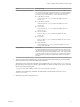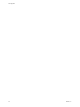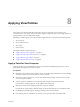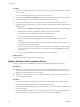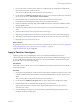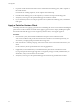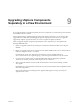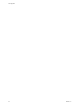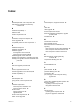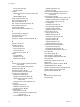6.0
Table Of Contents
- View Upgrades
- Contents
- View Upgrades
- View Component Compatibility Matrix
- View Upgrade Overview
- System Requirements for Upgrades
- Preparing for a View Upgrade
- Upgrading View Server Components
- Upgrade ESXi Hosts and Their Virtual Machines
- Upgrading Remote Desktops and Horizon Client
- Upgrade RDS Hosts That Provide Session-Based Desktops
- Upgrade View Agent
- Upgrade View Composer Desktop Pools
- Tasks for Upgrading Desktop Pools to Use Space Reclamation
- Tasks for Upgrading Desktop Pools to Use a Virtual SAN Datastore
- Upgrade the Client Application
- Configure the VMware Horizon Web Portal Page for End Users
- Applying View Patches
- Upgrading vSphere Components Separately in a View Environment
- Index
3 On one of the View Connection Server instances in a replicated group, download the installer file for
the patch version of View Connection Server.
Your contact at VMware will provide instructions for this download.
4 Use the Windows Add/Remove Programs utility to remove your previously installed View Connection
Server, but do not remove Adam Instance VMwareVDMDS.
5 Run the installer that you downloaded for the patch release of View Connection Server.
For information about running the installer, see the View Installation document.
6 Follow the installation wizard prompts and click OK when asked to continue the installation with the
existing ADAM instance.
7 Verify that the VMware Horizon View Connection Server service restarts after the installer wizard
closes.
8 Stop the VMware Horizon View Connection Server service again.
9 Repeat Step 3 through Step 8 for the other View Connection Server instances in the replicated group.
10 After all servers in the group are upgraded, start the View Connection Server service on all of them.
11 Repeat this process for View security servers.
What to do next
If applying the patch fails on one or more of the View Connection Server instances, see “Create a Replicated
Group After Reverting View Connection Server to a Snapshot,” on page 40.
Apply the patch to View Agent, if applicable.
Apply a Patch for View Agent
Applying a patch involves uninstalling the current version and then installing the patch version.
The following steps need to be performed on the parent virtual machine, for linked-clone desktop pools, or
on each virtual machine desktop in a full-clone pool, or on individual desktop virtual machines for pools
that contain only one virtual machine desktop.
Prerequisites
Verify that you have a domain user account with administrative privileges on the hosts that you will use to
run the patch installer.
Procedure
1 On all parent virtual machines, virtual machines used for full-clone templates, full clones in a pool, and
manually added individual virtual machines, download the installer file for the patch version of View
Agent.
Your contact at VMware will provide instructions for this download.
2 Use the Windows Add/Remove Programs utility to remove the previously installed View Agent.
3 Run the installer that you downloaded for the patch release of View Agent.
Step-by-step instructions for running the View Agent installer appear in Setting Up Desktop and
Application Pools in View.
4 If you disabled provisioning of new virtual machines in preparation for applying a patch to View
Composer, enable provisioning again.
Chapter 8 Applying View Patches
VMware, Inc. 61