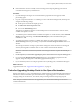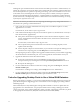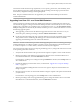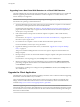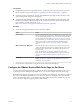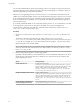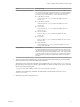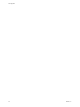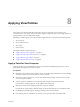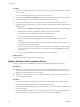6.0
Table Of Contents
- View Upgrades
- Contents
- View Upgrades
- View Component Compatibility Matrix
- View Upgrade Overview
- System Requirements for Upgrades
- Preparing for a View Upgrade
- Upgrading View Server Components
- Upgrade ESXi Hosts and Their Virtual Machines
- Upgrading Remote Desktops and Horizon Client
- Upgrade RDS Hosts That Provide Session-Based Desktops
- Upgrade View Agent
- Upgrade View Composer Desktop Pools
- Tasks for Upgrading Desktop Pools to Use Space Reclamation
- Tasks for Upgrading Desktop Pools to Use a Virtual SAN Datastore
- Upgrade the Client Application
- Configure the VMware Horizon Web Portal Page for End Users
- Applying View Patches
- Upgrading vSphere Components Separately in a View Environment
- Index
Option Property Setting
Create links for specific installers
The following examples show full URLs, but you can use relative URLs if
you place the installer files in the downloads directory, which is under the
C:\Program Files\VMware\VMware View\Server\broker\webapps\
directory on View Connection Server, as described in the next step.
n
32-bit Windows installer:
link.win32=https://server/downloads/VMware-Horizon-
Client.exe
n
64-bit Windows installer:
link.win64=https://server/downloads/VMware-Horizon-
Client.exe
n
Linux installer:
link.linux=https://server/downloads/VMware-Horizon-
Client.tar.gz
n
Mac OS X installer:
link.mac=https://server/downloads/VMware-Horizon-
Client.dmg
n
iOS installer:
link.ios=https://server/downloads/VMware-Horizon-Client-
iPhoneOS.zip
n
Android installer:
link.android=https://server/downloads/VMware-Horizon-
Client-AndroidOS.apk
Change the URL for the Help link
link.help
By default, this link points to a help system hosted on the VMware Web
site. The Help link appears in the upper-right corner of the screen. For the
HTML Access login screen and the desktop selector screen, the Help link is
a question mark icon. After you are logged in to a desktop, the Help link is
a Help command in the drop-down menu on the right end of the client
menu bar.
3 To have users download installers from a location other than the VMware Web site, place the installer
files on the HTTP server where the installer files will reside.
This location must correspond to the URLs you specified in the portal-links-html-access.properties
file from the previous step. For example, to place the files in a downloads folder on the View Connection
Server host, use the following path:
C:\Program Files\VMware\VMware View\Server\broker\webapps\downloads
The links to the installer files could then use relative URLs with the format /downloads/client-
installer-file-name.
4 Restart the View Web Component service.
Chapter 7 Upgrading Remote Desktops and Horizon Client
VMware, Inc. 57