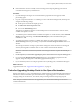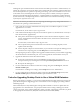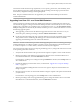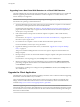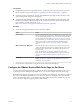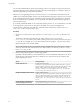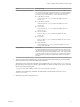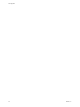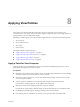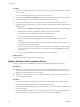6.0
Table Of Contents
- View Upgrades
- Contents
- View Upgrades
- View Component Compatibility Matrix
- View Upgrade Overview
- System Requirements for Upgrades
- Preparing for a View Upgrade
- Upgrading View Server Components
- Upgrade ESXi Hosts and Their Virtual Machines
- Upgrading Remote Desktops and Horizon Client
- Upgrade RDS Hosts That Provide Session-Based Desktops
- Upgrade View Agent
- Upgrade View Composer Desktop Pools
- Tasks for Upgrading Desktop Pools to Use Space Reclamation
- Tasks for Upgrading Desktop Pools to Use a Virtual SAN Datastore
- Upgrade the Client Application
- Configure the VMware Horizon Web Portal Page for End Users
- Applying View Patches
- Upgrading vSphere Components Separately in a View Environment
- Index
Upgrading from a Non-Virtual SAN Datastore to a Virtual SAN Datastore
The tasks outlined in this procedure describe upgrading from a non-Virtual SAN datastore to a Virtual SAN
datastore. Upgrading from Virtual SAN datastore on a VMware vSphere 5.5 or earlier cluster (a Tech
Preview feature) is not supported.
IMPORTANT Because this procedure involves recomposing the desktop pool, any changes that end users
have made to the operating system disk will be lost.
1 Verify that all ESXi hosts in the cluster used for the pool are upgraded to 5.5 Update 1 or later and that
they meet the system requirements for the Virtual SAN feature.
For information about upgrades, see Chapter 6, “Upgrade ESXi Hosts and Their Virtual Machines,” on
page 45 and see the VMware vSphere Upgrade Guide. For information about Virtual SAN requirements,
see the vSphere Storage document.
2 If all virtual machines in the pool are not VMware vSphere 5.5 Update 1 or later virtual machines,
upgrade them.
For instructions, see Chapter 6, “Upgrade ESXi Hosts and Their Virtual Machines,” on page 45 and see
the VMware vSphere Upgrade Guide.
3 Use vCenter Server 5.5 Update 1 or later to enable Virtual SAN for the vSphere cluster.
For more information, see the vSphere Storage document.
4 Upgrade the desktop pool to the latest version, as described in “Upgrade View Composer Desktop
Pools,” on page 50.
This process includes installing the latest version of View Agent on the parent virtual machine and
taking a snapshot.
5 Recompose the pool on the non-Virtual SAN datastore using the snapshot of the parent virtual machine
you just created.
For instructions on recomposing pools, click the Help button in View Administrator.
6 Edit the pool settings of the newly upgraded desktop pool to enable the Use VMware Virtual SAN
pool setting, change the datastore from a non-Virtual SAN datastore to a Virtual SAN datastore, and
use the Rebalance command.
For instructions on editing server settings and using the Rebalance command, click the Help button in
View Administrator.
Upgrade the Client Application
The final phase of a View upgrade includes upgrading to the latest version of Horizon Client and upgrading
the firmware on thin client devices if you use them.
The Local Mode feature for Horizon Client has been removed. In its place, VMware recommends using
Mirage, which is included with VMware Horizon 6. For more information, see the View Release Notes,
available at https://www.vmware.com/support/pubs/view_pubs.html.
IMPORTANT Upgrading involves running the new version of the Horizon Client installer without first
removing the older version of the client application. If your end users have the Windows-based View Client
4.6.0 or an earlier version, instruct them to remove the client software before downloading and running the
latest Horizon Client installer.
View Upgrades
54 VMware, Inc.