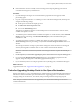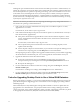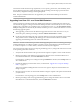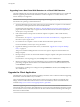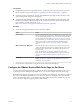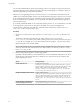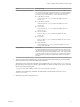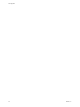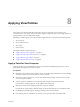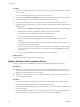6.0
Table Of Contents
- View Upgrades
- Contents
- View Upgrades
- View Component Compatibility Matrix
- View Upgrade Overview
- System Requirements for Upgrades
- Preparing for a View Upgrade
- Upgrading View Server Components
- Upgrade ESXi Hosts and Their Virtual Machines
- Upgrading Remote Desktops and Horizon Client
- Upgrade RDS Hosts That Provide Session-Based Desktops
- Upgrade View Agent
- Upgrade View Composer Desktop Pools
- Tasks for Upgrading Desktop Pools to Use Space Reclamation
- Tasks for Upgrading Desktop Pools to Use a Virtual SAN Datastore
- Upgrade the Client Application
- Configure the VMware Horizon Web Portal Page for End Users
- Applying View Patches
- Upgrading vSphere Components Separately in a View Environment
- Index
Although the space reclamation feature reduces the amount of disk space used for a virtual machine, it can
reclaim only space that is not used. This feature cannot reclaim disk space created by virtual machines that
have not been optimized. To optimize an operating system image, you can turn off Windows services such
as the indexer service, the defragmenter service, and restore points. For details, see the topics "Optimize
Windows Guest Operating System Performance," "Optimize Windows 7 and Windows 8 Guest Operating
System Performance," and "Optimizing Windows 7 and Windows 8 for Linked-Clone Desktops," in Setting
Up Desktop and Application Pools in View.
IMPORTANT Because this procedure involves recomposing the desktop pool, any changes that end users
have made to the operating system disk will be lost.
1 If all vCenter Server instances and ESXi hosts for the pool are not at VMware vSphere 5.1 or later,
upgrade them to 5.1 or later.
For instructions, see the VMware vSphere Upgrade Guide.
2 If all virtual machine desktops in the pool are not VMware vSphere 5.1 (virtual hardware version 9) or
later virtual machines, upgrade them.
n
In the parent virtual machine, upgrade VMware Tools to the latest VMware vSphere 5.1 or later
version, and upgrade the virtual machine to the latest version, which must be virtual hardware
version 9 or later.
For instructions, see the VMware vSphere Upgrade Guide.
n
Take a snapshot of the parent virtual machine. For instructions on taking snapshots, see the
vSphere Client online help.
n
Use the snapshot of the parent virtual machine you just created to recompose the desktop pool. For
instructions on recomposing pools, click the Help button in View Administrator.
Recomposing the pool from a snapshot of an upgraded virtual machine is just one method of upgrading
all virtual machines in a linked-clone pool. You can also upgrade the virtual machines one by one.
3 Upgrade the disk format used for the virtual machines.
n
On the View Connection Server host, use ADSIEdit to navigate to the server group that
corresponds to the pool, and change the value in the pae-UseSeSparseFormat field from 0 to 1.
n
Recompose the desktop pool.
4 Use View Administrator to edit the vCenter Server settings, navigate to the Storage tab, and select
Reclaim VM disk space.
For instructions on editing server settings, click the Help button in View Administrator.
5 Use View Administrator to edit the pool settings, navigate to the Advanced Storage section, select
Reclaim VM disk space, and set the threshold for space reclamation to 1GB.
Tasks for Upgrading Desktop Pools to Use a Virtual SAN Datastore
Starting with vSphere 5.5 Update 1, you can use the Virtual SAN feature for high-performance storage and
policy-based management. Upgrading pools to use this feature involves changing a pool setting and then
rebalancing the pool.
With Virtual SAN, the locally attached physical storage disks available on a cluster of vSphere hosts are
aggregated into one virtual datastore. You specify this datastore when creating a desktop pool, and the
various components, such as virtual machine files, replicas, user data, and operating system files, are placed
on the appropriate solid-state drive (SSD) disks or direct-attached hard disks (HDDs).
View Upgrades
52 VMware, Inc.