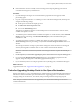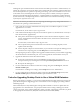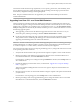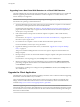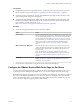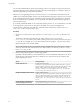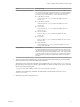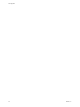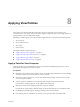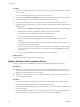6.0
Table Of Contents
- View Upgrades
- Contents
- View Upgrades
- View Component Compatibility Matrix
- View Upgrade Overview
- System Requirements for Upgrades
- Preparing for a View Upgrade
- Upgrading View Server Components
- Upgrade ESXi Hosts and Their Virtual Machines
- Upgrading Remote Desktops and Horizon Client
- Upgrade RDS Hosts That Provide Session-Based Desktops
- Upgrade View Agent
- Upgrade View Composer Desktop Pools
- Tasks for Upgrading Desktop Pools to Use Space Reclamation
- Tasks for Upgrading Desktop Pools to Use a Virtual SAN Datastore
- Upgrade the Client Application
- Configure the VMware Horizon Web Portal Page for End Users
- Applying View Patches
- Upgrading vSphere Components Separately in a View Environment
- Index
n
Plan maintenance windows carefully so that recreating and recomposing desktop pools will not
overwhelm the storage array and ESXi hosts.
Procedure
1 If you disabled provisioning of new virtual machines in preparation for the upgrade, enable
provisioning again.
2 For pools composed of Windows 7 or 8 desktops, to turn on the 3D rendering feature, edit the pool to
configure the following settings:
n
Set the pool to use the PCoIP display protocol.
n
Set Allow users to choose protocol to No.
n
Turn on the 3D Rendering feature.
This feature is available for Windows 7 and 8 desktops that use virtual hardware version 8 or later,
available with vSphere 5 or later.
3 To enable the space reclamation feature available with vSphere 5.1 virtual machines, in the Advanced
Storage section of pool settings, select Reclaim VM disk space, and set the threshold for space
reclamation to 1GB.
4 To enable View Storage Accelerator, available with vSphere 5.0 or later virtual machines, in the
Advanced Storage section of pool settings, verify that the Use View Storage Accelerator check box is
selected.
View Storage Accelerator can improve performance during boot storms and anti-virus scanning I/O
storms by allowing ESXi 5.0 and later hosts to cache common virtual machine disk data.
IMPORTANT This feature is turned on by default. View Storage Accelerator requires 1GB of RAM per
ESXi host.
5 Use the snapshot you created after upgrading the parent virtual machine to recompose desktop pools.
6 If you changed the Refresh OS disk on logoff setting for a pool to Never in preparation for the
upgrade, change the setting back to reflect the appropriate refresh policy.
7 If you canceled any refresh or recompose operations for any desktop pools, schedule the tasks again.
What to do next
Upgrade the clients. See “Upgrade the Client Application,” on page 54.
Tasks for Upgrading Desktop Pools to Use Space Reclamation
Starting with vSphere 5.1, View creates linked-clone virtual machines in an efficient disk format that allows
ESXi hosts to reclaim unused disk space in the linked clones. Upgrading pools to use this feature involves
changing settings in vCenter Server, View LDAP, and pool settings and then recomposing the pool.
NOTE The space reclamation feature is not supported if your virtual machine desktops are hosted on
Virtual SAN datastores.
Chapter 7 Upgrading Remote Desktops and Horizon Client
VMware, Inc. 51