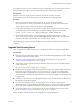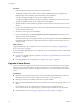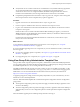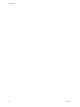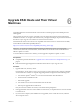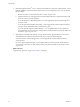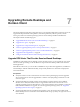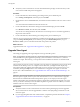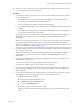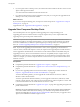6.0
Table Of Contents
- View Upgrades
- Contents
- View Upgrades
- View Component Compatibility Matrix
- View Upgrade Overview
- System Requirements for Upgrades
- Preparing for a View Upgrade
- Upgrading View Server Components
- Upgrade ESXi Hosts and Their Virtual Machines
- Upgrading Remote Desktops and Horizon Client
- Upgrade RDS Hosts That Provide Session-Based Desktops
- Upgrade View Agent
- Upgrade View Composer Desktop Pools
- Tasks for Upgrading Desktop Pools to Use Space Reclamation
- Tasks for Upgrading Desktop Pools to Use a Virtual SAN Datastore
- Upgrade the Client Application
- Configure the VMware Horizon Web Portal Page for End Users
- Applying View Patches
- Upgrading vSphere Components Separately in a View Environment
- Index
Upgrading Remote Desktops and
Horizon Client 7
The remote desktop and the client components that you can upgrade include Horizon Client for any of the
supported desktop and mobile client platforms, thin clients provided by VMware partners, and the
View Agent, which runs inside the operating systems of remote desktops and Microsoft RDS hosts.
This chapter includes the following topics:
n
“Upgrade RDS Hosts That Provide Session-Based Desktops,” on page 47
n
“Upgrade View Agent,” on page 48
n
“Upgrade View Composer Desktop Pools,” on page 50
n
“Tasks for Upgrading Desktop Pools to Use Space Reclamation,” on page 51
n
“Tasks for Upgrading Desktop Pools to Use a Virtual SAN Datastore,” on page 52
n
“Upgrade the Client Application,” on page 54
n
“Configure the VMware Horizon Web Portal Page for End Users,” on page 55
Upgrade RDS Hosts That Provide Session-Based Desktops
On RDS hosts with Windows Server 2008 R2 or a later operating system, you can upgrade the View Agent
software and edit pool settings so that the RDS host can provide remote desktops and remote Windows-
based applications.
With VMware Horizon 6.0, you can use Microsoft RDS hosts to provide remote applications, in addition to
remote desktops. With this added functionality, the previously hidden server farm name is displayed in
View Administrator.
Prerequisites
n
Verify that at least one View Connection Server instance in the replicated group has been upgraded.
View Connection Server must be upgraded first so that the secure JMS pairing mechanism can work
with View Agent.
n
Verify that the RDS host currently hosting remote desktops is running Windows Server 2008 R2.
Windows Server 2008 (Terminal Services) was supported for earlier versions of View but is not a
supported operating system for this release. If you do not have Windows Server 2008 R2, you must do a
fresh installation rather than an upgrade. For a list of supported operating systems, see “Supported
Operating Systems for View Agent,” on page 18.
n
Verify that the RDS Host role is installed in the operating system. See the procedure called "Install
Remote Desktop Services on Windows Server 2008 R2" in the Setting Up Desktop and Application Pools in
View document.
VMware, Inc.
47