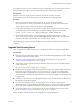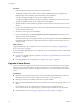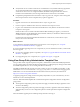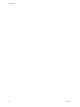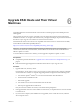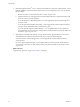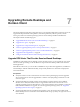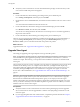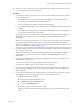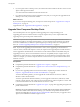6.0
Table Of Contents
- View Upgrades
- Contents
- View Upgrades
- View Component Compatibility Matrix
- View Upgrade Overview
- System Requirements for Upgrades
- Preparing for a View Upgrade
- Upgrading View Server Components
- Upgrade ESXi Hosts and Their Virtual Machines
- Upgrading Remote Desktops and Horizon Client
- Upgrade RDS Hosts That Provide Session-Based Desktops
- Upgrade View Agent
- Upgrade View Composer Desktop Pools
- Tasks for Upgrading Desktop Pools to Use Space Reclamation
- Tasks for Upgrading Desktop Pools to Use a Virtual SAN Datastore
- Upgrade the Client Application
- Configure the VMware Horizon Web Portal Page for End Users
- Applying View Patches
- Upgrading vSphere Components Separately in a View Environment
- Index
n
Verify that the server on which vCenter Server is installed has a CA (certificate authority)-signed SSL
server certificate installed and configured. After you upgrade View Connection Server, if
vCenter Server does not use a CA-signed certificate, the default self-signed certificate is shown as
invalid in View Administrator, and a message indicates that vCenter Server is unavailable.
n
Complete the prerequisites listed in the VMware vSphere Upgrade Guide, using the version of the guide
that corresponds to the version of vSphere that you plan to upgrade to.
Procedure
1 Upgrade vCenter Server as described in the VMware vSphere Upgrade Guide.
2 If View Composer is installed on the same host, restart the View Composer service.
3 Log in to View Administrator and examine the dashboard to verify that the vCenter Server and View
Composer icons are green.
If either of these icons is red and an Invalid Certificate Detected dialog box appears, you must click
Verify and either accept the thumbprint of the untrusted certificate, as described in "What to Do Next,"
or install a valid CA-signed SSL certificate.
For information about replacing the default certificate for vCenter Server, see the VMware vSphere
Examples and Scenarios document.
What to do next
To use a default or self-signed certificate from vCenter Server or View Composer, see “Accept the
Thumbprint of a Default SSL Certificate,” on page 38.
If you have finished upgrading View server components, at your next maintenance window, continue with
the View upgrade.
n
If you are also upgrading vSphere components, see Chapter 6, “Upgrade ESXi Hosts and Their Virtual
Machines,” on page 45.
n
If you upgrading only View components, see “Upgrade View Agent,” on page 48.
Using View Group Policy Administrative Template Files
View provides several component-specific Group Policy Administrative (ADM and ADMX) template files.
You can optimize and secure remote desktops and applications by adding the policy settings in these ADM
and ADMX template files to a new or existing GPO in Active Directory.
All ADM and ADMX files that provide group policy settings for View are available in a bundled .zip file
named VMware-Horizon-View-GPO-Bundle-x.x.x-yyyyyyy.zip, where x.x.x is the version and yyyyyyy is the
build number. You can download the file from the VMware Horizon (with View) download site at
http://www.vmware.com/go/downloadview.
To upgrade group policies, simply use the Group Policy Object Editor on your Active Directory server to
add the new version of the template files.
The View ADM and ADMX template files contain both Computer Configuration and User Configuration
group policies.
n
The Computer Configuration policies set policies that apply to all remote desktops, regardless of who
connects to the desktop.
n
The User Configuration policies set policies that apply to all users, regardless of the remote desktop or
application they connect to. User Configuration policies override equivalent Computer Configuration
policies.
Microsoft Windows applies policies at desktop startup and when users log in.
Chapter 5 Upgrading View Server Components
VMware, Inc. 43