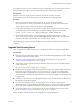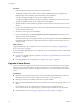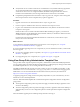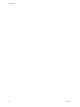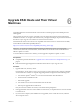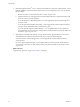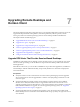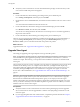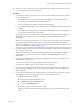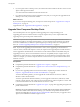6.0
Table Of Contents
- View Upgrades
- Contents
- View Upgrades
- View Component Compatibility Matrix
- View Upgrade Overview
- System Requirements for Upgrades
- Preparing for a View Upgrade
- Upgrading View Server Components
- Upgrade ESXi Hosts and Their Virtual Machines
- Upgrading Remote Desktops and Horizon Client
- Upgrade RDS Hosts That Provide Session-Based Desktops
- Upgrade View Agent
- Upgrade View Composer Desktop Pools
- Tasks for Upgrading Desktop Pools to Use Space Reclamation
- Tasks for Upgrading Desktop Pools to Use a Virtual SAN Datastore
- Upgrade the Client Application
- Configure the VMware Horizon Web Portal Page for End Users
- Applying View Patches
- Upgrading vSphere Components Separately in a View Environment
- Index
If you find it necessary to revert to a snapshot, you must uninstall other View Connection Server instances
and uninstall the View LDAP on those virtual machines and then reinstall replica instances.
Prerequisites
Determine which View Connection Server instance is to be the new standard, or master,
View Connection Server. This Connection Server has the desired View configuration data.
Procedure
1 On all View Connection Server instances except the one chosen to be the new standard
View Connection Server instance, uninstall View Connection Server and the View LDAP instance.
The View LDAP instance is called AD LDS Instance VMwareVDMDS.
2 On the virtual machine that hosts the standard, or master, View Connection Server instance, open a
command prompt and enter the following command to ensure that replication is not disabled.
repadmin /options localhost:389 -DISABLE_OUTBOUND_REPL -DISABLE_INBOUND_REPL
3 On the virtual machines that are to host the replica View Connection Server instances, run the
View Connection Server installer, select the View Replica Server installation option, and specify the
host name or IP address of the standard View Connection Server instance.
The replicated group of View Connection Server instances is recreated and their View LDAP objects are
consistent.
Upgrade View Security Server
After you upgrade View Connection Server, you can upgrade the security servers that are paired with it.
Prerequisites
n
Determine when to perform this procedure. Choose an available desktop maintenance window. Budget
15 minutes to half an hour for each instance.
n
Verify that you have upgraded View Connection Server. For instructions, see “Upgrade View
Connection Servers in a Replicated Group,” on page 36.
n
Verify that the virtual or physical machine on which the current security server is installed meets the
system requirements.
See “View Connection Server Requirements,” on page 16.
n
Familiarize yourself with the security-related requirements of View, and verify that these requirements
are met. See “Upgrade Requirements for View Connection Server,” on page 16. You might need to
obtain and install a CA-signed SSL server certificate that includes certificate revocation information,
verify that Windows Firewall with Advanced Security is set to on, and configure any back-end firewalls
to support IPsec.
n
Verify that you have a user account with administrative privileges on the hosts that you will use to run
the installer and perform the upgrade.
n
If you have not configured a security server pairing password, use the latest version of View
Administrator to do so. The installation program will prompt you for this password during installation.
See the topic called "Configure a Security Server Pairing Password" in the View Installation document.
n
If you are upgrading a View 5.1 or later security server, remove existing IPsec rules for the security
server. See “Prepare to Upgrade or Reinstall a Security Server,” on page 24.
You do not need to make any changes to the configuration of existing load balancers.
Chapter 5 Upgrading View Server Components
VMware, Inc. 41