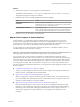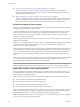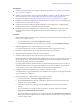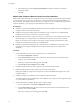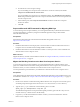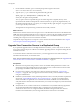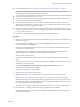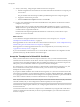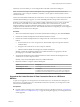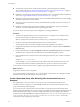6.0
Table Of Contents
- View Upgrades
- Contents
- View Upgrades
- View Component Compatibility Matrix
- View Upgrade Overview
- System Requirements for Upgrades
- Preparing for a View Upgrade
- Upgrading View Server Components
- Upgrade ESXi Hosts and Their Virtual Machines
- Upgrading Remote Desktops and Horizon Client
- Upgrade RDS Hosts That Provide Session-Based Desktops
- Upgrade View Agent
- Upgrade View Composer Desktop Pools
- Tasks for Upgrading Desktop Pools to Use Space Reclamation
- Tasks for Upgrading Desktop Pools to Use a Virtual SAN Datastore
- Upgrade the Client Application
- Configure the VMware Horizon Web Portal Page for End Users
- Applying View Patches
- Upgrading vSphere Components Separately in a View Environment
- Index
n
Verify that the new physical or virtual machine meets the system requirements for installing
View Connection Server. See “Supported Operating Systems for View Connection Server,” on page 16
and “Hardware Requirements for View Connection Server,” on page 16.
n
Familiarize yourself with the security-related requirements of View, and verify that these requirements
are met. See “Upgrade Requirements for View Connection Server,” on page 16.
n
Determine when to perform this procedure. Choose an available desktop maintenance window. Budget
15 minutes to half an hour for each instance.
n
Verify that you have a domain user account with administrative privileges on the host you will use to
run the installer.
n
Familiarize yourself with the procedure for installing a replicated instance. See the View Installation
document. You install a replicated instance as part of this procedure.
You do not need to make any changes to the configuration of existing load balancers.
Procedure
1 Verify that an upgraded instance of View Connection Server is running and is accessible to the new
machine where you plan to install View Connection Server.
When you install View Connection Server on the new host, you will point to this existing instance.
2 On the new machine, install a replicated instance of View Connection Server.
The View LDAP on the new instance will replicate that of the upgraded source instance.
3 If applicable, uninstall View Connection Server from the old host by using the Windows Add/Remove
Programs utility.
4 In View Administrator, go to View Configuration > Servers > Connection Servers tab and determine
whether the View Connection Server instance that was uninstalled still appears in the list.
5 If the uninstalled View Connection Server instance still appears in the list, use a vdmadmin command to
remove it.
vdmadmin.exe -S -s server_name -r
In this example, server_name is the host name or IP address of the View Connection Server host. For
more information about the vdmadmin command-line tool, see the View Administration document.
A new instance of View Connection Server is added to a group and an old instance is removed.
What to do next
Upgrade the other View server components..
If you ever reinstall View Connection Server on a server that has a data collector set configured to monitor
performance data, stop the data collector set and start it again.
Create a Replicated Group After Reverting View Connection Server to a
Snapshot
If an upgrade fails, or if for some other reason, you must revert a virtual machine that hosts View
Connection Server to a snapshot, you must uninstall the other View Connection Server instances in the
group and recreate the replicated group.
If you revert one View Connection Server virtual machine to a snapshot, the View LDAP objects in the
database of that virtual machine are no longer consistent with the View LDAP objects in the databases of the
other replicated instances. After you revert to a snapshot, the following event is logged in the Windows
Event log, in the VMwareVDMDS Event log (Event ID 2103): The Active Directory Lightweight Directory
Services database has been restored using an unsupported restoration procedure. The reverted
virtual machine stops replicating its View LDAP.
View Upgrades
40 VMware, Inc.