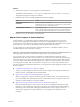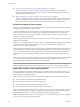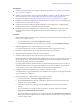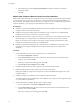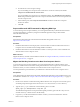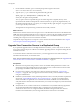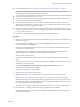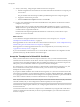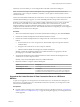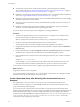6.0
Table Of Contents
- View Upgrades
- Contents
- View Upgrades
- View Component Compatibility Matrix
- View Upgrade Overview
- System Requirements for Upgrades
- Preparing for a View Upgrade
- Upgrading View Server Components
- Upgrade ESXi Hosts and Their Virtual Machines
- Upgrading Remote Desktops and Horizon Client
- Upgrade RDS Hosts That Provide Session-Based Desktops
- Upgrade View Agent
- Upgrade View Composer Desktop Pools
- Tasks for Upgrading Desktop Pools to Use Space Reclamation
- Tasks for Upgrading Desktop Pools to Use a Virtual SAN Datastore
- Upgrade the Client Application
- Configure the VMware Horizon Web Portal Page for End Users
- Applying View Patches
- Upgrading vSphere Components Separately in a View Environment
- Index
n
Complete the tasks listed in “Preparing View Connection Server for an Upgrade,” on page 23.
IMPORTANT If any Local Mode desktops are checked out at the time you run the View Connection
Server installer to install the upgrade, the upgrade will fail.
n
Verify that you have a license for the new version.
n
Verify that you have a domain user account with administrative privileges on the hosts that you will
use to run the installer and perform the upgrade.
n
If you are unfamiliar with the vdmexport.exe utility, print the instructions for using it from the View
Administration document for your current version of View. You will use this utility to back up the View
LDAP database as part of the upgrade procedure.
n
If you use security servers, familiarize yourself with the instructions on running the installer to create a
security server that uses the new security server pairing mechanism. See the View Installation document
for your current version of View.
You do not need to make any changes to the configuration of existing load balancers.
Procedure
1 Stop the service called VMware Horizon View Connection Server service on all View Connection Server
instances in the group.
Do not stop the VMwareVDMDS service. The VMwareVDMDS service must be running so that the
View LDAP database can be upgraded.
2 On the host of one of the View Connection Server instances in the group, run the installer for the new
version of View Connection Server.
The installer determines that an older version is already installed and performs an upgrade. The
installer displays fewer installation options than during a fresh installation.
The View LDAP is also upgraded.
3 Verify that the VMware Horizon View Connection Server service restarts after the installer wizard
closes.
4 Verify that you can log in to View Connection Server, and click About in View Administrator to verify
that the new version is being used.
5 Go to View Configuration > Product Licensing and Usage, click Edit License, enter the
VMware Horizon license key, and click OK.
6 Verify that you can log in to a remote desktop.
7 Stop the View Connection Server service again.
8 Repeat Step 1 through Step 7 to upgrade each View Connection Server instance in the group.
IMPORTANT If you do not upgrade all View Connection Server instances in a replicated group, the
health indicators in the View Administrator dashboard might show that one or more instances are in an
error state. This situation arises because different versions supply different kinds of data. The solution
is to upgrade all instances in the replicated group.
9 After all servers in the group are upgraded, start the View Connection Server service on all of them.
10 Use the vdmexport.exe utility to back up the newly upgraded View LDAP database.
If you have multiple instances of View Connection Server in a replicated group, you need only export
the data from one instance.
Chapter 5 Upgrading View Server Components
VMware, Inc. 37