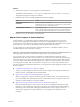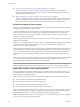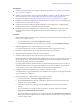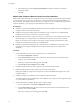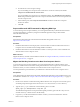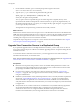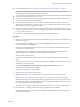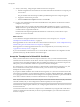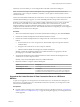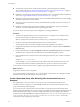6.0
Table Of Contents
- View Upgrades
- Contents
- View Upgrades
- View Component Compatibility Matrix
- View Upgrade Overview
- System Requirements for Upgrades
- Preparing for a View Upgrade
- Upgrading View Server Components
- Upgrade ESXi Hosts and Their Virtual Machines
- Upgrading Remote Desktops and Horizon Client
- Upgrade RDS Hosts That Provide Session-Based Desktops
- Upgrade View Agent
- Upgrade View Composer Desktop Pools
- Tasks for Upgrading Desktop Pools to Use Space Reclamation
- Tasks for Upgrading Desktop Pools to Use a Virtual SAN Datastore
- Upgrade the Client Application
- Configure the VMware Horizon Web Portal Page for End Users
- Applying View Patches
- Upgrading vSphere Components Separately in a View Environment
- Index
4 On the destination machine, open a command prompt and navigate to the %windir
%\Microsoft.NET\Framework\v2.0xxxxx directory.
5 Type the aspnet_regiis command to migrate the RSA key pair data.
aspnet_regiis -pi "SviKeyContainer" "path\keys.xml" -exp
where path is the path to the exported file.
The -exp option creates an exportable key pair. If a future migration is required, the keys can be
exported from this machine and imported to another machine. If you previously migrated the keys to
this machine without using the -exp option, you can import the keys again using the -exp option so that
you can export the keys in the future.
The registration tool imports the key pair data into the local key container.
What to do next
Install the new VMware Horizon View Composer service on the destination machine. Provide the DSN and
ODBC data source information that allows View Composer to connect to the same database information that
was used by the original VMware Horizon View Composer service. For installation instructions, see
"Installing View Composer" in the View Installation document.
Complete the steps to migrate View Composer to a new machine and use the same database. See “Migrate
View Composer with an Existing Database,” on page 32.
Upgrade View Connection Servers in a Replicated Group
If you spread the upgrade tasks across multiple maintenance windows, you can verify success or discover
issues at each phase of the process. VMware recommends upgrading all server components during the first
maintenance window.
To use the new features of the latest version of View, you must upgrade. For a list of the new features
included in the latest release, see the release notes.
NOTE This procedure describes an in-place upgrade. To migrate to a different machine, see “Upgrade to the
Latest Version of View Connection Server on a Different Machine,” on page 39.
Prerequisites
n
Determine when to perform this procedure. Choose an available desktop maintenance window. The
amount of time the upgrade takes depends on the number of View Connection Server instances in the
group. Budget 15 minutes to half an hour for each instance.
n
If you use View Composer, verify that View Composer has been upgraded. See “Upgrade View
Composer,” on page 27. After you upgrade View Connection Server, you must add View Composer
using View Administrator.
n
Familiarize yourself with the security-related requirements of View, and verify that these requirements
are met. See “Upgrade Requirements for View Connection Server,” on page 16. You might need to
obtain and install a CA-signed SSL server certificate that includes certificate revocation information,
verify that Windows Firewall with Advanced Security is set to on, and configure any back-end firewalls
to support IPsec.
n
Verify that the server on which vCenter Server is installed has a CA (certificate authority)-signed SSL
server certificate installed and configured. After you upgrade View Connection Server, if
vCenter Server does not use a CA-signed certificate, the default self-signed certificate is shown as
invalid in View Administrator, and a message indicates that vCenter Server is unavailable.
View Upgrades
36 VMware, Inc.