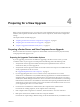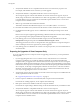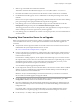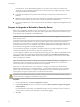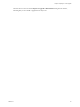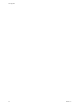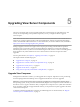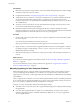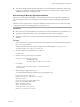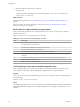6.0
Table Of Contents
- View Upgrades
- Contents
- View Upgrades
- View Component Compatibility Matrix
- View Upgrade Overview
- System Requirements for Upgrades
- Preparing for a View Upgrade
- Upgrading View Server Components
- Upgrade ESXi Hosts and Their Virtual Machines
- Upgrading Remote Desktops and Horizon Client
- Upgrade RDS Hosts That Provide Session-Based Desktops
- Upgrade View Agent
- Upgrade View Composer Desktop Pools
- Tasks for Upgrading Desktop Pools to Use Space Reclamation
- Tasks for Upgrading Desktop Pools to Use a Virtual SAN Datastore
- Upgrade the Client Application
- Configure the VMware Horizon Web Portal Page for End Users
- Applying View Patches
- Upgrading vSphere Components Separately in a View Environment
- Index
For instructions, see the administration guide for your current version of the View Administration
document. If you have multiple instances of View Connection Server in a replicated group, you need
only export the data from one instance.
n
Document the IP address and system name of the machine on which View Connection Server is
installed.
n
Determine if your company has written any batch files or scripts that run against the View database on
the View Connection Server instance, and if so, document their names and locations.
n
If you use load balancers for View Connection Server, document the configuration settings for the load
balancers.
Prepare to Upgrade or Reinstall a Security Server
Before you can upgrade or reinstall a security server instance, you must remove the current IPsec rules that
govern communication between the security server and its paired View Connection Server instance. If you
do not take this step, the upgrade or reinstallation fails.
IMPORTANT This task pertains to View 5.1 and later security servers. If does not apply to View 5.0.x and
earlier security servers.
By default, communication between a security server and its paired View Connection Server instance is
governed by IPsec rules. When you upgrade or reinstall the security server and pair it again with the View
Connection Server instance, a new set of IPsec rules must be established. If the existing IPsec rules are not
removed before you upgrade or reinstall, the pairing fails.
You must take this step when you upgrade or reinstall a security server and are using IPsec to protect
communication between the security server and View Connection Server.
You can configure an initial security server pairing without using IPsec rules. Before you install the security
server, you can open View Administrator and deselect the global setting Use IPSec for Security Server
Connections, which is enabled by default. If IPsec rules are not in effect, you do not have to remove them
before you upgrade or reinstall.
NOTE You do not have to remove a security server from View Administrator before you upgrade or
reinstall the security server. Remove a security server from View Administrator only if you intend to
remove the security server permanently from the View environment.
With View 5.0.x and earlier releases, you could remove a security server either from within the View
Administrator user interface or by using the vdmadmin -S command-line command. In View 5.1 and later
releases, you must use vdmadmin -S. See "Removing the Entry for a View Connection Server Instance or
Security Server Using the -S Option" in the View Administration document.
CAUTION If you remove the IPsec rules for an active security server, all communication with the security
server is lost until you upgrade or reinstall the security server.
Procedure
1 In View Administrator, click View Configuration > Servers.
2 In the Security Servers tab, select a security server and click More Commands > Prepare for Upgrade
or Reinstallation.
If you disabled IPsec rules before you installed the security server, this setting is inactive. In this case,
you do not have to remove IPsec rules before you reinstall or upgrade.
3 Click OK.
View Upgrades
24 VMware, Inc.