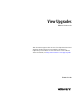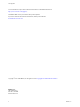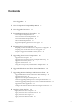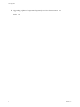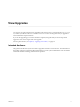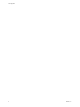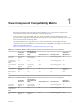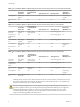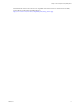View Upgrades VMware Horizon 6.0 This document supports the version of each product listed and supports all subsequent versions until the document is replaced by a new edition. To check for more recent editions of this document, see http://www.vmware.com/support/pubs.
View Upgrades You can find the most up-to-date technical documentation on the VMware Web site at: http://www.vmware.com/support/ The VMware Web site also provides the latest product updates. If you have comments about this documentation, submit your feedback to: docfeedback@vmware.com Copyright © 2009–2014 VMware, Inc. All rights reserved. Copyright and trademark information. VMware, Inc. 3401 Hillview Ave. Palo Alto, CA 94304 www.vmware.com 2 VMware, Inc.
Contents View Upgrades 5 1 View Component Compatibility Matrix 7 2 View Upgrade Overview 11 3 System Requirements for Upgrades 13 View Composer Requirements 13 View Connection Server Requirements 16 View Administrator Requirements 18 Horizon Client Requirements 18 Supported Operating Systems for View Agent 18 4 Preparing for a View Upgrade 21 Preparing vCenter Server and View Composer for an Upgrade Preparing View Connection Server for an Upgrade 23 Prepare to Upgrade or Reinstall a Security Server 24
View Upgrades 9 Upgrading vSphere Components Separately in a View Environment 63 Index 4 65 VMware, Inc.
View Upgrades View Upgrades provides instructions for upgrading from Horizon View 5.x (which includes 5.0.1, 5.1.3, 5.2, 5.3, and 5.3.1) to VMware Horizon™ with View™ 6.0. You can also use this guide when you upgrade to View maintenance and patch releases. ® If you are also upgrading your version of VMware vSphere , this guide tells you which steps of that upgrade to do at various stages of the View upgrade. For View patch releases, see Chapter 8, “Applying View Patches,” on page 59.
View Upgrades 6 VMware, Inc.
1 View Component Compatibility Matrix Because large enterprises must often perform phased upgrades, View components are designed to be somewhat forward and backward compatible, at least during upgrades. View Connection Server compatibility with View Agents is limited to interoperability during a View Connection Server upgrade. You must upgrade View Agents as soon as possible to match the version of the View Connection Server that manages them.
View Upgrades Table 1‑2. Compatibility Matrix for VMware Horizon with View 6.0 and Horizon View 5.2.x Components (Continued) Connection Server 5.2.x Security Server 5.2.x (PCoIP and RDP) View Composer 5.2 View Agent 5.2.x View Client (Windows) 5.x View Agent 6.0 Only during upgrade No No N/A Only during upgrade Horizon Client 3.0 Yes Yes Yes Yes N/A Table 1‑3. Compatibility Matrix for VMware Horizon with View 6.0 and Horizon View 5.1.x Components Connection Server 5.1.3 Security Server 5.
Chapter 1 View Component Compatibility Matrix For details about which versions of View are compatible with which versions of vCenter Server and ESXi, see the VMware Product Interoperability Matrix at http://www.vmware.com/resources/compatibility/sim/interop_matrix.php. VMware, Inc.
View Upgrades 10 VMware, Inc.
2 View Upgrade Overview Upgrading an enterprise View deployment involves several high-level tasks. Upgrading is a multistage ® process in which procedures must be performed in a particular order. You upgrade VMware View Composer™ before upgrading View Connection Server and the other View servers.
View Upgrades 5 Upgrade View Connection Server on the existing host or migrate to a new machine. See “Upgrade View Connection Servers in a Replicated Group,” on page 36. IMPORTANT After you upgrade a View Connection Server instance to the latest version, you cannot downgrade that instance to an earlier version. After you upgrade all View Connection Server instances in a replicated group, you cannot add another instance that runs an earlier version. 6 If you use security servers, upgrade them.
System Requirements for Upgrades 3 Hosts and virtual machines in a View deployment must meet specific hardware and operating system requirements.
View Upgrades Hardware Requirements for Standalone View Composer If you install View Composer on a different physical or virtual machine from the one used for vCenter Server, you must use a dedicated machine that meets specific hardware requirements. A standalone View Composer installation works with vCenter Server installed on a separate Windows Server machine or with the Linux-based vCenter Server appliance.
Chapter 3 System Requirements for Upgrades Table 3‑3. Supported Database Servers for View Composer (Continued) vCenter Server 5.5 vCenter Server 5.1 vCenter Server 5.0 vCenter Server 4.
View Upgrades View Connection Server Requirements View Connection Server acts as a broker for client connections by authenticating and then directing incoming user requests to the appropriate remote desktops and applications. View Connection Server has specific hardware, operating system, installation, and supporting software requirements.
Chapter 3 System Requirements for Upgrades n When you run the installer, you authorize a View Administrators account. You can specify the local Administrators group or a domain user or group account. View assigns full View Administration rights, including the right to install replicated View Connection Server instances, to this account only. If you specify a domain user or group, you must create the account in Active Directory before you run the installer.
View Upgrades View Administrator Requirements Administrators use View Administrator to configure View Connection Server, deploy and manage remote desktops and applications, control user authentication, initiate and examine system events, and carry out analytical activities. Client systems that run View Administrator must meet certain requirements. View Administrator is a Web-based application that is installed when you install View Connection Server.
Chapter 3 System Requirements for Upgrades Table 3‑6. Operating Systems for Linked-Clone and Full-Clone Remote Desktops Guest Operating System Version Edition Service Pack Windows 8.
View Upgrades 20 VMware, Inc.
Preparing for a View Upgrade 4 Before you start the upgrade process, you must review system requirements for the new version, back up databases, take snapshots of virtual machines that host server components, and document configuration settings.
View Upgrades 7 Verify that the database server is compatible with the version of vCenter Server you plan to use. For example, if the database server is Oracle 9i, you must upgrade. 8 Verify that the database is compatible with the new version of View Composer. View Composer supports a subset of the database servers that vCenter Server supports.
Chapter 4 Preparing for a View Upgrade 6 Make a copy of the folder that contains SSL certificates. This folder is located at %ALLUSERSPROFILE%\Application Data\VMware\VMware VirtualCenter. 7 Document the IP address and system name of the machine on which vCenter Server is installed. 8 For all linked-clone desktop pools, use View Administrator to disable provisioning of new virtual machines.
View Upgrades For instructions, see the administration guide for your current version of the View Administration document. If you have multiple instances of View Connection Server in a replicated group, you need only export the data from one instance. n Document the IP address and system name of the machine on which View Connection Server is installed.
Chapter 4 Preparing for a View Upgrade The IPsec rules are removed and the Prepare for Upgrade or Reinstallation setting becomes inactive, indicating that you can reinstall or upgrade the security server. VMware, Inc.
View Upgrades 26 VMware, Inc.
Upgrading View Server Components 5 The server components that you must upgrade include View Connection Server, replicated servers, and security servers. Depending on the optional components you use, you might also need to upgrade View Composer. NOTE The Local Mode feature for Horizon Client has been removed, and therefore View Transfer Server instances are no longer required. In place of the Local Mode feature, VMware recommends using Mirage, which is included with VMware Horizon 6.
View Upgrades Prerequisites n Determine when to perform this procedure. Choose an available desktop maintenance window. Budget 15 minutes to half an hour for each instance. n Complete the tasks listed in “Preparing for Upgrades of View Composer Only,” on page 22. n Verify that the server on which View Composer is installed has a CA (certificate authority)-signed SSL server certificate installed and configured.
Chapter 5 Upgrading View Server Components n The software upgrade and the database upgrade can occur during different maintenance windows. For example, your site might run database-maintenance operations on weekends only, whereas softwaremaintenance tasks can occur during the week. Run SviConfig to Manually Upgrade the Database With the SviConfig command-line utility, you can upgrade the View Composer database separately from the View Composer software.
View Upgrades 5 Enter the command to start the View Composer. net start svid A complete log of the upgrade process is created and placed in C:\Users\All Users\VMware\View Composer\vmware-sviconfig.log. What to do next If the database upgrade fails, see “Troubleshooting a View Composer Database Upgrade Failure,” on page 30. If the result code is any number other than 0, which means success, see “Result Codes for a Manual Database Schema Update,” on page 30.
Chapter 5 Upgrading View Server Components Solution 1 See the View Composer SviConfig log file for more information. The default location of this file is C:\Users\All Users\VMware\View Composer\vmware-sviconfig.log. The upgrade script logs a message for each failure. 2 3 Examine the log records to identify the desktops that failed to upgrade. Option Action The desktop exists but is unavailable. Make the desktop available again.
View Upgrades n Prepare a Microsoft .NET Framework for Migrating RSA Keys on page 35 To use an existing View Composer database, you must migrate the RSA key container between machines. You migrate the RSA key container by using the ASP.NET IIS registration tool provided with the Microsoft .NET Framework.
Chapter 5 Upgrading View Server Components Prerequisites n Familiarize yourself with the View Composer migration requirements. See “Guidelines for Migrating View Composer,” on page 32. n Familiarize yourself with the steps for migrating the RSA key container to the new VMware Horizon View Composer service. See “Prepare a Microsoft .NET Framework for Migrating RSA Keys,” on page 35 and “Migrate the RSA Key Container to the New View Composer Service,” on page 35.
View Upgrades d In the Domains pane, click Verify Server Information and add or edit the View Composer domains as needed. e Click OK. Migrate View Composer Without Linked-Clone Virtual Machines If the current VMware Horizon View Composer service does not manage any linked-clone virtual machines, you can migrate View Composer to a new physical or virtual machine without migrating the RSA keys to the new machine.
Chapter 5 Upgrading View Server Components d Provide the new View Composer settings. If you are installing View Composer with vCenter Server on the new machine, select View Composer co-installed with the vCenter Server. If you are installing View Composer on a standalone machine, select Standalone View Composer Server and provide the FQDN of the View Composer machine and the user name and password of the View Composer user.
View Upgrades 4 5 On the destination machine, open a command prompt and navigate to the %windir %\Microsoft.NET\Framework\v2.0xxxxx directory. Type the aspnet_regiis command to migrate the RSA key pair data. aspnet_regiis -pi "SviKeyContainer" "path\keys.xml" -exp where path is the path to the exported file. The -exp option creates an exportable key pair. If a future migration is required, the keys can be exported from this machine and imported to another machine.
Chapter 5 Upgrading View Server Components n Complete the tasks listed in “Preparing View Connection Server for an Upgrade,” on page 23. IMPORTANT If any Local Mode desktops are checked out at the time you run the View Connection Server installer to install the upgrade, the upgrade will fail. n Verify that you have a license for the new version. n Verify that you have a domain user account with administrative privileges on the hosts that you will use to run the installer and perform the upgrade.
View Upgrades 11 Verify or, if necessary, change the port number used for View Composer. a Edit the configuration for the vCenter Server instance and make sure that the View Composer port is set to 18443. The port number must match the port number specified during the View Composer upgrade. 12 b Supply the vCenter Server password. c Select the Enable View Composer check box and click OK.
Chapter 5 Upgrading View Server Components After these servers are added, you can reconfigure them in the Edit vCenter Server dialog box. NOTE You also must accept a certificate thumbprint when you upgrade from an earlier release and a vCenter Server or View Composer certificate is untrusted, or if you replace a trusted certificate with an untrusted certificate. On the View Administrator dashboard, the vCenter Server or View Composer icon turns red and an Invalid Certificate Detected dialog box appears.
View Upgrades n Verify that the new physical or virtual machine meets the system requirements for installing View Connection Server. See “Supported Operating Systems for View Connection Server,” on page 16 and “Hardware Requirements for View Connection Server,” on page 16. n Familiarize yourself with the security-related requirements of View, and verify that these requirements are met. See “Upgrade Requirements for View Connection Server,” on page 16. n Determine when to perform this procedure.
Chapter 5 Upgrading View Server Components If you find it necessary to revert to a snapshot, you must uninstall other View Connection Server instances and uninstall the View LDAP on those virtual machines and then reinstall replica instances. Prerequisites Determine which View Connection Server instance is to be the new standard, or master, View Connection Server. This Connection Server has the desired View configuration data.
View Upgrades Procedure 1 Run the installer for the latest version of View Connection Server. The installer determines that an older version is already installed and performs an upgrade. The installer displays fewer installation options than during a fresh installation. You will be prompted to supply the security server pairing password. You might be prompted to dismiss a message box notifying you that the Security Server service was stopped. The installer stops the service in preparation for the upgrade.
Chapter 5 Upgrading View Server Components n Verify that the server on which vCenter Server is installed has a CA (certificate authority)-signed SSL server certificate installed and configured. After you upgrade View Connection Server, if vCenter Server does not use a CA-signed certificate, the default self-signed certificate is shown as invalid in View Administrator, and a message indicates that vCenter Server is unavailable.
View Upgrades 44 VMware, Inc.
Upgrade ESXi Hosts and Their Virtual Machines 6 Upgrading ESXi hosts and virtual machines is the most time-consuming aspect of this middle phase of a View upgrade. This procedure provides an overview of the tasks you must perform during the second and subsequent maintenance windows. To complete some of these tasks, you might need step-by-step instructions found in the VMware vSphere Upgrade Guide and the View Administrattion document.
View Upgrades 4 ® (Optional) Upgrade VMware Tools™ and the virtual machines on all parent virtual machines, virtual machine templates, and virtual machines that host View server components such as View Connection Server instances. a Plan for down time, as described in the VMware vSphere Upgrade Guide. b Update VMware Tools, and upgrade the virtual machine hardware for virtual machines that will be used as sources for remote desktops.
Upgrading Remote Desktops and Horizon Client 7 The remote desktop and the client components that you can upgrade include Horizon Client for any of the supported desktop and mobile client platforms, thin clients provided by VMware partners, and the View Agent, which runs inside the operating systems of remote desktops and Microsoft RDS hosts.
View Upgrades n Verify that you have a domain user account with administrative privileges on the hosts that you will use to run the installer and perform the upgrade. Procedure 1 In View Administrator, edit the desktop pool settings for the pool to disable the pool. Go to Catalog > Desktop Pools, select the pool, and click Edit. 2 On the Windows Server 2008 R2 RDS host, download and run the installer for the new version of View Agent. You can download the installer from the VMware Web site.
Chapter 7 Upgrading Remote Desktops and Horizon Client n Verify that you have a domain user account with administrative privileges on the hosts that you will use to run the installer and perform the upgrade. Procedure 1 If you use View Composer, upgrade the View Agent on a parent virtual machine and create a desktop pool for testing purposes. a Download and run the new version of the View Agent installer on a parent virtual machine. You can download the installer from the VMware Web site.
View Upgrades 6 If you use physical PCs as desktop sources, download and run the installer for the new version of View Agent on these physical machines. You can download the installer from the VMware Web site. 7 Use a Horizon Client that has not been upgraded to verify that you can log in to the upgraded remote desktop sources with your old client software. What to do next If you use View Composer desktop pools, recompose or recreate the pools. See “Upgrade View Composer Desktop Pools,” on page 50.
Chapter 7 Upgrading Remote Desktops and Horizon Client n Plan maintenance windows carefully so that recreating and recomposing desktop pools will not overwhelm the storage array and ESXi hosts. Procedure 1 If you disabled provisioning of new virtual machines in preparation for the upgrade, enable provisioning again. 2 For pools composed of Windows 7 or 8 desktops, to turn on the 3D rendering feature, edit the pool to configure the following settings: n Set the pool to use the PCoIP display protocol.
View Upgrades Although the space reclamation feature reduces the amount of disk space used for a virtual machine, it can reclaim only space that is not used. This feature cannot reclaim disk space created by virtual machines that have not been optimized. To optimize an operating system image, you can turn off Windows services such as the indexer service, the defragmenter service, and restore points.
Chapter 7 Upgrading Remote Desktops and Horizon Client View defines virtual machine storage requirements, such as capacity, performance, and availability, in the form of default storage policy profiles, depending on the pool settings used. Storage is provisioned and automatically configured according to the assigned policies. NOTE The space reclamation feature is not supported if your virtual machine desktops are hosted on Virtual SAN datastores. Upgrading from View 5.3.
View Upgrades Upgrading from a Non-Virtual SAN Datastore to a Virtual SAN Datastore The tasks outlined in this procedure describe upgrading from a non-Virtual SAN datastore to a Virtual SAN datastore. Upgrading from Virtual SAN datastore on a VMware vSphere 5.5 or earlier cluster (a Tech Preview feature) is not supported. IMPORTANT Because this procedure involves recomposing the desktop pool, any changes that end users have made to the operating system disk will be lost.
Chapter 7 Upgrading Remote Desktops and Horizon Client Prerequisites n Complete the procedures for upgrading the server components, which can include View Connection Server and View Composer. See Chapter 5, “Upgrading View Server Components,” on page 27. n Verify that you have a domain user account with administrative privileges on the hosts that you will use to run the installer and perform the upgrade.
View Upgrades You can make installer links for specific client operating systems. For example, if you browse to the portal page from a Mac OS X system, the link for the native Mac OS X installer appears. For Windows clients, you can make separate links for 32-bit and 64-bit installers. IMPORTANT If you upgrading from View Connection Server 5.
Chapter 7 Upgrading Remote Desktops and Horizon Client Option Property Setting Create links for specific installers The following examples show full URLs, but you can use relative URLs if you place the installer files in the downloads directory, which is under the C:\Program Files\VMware\VMware View\Server\broker\webapps\ directory on View Connection Server, as described in the next step. n 32-bit Windows installer: n link.win32=https://server/downloads/VMware-HorizonClient.
View Upgrades 58 VMware, Inc.
Applying View Patches 8 Patch releases can include installer files for the following View components: View Composer, View Connection Server, View Agent, and various clients. The patch components that you must apply depend on the bug fixes that your View deployment requires.
View Upgrades Procedure 1 On the virtual machine that hosts View Composer, download the installer file for the patch version of View Composer. Your contact at VMware will provide instructions for this download. 2 Use the Windows Add/Remove Programs utility to remove your previously installed View Composer. 3 Run the installer that you downloaded for the patch release of View Composer. 4 Verify that the VMware Horizon View Composer service restarts after the installer wizard closes.
Chapter 8 Applying View Patches 3 On one of the View Connection Server instances in a replicated group, download the installer file for the patch version of View Connection Server. Your contact at VMware will provide instructions for this download. 4 Use the Windows Add/Remove Programs utility to remove your previously installed View Connection Server, but do not remove Adam Instance VMwareVDMDS. 5 Run the installer that you downloaded for the patch release of View Connection Server.
View Upgrades 5 For parent virtual machines that will be used to create linked-clone desktop pools, take a snapshot of the virtual machine. For instructions on taking snapshots, see the vSphere Client online help. 6 For linked-clone desktop pools, use the snapshot you created to recompose the desktop pools. 7 Verify that you can log in to the patched desktop pools with Horizon Client. 8 If you canceled any refresh or recompose operations for any linked-clone desktop pools, schedule the tasks again.
Upgrading vSphere Components Separately in a View Environment 9 If you upgrade vSphere components separately from View components, you must back up some View data and reinstall some View software. Instead of performing an integrated upgrade of View and vSphere components, you can choose to first upgrade all View components and then upgrade vSphere components, or the reverse. You might also upgrade only vSphere components when a new version or update of vSphere is released.
View Upgrades 64 VMware, Inc.
Index A I ADM template files, View components 43 ASP.
View Upgrades remove IPsec rules 24 upgrading 36, 41 services VMware Horizon View Connection Server 36, 41 VMwareVDMDS 36, 41 space reclamation feature 51 space-efficient disk format 51 SQL Server databases 14 SSL, accept a certificate thumbprint 38 SSL certificate backups 21 sviconfig utility 28–30 system requirements for upgrades 13 T Technical Support, VMware 5 Terminal Services host 47 thin clients 47, 54 thumbprint, accept for a default certificate 38 U upgrade check list 11 upgrade preparation vCen