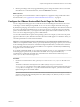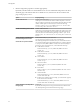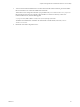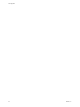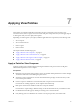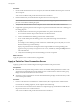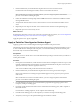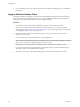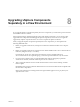7.0
Table Of Contents
- View Upgrades
- Contents
- View Upgrades
- View Upgrade Overview
- System Requirements for Upgrades
- Upgrading View Server Components
- Upgrading View Composer
- Upgrading View Connection Server
- Preparing View Connection Server for an Upgrade
- Upgrade View Connection Servers in a Replicated Group
- Enable TLSv1.0 on vCenter Connections from Connection Server
- Upgrade to the Latest Version of View Connection Server on a Different Machine
- Create a Replicated Group After Reverting View Connection Server to a Snapshot
- Upgrading View Security Server
- Upgrading View Servers in a Cloud Pod Architecture Environment
- Upgrading View Servers to Allow HTML Access
- Upgrade vCenter Server
- Accept the Thumbprint of a Default SSL Certificate
- Using View Group Policy Administrative Template Files
- Upgrade ESXi Hosts and Their Virtual Machines
- Upgrading Remote Desktops and Horizon Client
- Post-Upgrade Tasks to Enable New Features in Your View Setup
- Applying View Patches
- Upgrading vSphere Components Separately in a View Environment
- Index
Upgrading vSphere Components
Separately in a View Environment 8
If you upgrade vSphere components separately from View components, you must back up some View data
and reinstall some View software.
Instead of performing an integrated upgrade of View and vSphere components, you can choose to first
upgrade all View components and then upgrade vSphere components, or the reverse. You might also
upgrade only vSphere components when a new version or update of vSphere is released.
When you upgrade vSphere components separately from View components, you must perform the
following additional tasks:
1 Before you upgrade vCenter Server, back up the vCenter Server database and the View Composer
database.
2 Before you upgrade vCenter Server, back up the View LDAP database from a View Connection Server
instance by using the vdmexport.exe utility.
For instructions, see the View Administration document. If you have multiple instances of
View Connection Server in a replicated group, you need to export the data from only one instance.
3 If you use View Composer, after you upgrade all ESXi hosts that are managed by a particular
vCenter Server instance, restart the View Composer service on that host.
4 After you upgrade VMware Tools in virtual machines that are used as remote desktops, reinstall
Horizon Agent.
Reinstalling Horizon Agent guarantees that the drivers in the virtual machine remain compatible with
the other View components.
Step-by-step instructions for running the Horizon Agent installer appear in Setting Up Desktop and
Application Pools in View.
VMware, Inc.
69