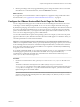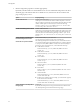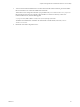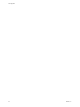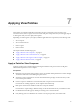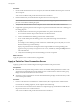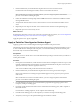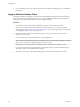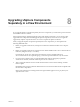7.0
Table Of Contents
- View Upgrades
- Contents
- View Upgrades
- View Upgrade Overview
- System Requirements for Upgrades
- Upgrading View Server Components
- Upgrading View Composer
- Upgrading View Connection Server
- Preparing View Connection Server for an Upgrade
- Upgrade View Connection Servers in a Replicated Group
- Enable TLSv1.0 on vCenter Connections from Connection Server
- Upgrade to the Latest Version of View Connection Server on a Different Machine
- Create a Replicated Group After Reverting View Connection Server to a Snapshot
- Upgrading View Security Server
- Upgrading View Servers in a Cloud Pod Architecture Environment
- Upgrading View Servers to Allow HTML Access
- Upgrade vCenter Server
- Accept the Thumbprint of a Default SSL Certificate
- Using View Group Policy Administrative Template Files
- Upgrade ESXi Hosts and Their Virtual Machines
- Upgrading Remote Desktops and Horizon Client
- Post-Upgrade Tasks to Enable New Features in Your View Setup
- Applying View Patches
- Upgrading vSphere Components Separately in a View Environment
- Index
3 Run the installer that you downloaded for the patch release of View Connection Server.
For information about running the installer, see the View Installation document.
NOTE With Horizon 6 version 6.2 and later releases, you are no longer required to uninstall the
previous version before installing the patch.
4 Follow the installation wizard prompts and click OK when asked to continue the installation with the
existing ADAM instance.
5 Verify that the VMware Horizon View Connection Server service restarts after the installer wizard
closes.
6 Repeat the previous steps for the other View Connection Server instances in the replicated group.
7 Repeat this process for View security servers.
What to do next
If applying the patch fails on one or more of the View Connection Server instances, see “Create a Replicated
Group After Reverting View Connection Server to a Snapshot,” on page 37.
Apply the patch to View Agent, if applicable.
Apply a Patch for View Agent or Horizon Agent
Applying a patch involves downloading and running the installer for the patch version.
The following steps need to be performed on the parent virtual machine, for linked-clone desktop pools, or
on each virtual machine desktop in a full-clone pool, or on individual desktop virtual machines for pools
that contain only one virtual machine desktop.
Prerequisites
Verify that you have a domain user account with administrative privileges on the hosts that you will use to
run the patch installer.
Procedure
1 On all parent virtual machines, virtual machines used for full-clone templates, full clones in a pool, and
manually added individual virtual machines, download the installer file for the patch version of View
Agent (for Horizon 6) or Horizon Agent (for Horizon 7).
Your contact at VMware will provide instructions for this download.
2 Run the installer that you downloaded for the patch release of View Agent or Horizon Agent.
Step-by-step instructions for running the agent installer appear in Setting Up Desktop and Application
Pools in View.
NOTE With Horizon 6 version 6.2 and later releases, you are no longer required to uninstall the
previous version before installing the patch.
3 If you disabled provisioning of new virtual machines in preparation for applying a patch to View
Composer, enable provisioning again.
4 For parent virtual machines that will be used to create linked-clone desktop pools, take a snapshot of
the virtual machine.
For instructions on taking snapshots, see the vSphere Client online help.
5 For linked-clone desktop pools, use the snapshot you created to recompose the desktop pools.
6 Verify that you can log in to the patched desktop pools with Horizon Client.
Chapter 7 Applying View Patches
VMware, Inc. 67