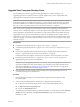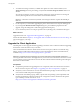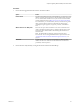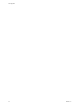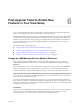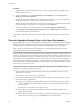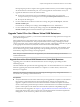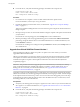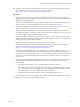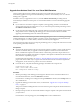7.0
Table Of Contents
- View Upgrades
- Contents
- View Upgrades
- View Upgrade Overview
- System Requirements for Upgrades
- Upgrading View Server Components
- Upgrading View Composer
- Upgrading View Connection Server
- Preparing View Connection Server for an Upgrade
- Upgrade View Connection Servers in a Replicated Group
- Enable TLSv1.0 on vCenter Connections from Connection Server
- Upgrade to the Latest Version of View Connection Server on a Different Machine
- Create a Replicated Group After Reverting View Connection Server to a Snapshot
- Upgrading View Security Server
- Upgrading View Servers in a Cloud Pod Architecture Environment
- Upgrading View Servers to Allow HTML Access
- Upgrade vCenter Server
- Accept the Thumbprint of a Default SSL Certificate
- Using View Group Policy Administrative Template Files
- Upgrade ESXi Hosts and Their Virtual Machines
- Upgrading Remote Desktops and Horizon Client
- Post-Upgrade Tasks to Enable New Features in Your View Setup
- Applying View Patches
- Upgrading vSphere Components Separately in a View Environment
- Index
n
Familiarize yourself with the Virtual SAN upgrade process. See the chapter about upgrading Virtual
SAN in the Administering VMware Virtual SAN document, available at
https://www.vmware.com/support/pubs/virtual-san-pubs.html.
Procedure
1 Upgrade vCenter Server and your ESXi hosts to vSphere 6 or later, as described in the chapter about
upgrading the Virtual SAN cluster in the Administering VMware Virtual SAN document, available in the
vSphere 6.0 documentation center.
At this point, the desktop pool is still using Virtual SAN disk format 1, and the virtual machines and
VMware Tools have not yet been upgraded to vSphere 6.0 virtual hardware version 11.
2 Upgrade the desktop pool to the latest version, as described in “Upgrade View Agent or Horizon
Agent,” on page 48 and “Upgrade View Composer Desktop Pools,” on page 51.
This process includes installing the latest version of Horizon Agent on the parent virtual machine,
virtual machine template, or full-clone virtual machines in the pool. For linked-clone pools, the process
also includes taking a snapshot and recomposing the pool.
The virtual machines in the desktop pool now have View Agent 6.1 or later installed, and the virtual
machines still reside on Virtual SAN datastores available with vSphere 5.5 Update 1. At this point, the
desktop pool is using Virtual SAN disk format 1.
3 Upgrade the Virtual SAN disk format version from version 1 to version 2.
For complete instructions, see the topic "Upgrading the Virtual SAN Disk Format," in the upgrade
chapter of the Administering VMware Virtual SAN document, available at
https://www.vmware.com/support/pubs/virtual-san-pubs.html.
You can use the command-line RVC tool for this upgrade, or, if you have vSphere 6 Update 1, you can
use vSphere Web Client. Ruby vSphere Console (RVC) is a Ruby-based command-line console for
VMware ESXi hosts and vCenter Server. RVC is included in both the Windows and Linux versions of
vCenter Server. For detailed information about using the RVC commands, see the RVC Command-line
Reference Guide.
4 After the disks are upgraded for all the ESXi hosts in the cluster, on the parent virtual machine, virtual
machine template, or full-clone virtual machines in the pool, complete the following tasks in the
following order.
a If the parent virtual machine is on a Virtual SAN datastore, delete all snapshots.
The virtual machine cannot start using the new snapshot format available with Virtual SAN disk
format 2 until all previous redolog-based snapshots are deleted. If the virtual machine is not on a
Virtual SAN datastore, you are not required to delete the snapshots.
b Upgrade the virtual machine hardware to version 11 and upgrade VMware Tools.
5 For linked-clone pools, take a new snapshot and recompose the desktop pool using the new snapshot.
The desktop pool is now using Virtual SAN disk format 2.
Chapter 6 Post-Upgrade Tasks to Enable New Features in Your View Setup
VMware, Inc. 59