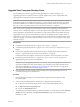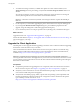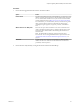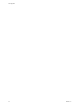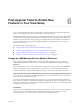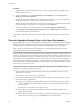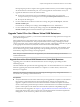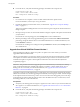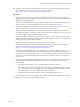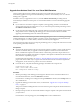7.0
Table Of Contents
- View Upgrades
- Contents
- View Upgrades
- View Upgrade Overview
- System Requirements for Upgrades
- Upgrading View Server Components
- Upgrading View Composer
- Upgrading View Connection Server
- Preparing View Connection Server for an Upgrade
- Upgrade View Connection Servers in a Replicated Group
- Enable TLSv1.0 on vCenter Connections from Connection Server
- Upgrade to the Latest Version of View Connection Server on a Different Machine
- Create a Replicated Group After Reverting View Connection Server to a Snapshot
- Upgrading View Security Server
- Upgrading View Servers in a Cloud Pod Architecture Environment
- Upgrading View Servers to Allow HTML Access
- Upgrade vCenter Server
- Accept the Thumbprint of a Default SSL Certificate
- Using View Group Policy Administrative Template Files
- Upgrade ESXi Hosts and Their Virtual Machines
- Upgrading Remote Desktops and Horizon Client
- Post-Upgrade Tasks to Enable New Features in Your View Setup
- Applying View Patches
- Upgrading vSphere Components Separately in a View Environment
- Index
Post-Upgrade Tasks to Enable New
Features in Your View Setup 6
After you finish upgrading the servers, virtual machines, and agent software for desktop and application
pools, you can configure your setup to take advantage of certain new features.
In addition to the tasks described in the topics in this chapter, if applicable, you can use View Administrator
to edit advanced storage options for desktop pools, and change the scope of transparent page sharing. By
default, as a security precaution, memory sharing is not allowed among virtual machines on an ESXi host.
For more information, see the topic called "Modifying Settings in an Existing Desktop Pool" in the View
Administration document.
This chapter includes the following topics:
n
“Change the JMS Message Security Mode to Enhanced,” on page 55
n
“Tasks for Upgrading Desktop Pools to Use Space Reclamation,” on page 56
n
“Upgrade Tasks If You Use VMware Virtual SAN Datastores,” on page 57
n
“Configure the VMware Horizon Web Portal Page for End Users,” on page 61
Change the JMS Message Security Mode to Enhanced
When you upgrade, the existing JMS message security mode setting used for the previous version is
retained. Beginning with Horizon 6 version 6.1, you can use View Administrator to change this setting to
Enhanced.
This procedure shows how to use View Administrator to change the message security mode to Enhanced
and monitor the progress of the change on all View components. You can alternatively use the vdmutil
command-line utility to change the mode and monitor progress. See the View Administration document.
NOTE With Horizon 6 version 6.2 and later releases, you can use Access Point appliances instead of View
security servers. Access Point uses a standard HTTP(S) protocol for communication with View Connection
Server. JMS, IPsec, and AJP13 are not used.
To use Access Point appliances instead of View security servers, you must upgrade the View Connection
Server instances to version 6.2 or later before installing and configuring the Access Point appliances to point
to the View Connection Server instances or the load balancer that fronts the instances. For more information,
see Deploying and Configuring Access Point.
Prerequisites
Verify that you have upgraded all View Connection Server instances, security servers, and View desktops to
Horizon 6 version 6.1 or a later release. View components that predate Horizon 6 version 6.1 cannot
communicate with a View Connection Server 6.1 instance that uses Enhanced mode.
VMware, Inc.
55