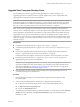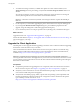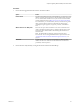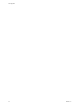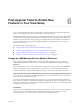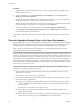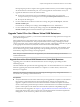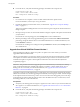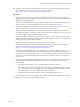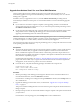7.0
Table Of Contents
- View Upgrades
- Contents
- View Upgrades
- View Upgrade Overview
- System Requirements for Upgrades
- Upgrading View Server Components
- Upgrading View Composer
- Upgrading View Connection Server
- Preparing View Connection Server for an Upgrade
- Upgrade View Connection Servers in a Replicated Group
- Enable TLSv1.0 on vCenter Connections from Connection Server
- Upgrade to the Latest Version of View Connection Server on a Different Machine
- Create a Replicated Group After Reverting View Connection Server to a Snapshot
- Upgrading View Security Server
- Upgrading View Servers in a Cloud Pod Architecture Environment
- Upgrading View Servers to Allow HTML Access
- Upgrade vCenter Server
- Accept the Thumbprint of a Default SSL Certificate
- Using View Group Policy Administrative Template Files
- Upgrade ESXi Hosts and Their Virtual Machines
- Upgrading Remote Desktops and Horizon Client
- Post-Upgrade Tasks to Enable New Features in Your View Setup
- Applying View Patches
- Upgrading vSphere Components Separately in a View Environment
- Index
Upgrade View Composer Desktop Pools
Part of the final phase of a View upgrade includes upgrading View Composer desktop pools.
Upgrading pools that were created with View Composer requires that you use a snapshot taken after
upgrading Horizon Agent on the parent virtual machine.
IMPORTANT If you use View Composer linked clones and you want to use the space reclamation feature
available with vSphere 5.1 and later virtual machines, you must configure certain settings in View LDAP
and in View Administrator, in addition to performing the steps in this procedure. For a complete list of
tasks, see “Tasks for Upgrading Desktop Pools to Use Space Reclamation,” on page 56.
NOTE If you are also upgrading the virtual hardware version, such as upgrading to virtual hardware
version 8 or later, included with vSphere 5 or later, the snapshot of the upgraded parent virtual machine is
used to upgrade the virtual hardware version of the rest of the virtual machines in the linked-clone pool.
Upgrading in this way, from one virtual hardware version (or compatibility level) to a higher version, is
supported. You cannot, however, recompose linked clones to a lower hardware version than their current
version. For example, you cannot recompose hardware version 8 clones to a parent virtual machine that is
hardware version 7.
Prerequisites
n
Complete the procedure described in “Upgrade View Composer,” on page 21.
n
Complete the procedure described in “Upgrade View Connection Servers in a Replicated Group,” on
page 32.
n
If you are also upgrading ESXi hosts and virtual machines, complete the procedure described in
Chapter 4, “Upgrade ESXi Hosts and Their Virtual Machines,” on page 45.
For information about the vSphere versions that are required for various new features, see Table 4-1.
n
Complete the procedure described in “Upgrade View Agent or Horizon Agent,” on page 48 for
upgrading the agent in the parent virtual machine.
IMPORTANT If you are upgrading from View 5.1.x or earlier, and you use Sysprep, and your end users
will connect USB devices to their remote desktops, you must follow the procedure described in the
VMware Knowledge Base, at http://kb.vmware.com/kb/2051801. Otherwise, after you upgrade the
agent software, the USB redirection feature might not work.
n
Plan maintenance windows carefully so that recreating and recomposing desktop pools will not
overwhelm the storage array and ESXi hosts.
Procedure
1 If you disabled provisioning of new virtual machines in preparation for the upgrade, enable
provisioning again.
2 To turn on the 3D rendering feature, edit the pool to configure the following settings:
n
Set the pool to use the PCoIP display protocol or the VMware Blast display protocol.
n
Set Allow users to choose protocol to No.
n
Turn on the 3D Rendering feature.
3 To enable the space reclamation feature available with vSphere 5.1 virtual machines, in the Advanced
Storage section of pool settings, select Reclaim VM disk space, and set the threshold for space
reclamation to 1GB.
Chapter 5 Upgrading Remote Desktops and Horizon Client
VMware, Inc. 51