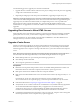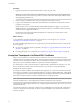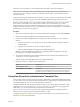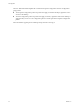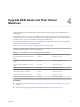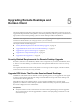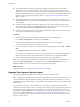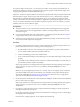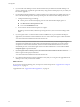7.0
Table Of Contents
- View Upgrades
- Contents
- View Upgrades
- View Upgrade Overview
- System Requirements for Upgrades
- Upgrading View Server Components
- Upgrading View Composer
- Upgrading View Connection Server
- Preparing View Connection Server for an Upgrade
- Upgrade View Connection Servers in a Replicated Group
- Enable TLSv1.0 on vCenter Connections from Connection Server
- Upgrade to the Latest Version of View Connection Server on a Different Machine
- Create a Replicated Group After Reverting View Connection Server to a Snapshot
- Upgrading View Security Server
- Upgrading View Servers in a Cloud Pod Architecture Environment
- Upgrading View Servers to Allow HTML Access
- Upgrade vCenter Server
- Accept the Thumbprint of a Default SSL Certificate
- Using View Group Policy Administrative Template Files
- Upgrade ESXi Hosts and Their Virtual Machines
- Upgrading Remote Desktops and Horizon Client
- Post-Upgrade Tasks to Enable New Features in Your View Setup
- Applying View Patches
- Upgrading vSphere Components Separately in a View Environment
- Index
4 If you use full-clone desktops or other virtual machines that you added as individual desktops or as
part of a manual pool, upgrade the agent software by using whatever third-party tools you usually use
for software upgrades.
5 For automated and manual Windows 7 and 8 pools that are not instant-clone or linked-clone pools, to
turn on the 3D rendering feature, edit the pool and power the virtual machine desktops off and on.
a Configure the following pool settings:
n
Set the pool to use the PCoIP display protocol or the VMware Blast display protocol.
n
Set Allow users to choose protocol to No.
n
Turn on the 3D Renderer feature.
b Power off each virtual machine and power it on again.
Restarting a virtual machine, rather than powering off and on, does not cause the setting to take
effect.
6 If you use physical PCs or virtual machines as Microsoft RDS hosts, to provide remote desktops or
applications, download and run the installer for the new version of Horizon Agent on these machines.
You can download the installer from the VMware Web site.
IMPORTANT When you run the installer on a virtual machine RDS host, the View Composer Agent
component is de-selected. Do not select this component during an upgrade. If you want to use this
component to create an automated farm, which is a feature introduced with Horizon 6 version 6.2,
uninstall the previous version of the agent software and then install the new version with the View
Composer Agent component selected.
7 If you use physical PCs as desktop sources, download and run the installer for the new version of
Horizon Agent on these physical machines.
You can download the installer from the VMware Web site.
8 Use a Horizon Client that has not been upgraded to verify that you can log in to the upgraded remote
desktop sources with your old client software.
What to do next
If you use View Composer desktop pools, recompose or recreate the pools. See “Upgrade View Composer
Desktop Pools,” on page 51.
Upgrade clients. See “Upgrade the Client Application,” on page 52.
View Upgrades
50 VMware, Inc.