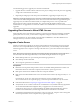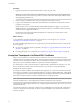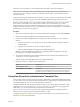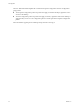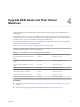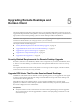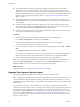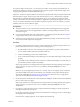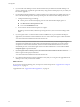7.0
Table Of Contents
- View Upgrades
- Contents
- View Upgrades
- View Upgrade Overview
- System Requirements for Upgrades
- Upgrading View Server Components
- Upgrading View Composer
- Upgrading View Connection Server
- Preparing View Connection Server for an Upgrade
- Upgrade View Connection Servers in a Replicated Group
- Enable TLSv1.0 on vCenter Connections from Connection Server
- Upgrade to the Latest Version of View Connection Server on a Different Machine
- Create a Replicated Group After Reverting View Connection Server to a Snapshot
- Upgrading View Security Server
- Upgrading View Servers in a Cloud Pod Architecture Environment
- Upgrading View Servers to Allow HTML Access
- Upgrade vCenter Server
- Accept the Thumbprint of a Default SSL Certificate
- Using View Group Policy Administrative Template Files
- Upgrade ESXi Hosts and Their Virtual Machines
- Upgrading Remote Desktops and Horizon Client
- Post-Upgrade Tasks to Enable New Features in Your View Setup
- Applying View Patches
- Upgrading vSphere Components Separately in a View Environment
- Index
n
Verify that the RDS host currently hosting remote desktops is running Windows Server 2008 R2,
Windows Server 2012, or Windows Server 2012 R2. Windows Server 2008 (Terminal Services) was
supported for earlier versions of View but is not a supported operating system for this release. If you do
not have a supported Windows Server operating system, you must do a fresh installation rather than an
upgrade. For a list of supported operating systems, see “Supported Operating Systems for Horizon
Agent,” on page 17.
n
Verify that the RDS Host role is installed in the operating system. See the procedure called "Install
Remote Desktop Services on Windows Server 2008 R2" in the Setting Up Desktop and Application Pools in
View document.
n
Familiarize yourself with the procedure for running the Horizon Agent installer. See the procedure
called "Install Horizon Agent on a Remote Desktop Services Host," in Setting Up Desktop and Application
Pools in View, available by clicking the Help button in View Administrator.
n
Verify that you have a domain user account with administrative privileges on the hosts that you will
use to run the installer and perform the upgrade.
Procedure
1 In View Administrator, edit the desktop pool settings for the pool to disable the pool.
Go to Catalog > Desktop Pools, select the pool, and click Edit.
2 On the RDS host, download and run the installer for the new version of Horizon Agent.
You can download the installer from the VMware Web site.
3 In View Administrator, edit the farm settings and set the default display protocol to PCoIP or VMware
Blast.
Go to Resources > Farms, select the farm, and click Edit.
You can also use a setting that allows the end user to choose the protocol. To use remote applications,
the protocol must be PCoIP or VMware Blast. Remote applications are not supported with RDP.
4 In View Administrator, edit the desktop pool settings for the pool to enable the pool.
This host can now provide remote applications in addition to remote desktops. In View Administrator, if
you go to Catalog > Desktop Pools, you see that the type of pool is RDS Desktop Pool. If you go to
Resources > Farms, you see a farm ID in the list that corresponds to the pool ID.
What to do next
Upgrade the clients. See “Upgrade the Client Application,” on page 52.
Upgrade View Agent or Horizon Agent
The strategy for upgrading the agent software depends on the type of desktop source.
NOTE To upgrade the operating system in a virtual machine desktop from Windows 8 to Windows 8.1, you
must uninstall Horizon Agent, upgrade the operating system from Windows 8 to Windows 8.1, and then
reinstall Horizon Agent. Alternatively, you can perform a fresh installation of Windows 8.1 and then install
Horizon Agent.
This procedure provides an overview of the tasks you must perform to upgrade the agent software in
virtual machines used as desktop sources. To complete some of these tasks, you might need the step-by-step
instructions found in the vSphere Client online help or in Setting Up Desktop and Application Pools in View,
available by clicking the Help button in View Administrator. To upgrade the agent software on a Terminal
Services host or Microsoft RDS host, see “Upgrade RDS Hosts That Provide Session-Based Desktops,” on
page 47. To upgrade the agent software on a Linux virtual machine, see the separate document, Setting Up
Horizon 7 for Linux Desktops.
View Upgrades
48 VMware, Inc.