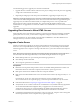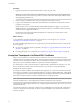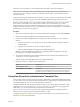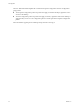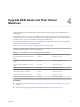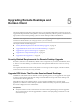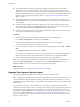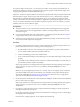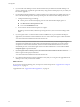7.0
Table Of Contents
- View Upgrades
- Contents
- View Upgrades
- View Upgrade Overview
- System Requirements for Upgrades
- Upgrading View Server Components
- Upgrading View Composer
- Upgrading View Connection Server
- Preparing View Connection Server for an Upgrade
- Upgrade View Connection Servers in a Replicated Group
- Enable TLSv1.0 on vCenter Connections from Connection Server
- Upgrade to the Latest Version of View Connection Server on a Different Machine
- Create a Replicated Group After Reverting View Connection Server to a Snapshot
- Upgrading View Security Server
- Upgrading View Servers in a Cloud Pod Architecture Environment
- Upgrading View Servers to Allow HTML Access
- Upgrade vCenter Server
- Accept the Thumbprint of a Default SSL Certificate
- Using View Group Policy Administrative Template Files
- Upgrade ESXi Hosts and Their Virtual Machines
- Upgrading Remote Desktops and Horizon Client
- Post-Upgrade Tasks to Enable New Features in Your View Setup
- Applying View Patches
- Upgrading vSphere Components Separately in a View Environment
- Index
After these servers are added, you can reconfigure them in the Edit vCenter Server dialog box.
NOTE You also must accept a certificate thumbprint when you upgrade from an earlier release and a
vCenter Server or View Composer certificate is untrusted, or if you replace a trusted certificate with an
untrusted certificate.
On the View Administrator dashboard, the vCenter Server or View Composer icon turns red and an Invalid
Certificate Detected dialog box appears. You must click Verify and follow the procedure shown here.
Similarly, in View Administrator you can configure a SAML authenticator for use by a View Connection
Server instance. If the SAML server certificate is not trusted by View Connection Server, you must
determine whether to accept the certificate thumbprint. If you do not accept the thumbprint, you cannot
configure the SAML authenticator in View. After a SAML authenticator is configured, you can reconfigure it
in the Edit View Connection Server dialog box.
Procedure
1 When View Administrator displays an Invalid Certificate Detected dialog box, click View Certificate.
2 Examine the certificate thumbprint in the Certificate Information window.
3 Examine the certificate thumbprint that was configured for the vCenter Server or View Composer
instance.
a On the vCenter Server or View Composer host, start the MMC snap-in and open the Windows
Certificate Store.
b Navigate to the vCenter Server or View Composer certificate.
c Click the Certificate Details tab to display the certificate thumbprint.
Similarly, examine the certificate thumbprint for a SAML authenticator. If appropriate, take the
preceding steps on the SAML authenticator host.
4 Verify that the thumbprint in the Certificate Information window matches the thumbprint for the
vCenter Server or View Composer instance.
Similarly, verify that the thumbprints match for a SAML authenticator.
5 Determine whether to accept the certificate thumbprint.
Option Description
The thumbprints match.
Click Accept to use the default certificate.
The thumbprints do not match.
Click Reject.
Troubleshoot the mismatched certificates. For example, you might have
provided an incorrect IP address for vCenter Server or View Composer.
Using View Group Policy Administrative Template Files
View provides several component-specific Group Policy Administrative (ADM and ADMX) template files.
You can optimize and secure remote desktops and applications by adding the policy settings in these ADM
and ADMX template files to a new or existing GPO in Active Directory.
All ADM and ADMX files that provide group policy settings for View are available in a bundled .zip file
named VMware-Horizon-Extras-Bundle-x.x.x-yyyyyyy.zip, where x.x.x is the version and yyyyyyy is the
build number. You can download the file from the VMware download site at
https://my.vmware.com/web/vmware/downloads. Under Desktop & End-User Computing, select the
VMware Horizon 7 download, which includes the bundled .zip file.
To upgrade group policies, simply use the Group Policy Object Editor on your Active Directory server to
add the new version of the template files.
Chapter 3 Upgrading View Server Components
VMware, Inc. 43