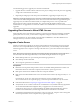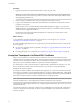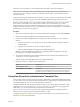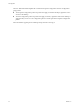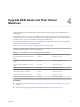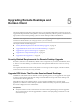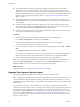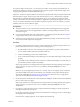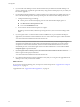7.0
Table Of Contents
- View Upgrades
- Contents
- View Upgrades
- View Upgrade Overview
- System Requirements for Upgrades
- Upgrading View Server Components
- Upgrading View Composer
- Upgrading View Connection Server
- Preparing View Connection Server for an Upgrade
- Upgrade View Connection Servers in a Replicated Group
- Enable TLSv1.0 on vCenter Connections from Connection Server
- Upgrade to the Latest Version of View Connection Server on a Different Machine
- Create a Replicated Group After Reverting View Connection Server to a Snapshot
- Upgrading View Security Server
- Upgrading View Servers in a Cloud Pod Architecture Environment
- Upgrading View Servers to Allow HTML Access
- Upgrade vCenter Server
- Accept the Thumbprint of a Default SSL Certificate
- Using View Group Policy Administrative Template Files
- Upgrade ESXi Hosts and Their Virtual Machines
- Upgrading Remote Desktops and Horizon Client
- Post-Upgrade Tasks to Enable New Features in Your View Setup
- Applying View Patches
- Upgrading vSphere Components Separately in a View Environment
- Index
Use the following process to upgrade your Cloud Pod Architecture:
1 Upgrade all View Connection Server instances in one pod, according to the usual process for upgrading
a single View Connection Server instance.
2 Repeat the preceding step for the other pods in the federation, upgrading each pod one-by-one.
IMPORTANT During the upgrade process, some View Connection Server instances will be using the latest
version and some will be using the older version. This sort of mixed environment is supported during the
upgrade process, but VMware recommends that you complete this process as soon as possible. New
features will not work in a mixed environment. Also, a new feature that might be visible in View
Administrator on an upgraded server will not be visible in View Administrator on a server that has not been
upgraded.
Upgrading View Servers to Allow HTML Access
When upgrading View Connection Server instances or security servers behind a load balancer or behind a
gateway such as Access Point, you must make configuration changes to continue to use HTML Access.
For more information, see "Allow HTML Access Through a Load Balancer" and "Allow HTML Access
Through a Gateway" in the View Installation document.
Upgrade vCenter Server
Perform a vCenter Server upgrade as part of the same maintenance window during which you upgrade
other View server components. Before you upgrade vCenter Server, you must back up some View data.
After the upgrade, if View Composer is running on the same server, you must restart the View Composer
service.
NOTE During the vCenter Server upgrade, existing remote desktop and application sessions will not be
disconnected, but the following functionality is not available during the vCenter Server upgrade:
n
Remote desktops that are in a provisioning state will not get powered on.
n
New desktops cannot be launched.
n
View Composer operations are not allowed.
Prerequisites
n
Determine when to perform this procedure. Choose an available desktop maintenance window. For
information about how much time is required, see the VMware vSphere Upgrade Guide.
n
Back up the vCenter Server database and the View Composer database.
n
Back up the View LDAP database from a View Connection Server instance by using the vdmexport.exe
utility.
For instructions, see the View Administration document. If you have multiple instances of
View Connection Server in a replicated group, you need to export the data from only one instance.
n
Perform the tasks listed in “Preparing for Upgrades That Include vSphere,” on page 20.
n
Verify that the server on which vCenter Server is installed has a CA (certificate authority)-signed SSL
server certificate installed and configured. After you upgrade View Connection Server, if
vCenter Server does not use a CA-signed certificate, the default self-signed certificate is shown as
invalid in View Administrator, and a message indicates that vCenter Server is unavailable.
n
Complete the prerequisites listed in the VMware vSphere Upgrade Guide, using the version of the guide
that corresponds to the version of vSphere that you plan to upgrade to.
Chapter 3 Upgrading View Server Components
VMware, Inc. 41