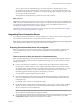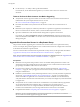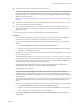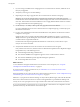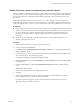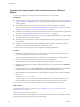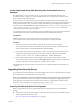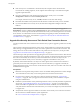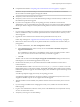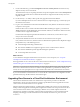7.0
Table Of Contents
- View Upgrades
- Contents
- View Upgrades
- View Upgrade Overview
- System Requirements for Upgrades
- Upgrading View Server Components
- Upgrading View Composer
- Upgrading View Connection Server
- Preparing View Connection Server for an Upgrade
- Upgrade View Connection Servers in a Replicated Group
- Enable TLSv1.0 on vCenter Connections from Connection Server
- Upgrade to the Latest Version of View Connection Server on a Different Machine
- Create a Replicated Group After Reverting View Connection Server to a Snapshot
- Upgrading View Security Server
- Upgrading View Servers in a Cloud Pod Architecture Environment
- Upgrading View Servers to Allow HTML Access
- Upgrade vCenter Server
- Accept the Thumbprint of a Default SSL Certificate
- Using View Group Policy Administrative Template Files
- Upgrade ESXi Hosts and Their Virtual Machines
- Upgrading Remote Desktops and Horizon Client
- Post-Upgrade Tasks to Enable New Features in Your View Setup
- Applying View Patches
- Upgrading vSphere Components Separately in a View Environment
- Index
9 In View Administrator, go to View Configuration > Servers > Security Servers tab and remove any
duplicate security servers from the list.
The automated security server pairing mechanism can produce duplicate entries in the Security Servers
list if the full system name does not match the name that was assigned when the security server was
originally created.
10 Use the vdmexport.exe utility to back up the newly upgraded View LDAP database.
If you have multiple instances of View Connection Server in a replicated group, you need only export
the data from one instance.
11 Log in to View Administrator and examine the dashboard to verify that the vCenter Server and View
Composer icons are green.
If either of these icons is red and an Invalid Certificate Detected dialog box appears, you must click
Verify and either accept the thumbprint of the untrusted certificate, as described in "What to Do Next,"
or install a valid CA-signed SSL certificate.
For information about replacing the default certificate for vCenter Server, see the VMware vSphere
Examples and Scenarios document.
12 Verify that the dashboard icons for the connection server instances are also are green.
If any instances have red icons, click the instance to determine the replication status. Replication might
be impaired for any of the following reasons:
n
A firewall might be blocking communication
n
The VMware VDMDS service might be stopped on a View Connection Server instance
n
The VMware VDMS DSA options might be blocking the replications
n
A network problem has occurred
What to do next
To use a default or self-signed certificate from vCenter Server or View Composer, see “Accept the
Thumbprint of a Default SSL Certificate,” on page 42.
If the upgrade fails on one or more of the View Connection Server instances, see “Create a Replicated Group
After Reverting View Connection Server to a Snapshot,” on page 37.
IMPORTANT If you plan to use enhanced message security mode for JMS messages, make sure that firewalls
allow View Connection Server instances to receive incoming JMS traffic on port 4002 from desktops and
security servers. Also open port 4101 to accept connections from other View Connection Server instances.
If you ever reinstall View Connection Server on a server that has a data collector set configured to monitor
performance data, stop the data collector set and start it again.
Upgrading View Servers in a Cloud Pod Architecture Environment
The Cloud Pod Architecture feature uses standard View components to provide cross-datacenter
administration. All servers in all pods that are joined in a pod federation must be upgraded to the same
version of View Connection Server as soon as possible.
With the Cloud Pod Architecture feature, you link together multiple View pods to provide a single large
desktop and hosted application brokering and management environment. A View pod consists of a set of
View Connection Server instances, shared storage, a database server, and the vSphere and network
infrastructures required to host desktop virtual machines and application pools. For information about
designing and setting up a Cloud Pod Architecture environment, see Administering View Cloud Pod
Architecture.
View Upgrades
40 VMware, Inc.