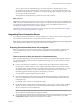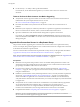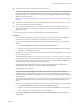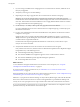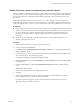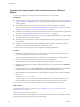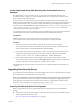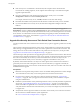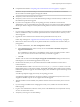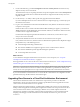7.0
Table Of Contents
- View Upgrades
- Contents
- View Upgrades
- View Upgrade Overview
- System Requirements for Upgrades
- Upgrading View Server Components
- Upgrading View Composer
- Upgrading View Connection Server
- Preparing View Connection Server for an Upgrade
- Upgrade View Connection Servers in a Replicated Group
- Enable TLSv1.0 on vCenter Connections from Connection Server
- Upgrade to the Latest Version of View Connection Server on a Different Machine
- Create a Replicated Group After Reverting View Connection Server to a Snapshot
- Upgrading View Security Server
- Upgrading View Servers in a Cloud Pod Architecture Environment
- Upgrading View Servers to Allow HTML Access
- Upgrade vCenter Server
- Accept the Thumbprint of a Default SSL Certificate
- Using View Group Policy Administrative Template Files
- Upgrade ESXi Hosts and Their Virtual Machines
- Upgrading Remote Desktops and Horizon Client
- Post-Upgrade Tasks to Enable New Features in Your View Setup
- Applying View Patches
- Upgrading vSphere Components Separately in a View Environment
- Index
n
Complete the tasks listed in “Preparing View Connection Server for an Upgrade,” on page 31.
IMPORTANT If any Local Mode desktops are checked out at the time you run the View Connection
Server installer to install the upgrade, the upgrade will fail.
n
Verify that you have a license for the new version.
n
Verify that you have a user account with administrative privileges on the hosts that you will use to run
the installer and perform the upgrade.
n
If you have not configured a security server pairing password, use the latest version of View
Administrator to do so. The installation program will prompt you for this password during installation.
See the topic called "Configure a Security Server Pairing Password" in the View Installation document.
Procedure
1 If you are using a load balancer to manage security servers that are paired with View Connection Server
instances, disable the security server that is paired with the View Connection Server instance you are
about to upgrade.
2 Upgrade the View Connection Server instance that is paired with this security server.
Follow steps 2 through 6 of “Upgrade View Connection Servers in a Replicated Group,” on page 32.
3 Remove IPsec rules for the security server paired with the View Connection Server instance that you
just upgraded.
a In View Administrator, click View Configuration > Servers.
b In the Security Servers tab, select a security server and click More Commands > Prepare for
Upgrade or Reinstallation.
If you disabled IPsec rules before you installed the security server, this setting is inactive. In this
case, you do not have to remove IPsec rules before you reinstall or upgrade.
c Click OK.
The IPsec rules are removed and the Prepare for Upgrade or Reinstallation setting becomes inactive,
indicating that you can reinstall or upgrade the security server.
4 On the host of the security server, download and run the installer for the latest version of View
Connection Server.
The installer filename is VMware-viewconnectionserver-x86_64-y.y.y-xxxxxx.exe, where xxxxxx is the
build number and y.y.y is the version number. The installer determines that an older version is already
installed and performs an upgrade. The installer displays fewer installation options than during a fresh
installation.
You will be prompted to supply the security server pairing password.
You might be prompted to dismiss a message box notifying you that the Security Server service was
stopped. The installer stops the service in preparation for the upgrade.
5 After the installer wizard is finished, verify that the VMware Horizon View Security Server service is
started.
6 If you are using a load balancer for managing this security server, add this server back to the load-
balanced group.
7 Log in to View Administrator, select the security server in the Dashboard, and verify that the security
server is now at the latest version.
8 Verify that you can log in to a remote desktop.
Chapter 3 Upgrading View Server Components
VMware, Inc. 39