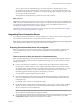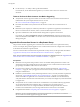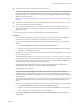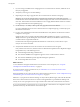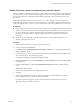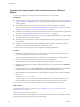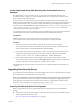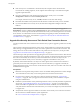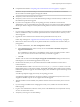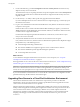7.0
Table Of Contents
- View Upgrades
- Contents
- View Upgrades
- View Upgrade Overview
- System Requirements for Upgrades
- Upgrading View Server Components
- Upgrading View Composer
- Upgrading View Connection Server
- Preparing View Connection Server for an Upgrade
- Upgrade View Connection Servers in a Replicated Group
- Enable TLSv1.0 on vCenter Connections from Connection Server
- Upgrade to the Latest Version of View Connection Server on a Different Machine
- Create a Replicated Group After Reverting View Connection Server to a Snapshot
- Upgrading View Security Server
- Upgrading View Servers in a Cloud Pod Architecture Environment
- Upgrading View Servers to Allow HTML Access
- Upgrade vCenter Server
- Accept the Thumbprint of a Default SSL Certificate
- Using View Group Policy Administrative Template Files
- Upgrade ESXi Hosts and Their Virtual Machines
- Upgrading Remote Desktops and Horizon Client
- Post-Upgrade Tasks to Enable New Features in Your View Setup
- Applying View Patches
- Upgrading vSphere Components Separately in a View Environment
- Index
n
If the security server is installed in a virtual machine, take a snapshot of the virtual machine.
For instructions on taking snapshots, see the vSphere Client online help. You can label the snapshot
Upgrade Preparation Phase.
n
Open View Administrator and document the settings for this security server. Go to View
Configuration > Servers and click the Security Servers tab.
For example, select the security server, click Edit, and take a screen shot of the settings.
n
Document the IP address and system name of the machine on which the security server is installed.
n
If you use load balancers for security servers, document the configuration settings for the load
balancers.
NOTE This topic does not describe the View Administrator command called Prepare for Upgrade or
Reinstallation, which is available from the Security Servers tab. That command removes IPsec rules for the
security server, which stops all communication between the security server and the paired View Connection
Server instance. You will therefore use the command during the upgrade procedure, immediately before
you upgrade the security server, as described in “Upgrade View Security Servers and Their Paired View
Connection Servers,” on page 38.
Upgrade View Security Servers and Their Paired View Connection Servers
Use this procedure if the View Connection Server instance that you plan to upgrade is paired with a security
server.
This procedure is designed to upgrade one security server and its paired View Connection Server instance
before moving on to upgrade the next security server and its paired View connection Server instance. This
strategy allows for zero down time. If the instance is not paired with a security server, use the procedure
“Upgrade View Connection Servers in a Replicated Group,” on page 32.
The first few steps of this procedure involve upgrading the View Connection Server instance. After the View
Connection Server upgrade, but before the security server upgrade, one of the steps describes removing the
IPsec rules for the security server. When you remove the IPsec rules for an active security server, all
communication with the security server is lost until you upgrade or reinstall the security server.
By default, communication between a security server and its paired View Connection Server instance is
governed by IPsec rules. If the existing IPsec rules are not removed before you upgrade or reinstall, the
pairing between the security server and View Connection Server fails, and a new set of IPsec rules cannot be
established after the upgrade.
Prerequisites
n
Determine when to perform this procedure. Choose an available desktop maintenance window. Budget
15 to 30 minutes for each security server and its paired View Connection Server instance.
n
If you use View Composer, verify that View Composer has been upgraded. See “Upgrade View
Composer,” on page 21. After you upgrade View Connection Server, you must add View Composer
using View Administrator.
n
Familiarize yourself with the security-related requirements of View, and verify that these requirements
are met. See “Upgrade Requirements for View Connection Server,” on page 15. You might need to
obtain and install a CA-signed SSL server certificate that includes certificate revocation information,
verify that Windows Firewall with Advanced Security is set to on, and configure any back-end firewalls
to support IPsec.
n
Verify that the virtual or physical machines on which the current security server and View Connection
Server instances are installed meet the system requirements.
See “View Connection Server Requirements,” on page 15.
View Upgrades
38 VMware, Inc.