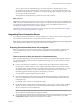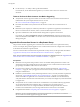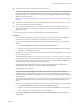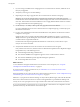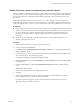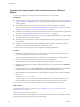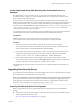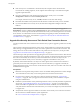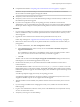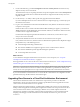7.0
Table Of Contents
- View Upgrades
- Contents
- View Upgrades
- View Upgrade Overview
- System Requirements for Upgrades
- Upgrading View Server Components
- Upgrading View Composer
- Upgrading View Connection Server
- Preparing View Connection Server for an Upgrade
- Upgrade View Connection Servers in a Replicated Group
- Enable TLSv1.0 on vCenter Connections from Connection Server
- Upgrade to the Latest Version of View Connection Server on a Different Machine
- Create a Replicated Group After Reverting View Connection Server to a Snapshot
- Upgrading View Security Server
- Upgrading View Servers in a Cloud Pod Architecture Environment
- Upgrading View Servers to Allow HTML Access
- Upgrade vCenter Server
- Accept the Thumbprint of a Default SSL Certificate
- Using View Group Policy Administrative Template Files
- Upgrade ESXi Hosts and Their Virtual Machines
- Upgrading Remote Desktops and Horizon Client
- Post-Upgrade Tasks to Enable New Features in Your View Setup
- Applying View Patches
- Upgrading vSphere Components Separately in a View Environment
- Index
Upgrade to the Latest Version of View Connection Server on a Different
Machine
As part of your upgrade, you can migrate View Connection Server to a new machine.
Prerequisites
n
Upgrade at least one existing View Connection Server instance to the latest version. See “Upgrade View
Connection Servers in a Replicated Group,” on page 32. During this upgrade, your existing View LDAP
will be upgraded.
n
Verify that the new physical or virtual machine meets the system requirements for installing
View Connection Server. See “Supported Operating Systems for View Connection Server,” on page 15
and “Hardware Requirements for View Connection Server,” on page 15.
n
Familiarize yourself with the security-related requirements of View, and verify that these requirements
are met. See “Upgrade Requirements for View Connection Server,” on page 15.
n
Determine when to perform this procedure. Choose an available desktop maintenance window. Budget
15 minutes to half an hour for each instance.
n
Verify that you have a domain user account with administrative privileges on the host you will use to
run the installer.
n
Familiarize yourself with the procedure for installing a replicated instance. See the View Installation
document. You install a replicated instance as part of this procedure.
You do not need to make any changes to the configuration of existing load balancers.
Procedure
1 Verify that an upgraded instance of View Connection Server is running and is accessible to the new
machine where you plan to install View Connection Server.
When you install View Connection Server on the new host, you will point to this existing instance.
2 On the new machine, install a replicated instance of View Connection Server.
The View LDAP on the new instance will replicate that of the upgraded source instance.
3 If applicable, uninstall View Connection Server from the old host by using the Windows Add/Remove
Programs utility.
4 In View Administrator, go to View Configuration > Servers > Connection Servers tab and determine
whether the View Connection Server instance that was uninstalled still appears in the list.
5 If the uninstalled View Connection Server instance still appears in the list, use a vdmadmin command to
remove it.
vdmadmin.exe -S -s server_name -r
In this example, server_name is the host name or IP address of the View Connection Server host. For
more information about the vdmadmin command-line tool, see the View Administration document.
A new instance of View Connection Server is added to a group and an old instance is removed.
What to do next
If you have an older version of vCenter Server, see “Enable TLSv1.0 on vCenter Connections from
Connection Server,” on page 35.
Upgrade the other View server components.
If you ever reinstall View Connection Server on a server that has a data collector set configured to monitor
performance data, stop the data collector set and start it again.
View Upgrades
36 VMware, Inc.