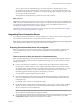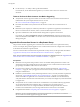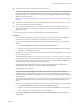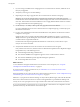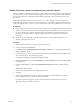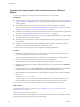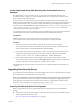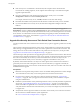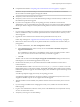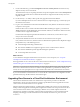7.0
Table Of Contents
- View Upgrades
- Contents
- View Upgrades
- View Upgrade Overview
- System Requirements for Upgrades
- Upgrading View Server Components
- Upgrading View Composer
- Upgrading View Connection Server
- Preparing View Connection Server for an Upgrade
- Upgrade View Connection Servers in a Replicated Group
- Enable TLSv1.0 on vCenter Connections from Connection Server
- Upgrade to the Latest Version of View Connection Server on a Different Machine
- Create a Replicated Group After Reverting View Connection Server to a Snapshot
- Upgrading View Security Server
- Upgrading View Servers in a Cloud Pod Architecture Environment
- Upgrading View Servers to Allow HTML Access
- Upgrade vCenter Server
- Accept the Thumbprint of a Default SSL Certificate
- Using View Group Policy Administrative Template Files
- Upgrade ESXi Hosts and Their Virtual Machines
- Upgrading Remote Desktops and Horizon Client
- Post-Upgrade Tasks to Enable New Features in Your View Setup
- Applying View Patches
- Upgrading vSphere Components Separately in a View Environment
- Index
Enable TLSv1.0 on vCenter Connections from Connection Server
Horizon 7 and later components have the TLSv1.0 security protocol disabled by default. If your deployment
includes an older version of vCenter Server that supports only TLSv1.0, you might need to enable TLSv1.0
for View Connection Server connections after installing or upgrading to View Connection Server 7.0 or a
later release.
Some earlier maintenance releases of vCenter Server 5.0, 5.1, and 5.5 support only TLSv1.0, which is no
longer enabled by default in Horizon 7 and later releases. If it is not possible to upgrade vCenter Server to a
version that supports TLSv1.1 or TLSv1.2, you can enable TLSv1.0 for View Connection Server connections.
Prerequisites
n
If you are upgrading to Horizon 7, perform this procedure before you upgrade to minimize the number
of times you must restart the service. During an upgrade the VMware Horizon View Connection Server
service is restarted, and a restart is required to apply the configuration changes described in this
procedure. If you upgrade before you perform this procedure, you will need to restart the service a
second time.
n
See the Microsoft TechNet Web site for information on how to use the ADSI Edit utility on your
Windows operating system version.
Procedure
1 Start the ADSI Edit utility on your View Connection Server host.
2 In the console tree, select Connect to.
3 In the Select or type a Distinguished Name or Naming Context text box, type the distinguished name
DC=vdi, DC=vmware, DC=int.
4 In the Computer pane, select or type localhost:389 or the fully qualified domain name (FQDN) of the
View Connection Server host followed by port 389.
For example: localhost:389 or mycomputer.example.com:389
5 Expand the ADSI Edit tree, expand OU=Properties, select OU=Global, and double-click CN=Common
in the right pane.
6 In the Properties dialog box, edit the pae-ClientSSLSecureProtocols attribute to add the following
value
\LIST:TLSv1.2,TLSv1.1,TLSv1
Be sure to include the back slash at the beginning of the line.
7 Click OK.
8 If this is a fresh installation, to apply the configuration change, restart the VMware Horizon View
Connection Server service on each connection server instance.
If you plan to perform an upgrade, you do not need to restart the service because the process of
upgrading automatically restarts the service.
Chapter 3 Upgrading View Server Components
VMware, Inc. 35