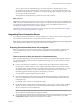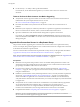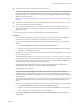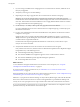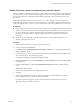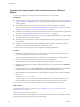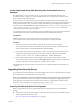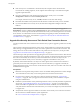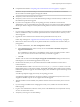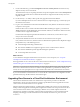7.0
Table Of Contents
- View Upgrades
- Contents
- View Upgrades
- View Upgrade Overview
- System Requirements for Upgrades
- Upgrading View Server Components
- Upgrading View Composer
- Upgrading View Connection Server
- Preparing View Connection Server for an Upgrade
- Upgrade View Connection Servers in a Replicated Group
- Enable TLSv1.0 on vCenter Connections from Connection Server
- Upgrade to the Latest Version of View Connection Server on a Different Machine
- Create a Replicated Group After Reverting View Connection Server to a Snapshot
- Upgrading View Security Server
- Upgrading View Servers in a Cloud Pod Architecture Environment
- Upgrading View Servers to Allow HTML Access
- Upgrade vCenter Server
- Accept the Thumbprint of a Default SSL Certificate
- Using View Group Policy Administrative Template Files
- Upgrade ESXi Hosts and Their Virtual Machines
- Upgrading Remote Desktops and Horizon Client
- Post-Upgrade Tasks to Enable New Features in Your View Setup
- Applying View Patches
- Upgrading vSphere Components Separately in a View Environment
- Index
n
Verify that you have a license that is valid for the new version.
NOTE When you upgrade from 6.0.x or 6.1.x to 6.2, your previous license will continue to work and the
usage model will be set to Concurrent User. A new licensing model called Named User was added
beginning with Horizon 6 version 6.2. You have the option of changing the licensing model to Named
User. For more information, see
http://www.vmware.com/files/pdf/products/horizon-view/VMware-Horizon-View-Pricing-Licensing-
FAQ.pdf.
n
Verify that you have a domain user account with administrative privileges on the hosts that you will
use to run the installer and perform the upgrade.
n
If you are unfamiliar with the vdmexport.exe utility, print the instructions for using it from the View
Administration document. You will use this utility to back up the View LDAP database as part of the
upgrade procedure.
You do not need to make any changes to the configuration of existing load balancers.
Procedure
1 If you are using a load balancer to manage a group of View Connection Server instances, disable the
server that hosts the View Connection Server instance that you are about to upgrade.
2 Log in to View Administrator and disable the View Connection Server instance that you are about to
upgrade.
a Go to View Configuration > Servers and click the Connection Servers tab.
b Select the View Connection Server instance in the list and click the Disable button above the table.
c Click OK to confirm disabling the server.
3 On the host of the View Connection Server instance, download and run the installer for the new version
of View Connection Server.
The installer filename is VMware-viewconnectionserver-x86_64-y.y.y-xxxxxx.exe, where xxxxxx is the
build number and y.y.y is the version number. You do not need to stop any services before performing
the upgrade. The installer stops and restarts services as necessary. In fact, the VMwareVDMDS service
must be running in order to upgrade the View LDAP database.
The installer determines that an older version is already installed and performs an upgrade. The
installer displays fewer installation options than during a fresh installation.
The View LDAP is also upgraded.
NOTE Before performing the upgrade, the installer does a replication status check to determine
whether the server can communicate with the other servers in the replicated group and whether the
server can fetch LDAP updates from the other servers in the group. If the status check fails, the upgrade
does not proceed.
4 Verify that the VMware Horizon View Connection Server service restarts after the installer wizard
closes.
5 Log in to View Administrator and enable the View Connection Server instance that you just upgraded.
a Go to View Configuration > Servers and click the Connection Servers tab.
b Select the View Connection Server instance in the list and click the Enable button above the table.
c In the Version column, verify that the new version is displayed.
6 Go to View Configuration > Product Licensing and Usage, click Edit License, enter the license key,
and click OK.
Chapter 3 Upgrading View Server Components
VMware, Inc. 33