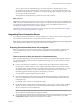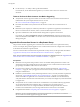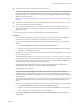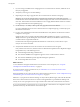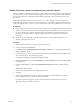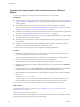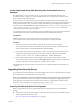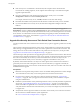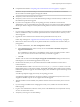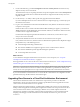7.0
Table Of Contents
- View Upgrades
- Contents
- View Upgrades
- View Upgrade Overview
- System Requirements for Upgrades
- Upgrading View Server Components
- Upgrading View Composer
- Upgrading View Connection Server
- Preparing View Connection Server for an Upgrade
- Upgrade View Connection Servers in a Replicated Group
- Enable TLSv1.0 on vCenter Connections from Connection Server
- Upgrade to the Latest Version of View Connection Server on a Different Machine
- Create a Replicated Group After Reverting View Connection Server to a Snapshot
- Upgrading View Security Server
- Upgrading View Servers in a Cloud Pod Architecture Environment
- Upgrading View Servers to Allow HTML Access
- Upgrade vCenter Server
- Accept the Thumbprint of a Default SSL Certificate
- Using View Group Policy Administrative Template Files
- Upgrade ESXi Hosts and Their Virtual Machines
- Upgrading Remote Desktops and Horizon Client
- Post-Upgrade Tasks to Enable New Features in Your View Setup
- Applying View Patches
- Upgrading vSphere Components Separately in a View Environment
- Index
n
Use the vdmexport.exe utility to back up the LDAP database.
For instructions, see the administration guide for your current version of the View Administration
document.
Tasks to Perform for Each Instance Just Before Upgrading
n
Verify that the virtual or physical machine on which the current View Connection Server instance is
installed meets the system requirements for the new version.
See “View Connection Server Requirements,” on page 15.
n
Document the IP address and system name of the machine on which View Connection Server is
installed.
n
Determine if your company has written any batch files or scripts that run against the View database on
the View Connection Server instance, and if so, document their names and locations.
n
Open View Administrator and document all the settings that are specific to this instance.
For example, go to View Configuration > Servers > Connection Servers, select the Connection Server
instance in the table and click Edit. You can take a screen shot of each tab in the Edit Connection Server
Settings dialog box.
Upgrade View Connection Servers in a Replicated Group
This procedure describes upgrading View Connection Server instances that are not paired with security
servers. For example, this procedure applies to View Connection Servers that are configured for connections
to clients that are inside the corporate firewall.
For View Connection Server instances that are paired with security servers, use the procedure described in
“Upgrade View Security Servers and Their Paired View Connection Servers,” on page 38.
NOTE This procedure describes an in-place upgrade. To migrate to a different machine, see “Upgrade to the
Latest Version of View Connection Server on a Different Machine,” on page 36.
Prerequisites
n
Determine when to perform this procedure. Choose an available desktop maintenance window. The
amount of time the upgrade takes depends on the number of View Connection Server instances in the
group. Budget 15 minutes to half an hour for each instance.
n
If you use View Composer, verify that View Composer has been upgraded. See “Upgrade View
Composer,” on page 21. After you upgrade View Connection Server, you must add View Composer
using View Administrator.
n
Familiarize yourself with the security-related requirements of View, and verify that these requirements
are met. See “Upgrade Requirements for View Connection Server,” on page 15. You might need to
obtain and install a CA-signed SSL server certificate that includes certificate revocation information,
verify that Windows Firewall with Advanced Security is set to on, and configure any back-end firewalls
to support IPsec.
n
Verify that the server on which vCenter Server is installed has a CA (certificate authority)-signed SSL
server certificate installed and configured. After you upgrade View Connection Server, if
vCenter Server does not use a CA-signed certificate, the default self-signed certificate is shown as
invalid in View Administrator, and a message indicates that vCenter Server is unavailable.
n
Complete the tasks listed in “Preparing View Connection Server for an Upgrade,” on page 31.
IMPORTANT If any Local Mode desktops are checked out at the time you run the View Connection
Server installer to install the upgrade, the upgrade will fail.
View Upgrades
32 VMware, Inc.