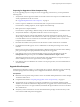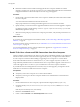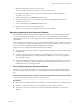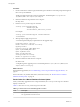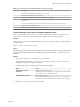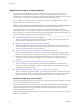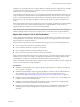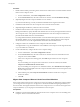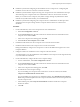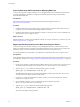7.0
Table Of Contents
- View Upgrades
- Contents
- View Upgrades
- View Upgrade Overview
- System Requirements for Upgrades
- Upgrading View Server Components
- Upgrading View Composer
- Upgrading View Connection Server
- Preparing View Connection Server for an Upgrade
- Upgrade View Connection Servers in a Replicated Group
- Enable TLSv1.0 on vCenter Connections from Connection Server
- Upgrade to the Latest Version of View Connection Server on a Different Machine
- Create a Replicated Group After Reverting View Connection Server to a Snapshot
- Upgrading View Security Server
- Upgrading View Servers in a Cloud Pod Architecture Environment
- Upgrading View Servers to Allow HTML Access
- Upgrade vCenter Server
- Accept the Thumbprint of a Default SSL Certificate
- Using View Group Policy Administrative Template Files
- Upgrade ESXi Hosts and Their Virtual Machines
- Upgrading Remote Desktops and Horizon Client
- Post-Upgrade Tasks to Enable New Features in Your View Setup
- Applying View Patches
- Upgrading vSphere Components Separately in a View Environment
- Index
Procedure
1 Disable virtual machine provisioning in the vCenter Server instance that is associated with the VMware
Horizon View Composer service.
a In View Administrator, select View Configuration > Servers.
b On the vCenter Servers tab, select the vCenter Server instance and click Disable Provisioning.
2 (Optional) Migrate the View Composer database to a new location.
If you need to take this step, consult your database administrator for migration instructions.
3 Uninstall the VMware Horizon View Composer service from the current machine.
4 (Optional) Migrate the RSA key container to the new machine.
5 Install the VMware Horizon View Composer service on the new machine.
During the installation, specify the DSN of the database that was used by the original VMware Horizon
View Composer service. Also specify the domain administrator user name and password that were
provided for the ODBC data source for that database.
If you migrated the database, the DSN and data source information must point to the new location of
the database. Whether or not you migrated the database, the new VMware Horizon View Composer
service must have access to the original database information about the linked clones.
6 Configure an SSL server certificate for View Composer on the new machine.
You might be able to copy the certificate that was installed for View Composer on the original machine,
or you can install a new certificate.
7 In View Administrator, configure the new View Composer settings.
a In View Administrator, select View Configuration > Servers.
b On the vCenter Servers tab, select the vCenter Server instance that is associated with this View
Composer service and click Edit.
c In the View Composer Server Settings pane, click Edit and provide the new View Composer
settings.
If you are installing View Composer with vCenter Server on the new machine, select View
Composer co-installed with the vCenter Server.
If you are installing View Composer on a standalone machine, select Standalone View Composer
Server and provide the FQDN of the View Composer machine and the user name and password of
the View Composer user.
d In the Domains pane, click Verify Server Information and add or edit the View Composer
domains as needed.
e Click OK.
Migrate View Composer Without Linked-Clone Virtual Machines
If the current VMware Horizon View Composer service does not manage any linked-clone virtual machines,
you can migrate View Composer to a new physical or virtual machine without migrating the RSA keys to
the new machine. The migrated VMware Horizon View Composer service can connect to the original View
Composer database, or you can prepare a new database for View Composer.
Prerequisites
n
Familiarize yourself with installing the VMware Horizon View Composer service. See "Installing View
Composer" in the View Installation document.
View Upgrades
28 VMware, Inc.