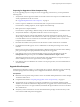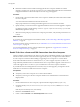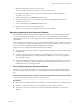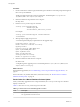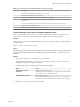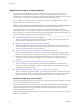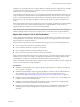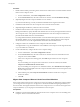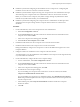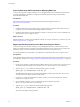7.0
Table Of Contents
- View Upgrades
- Contents
- View Upgrades
- View Upgrade Overview
- System Requirements for Upgrades
- Upgrading View Server Components
- Upgrading View Composer
- Upgrading View Connection Server
- Preparing View Connection Server for an Upgrade
- Upgrade View Connection Servers in a Replicated Group
- Enable TLSv1.0 on vCenter Connections from Connection Server
- Upgrade to the Latest Version of View Connection Server on a Different Machine
- Create a Replicated Group After Reverting View Connection Server to a Snapshot
- Upgrading View Security Server
- Upgrading View Servers in a Cloud Pod Architecture Environment
- Upgrading View Servers to Allow HTML Access
- Upgrade vCenter Server
- Accept the Thumbprint of a Default SSL Certificate
- Using View Group Policy Administrative Template Files
- Upgrade ESXi Hosts and Their Virtual Machines
- Upgrading Remote Desktops and Horizon Client
- Post-Upgrade Tasks to Enable New Features in Your View Setup
- Applying View Patches
- Upgrading vSphere Components Separately in a View Environment
- Index
Table 3‑1. Result Codes for the databaseupgrade Command (Continued)
Code Description
2 Invalid database administrator credentials were provided.
3 The driver for the database is not supported.
4 An unexpected problem arose and the command failed to complete.
14 Another application is using the View Composer service. Shut down the service before executing the
command.
15 A problem arose during the restore process. Details are provided in the onscreen log output.
17 Unable to upgrade the database data.
18 Unable to connect to the database server.
Troubleshooting a View Composer Database Upgrade Failure
When you upgrade the View Composer service with the View Composer installer or run the SviConfig
databaseupgrade command, the operation might fail to upgrade the View Composer database.
Problem
The SviConfig databaseupgrade operation displays error code 17, or the View Composer installer displays a
warning message.
Database upgrade completed with warnings
Cause
The database-upgrade software contacts vCenter Server to get additional data about desktops. The database
upgrade might fail if the desktops are not available, the ESXi host is not running, or vCenter Server is not
available.
Solution
1 See the View Composer SviConfig log file for more information.
The default location of this file is C:\Users\All Users\VMware\View Composer\vmware-sviconfig.log.
The upgrade script logs a message for each failure.
2 Examine the log records to identify the desktops that failed to upgrade.
Option Action
The desktop exists but is
unavailable.
Make the desktop available again.
Depending on the cause of the failure, you might have to restart the ESXi
host or vCenter Server, or take another action.
The desktop does not exist.
Ignore the log message.
NOTE A deleted desktop might appear to exist in View Administrator if
an administrator deletes the desktop virtual machine directly in vSphere.
3 Run the SviConfig databaseupgrade command again.
Chapter 3 Upgrading View Server Components
VMware, Inc. 25