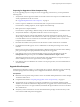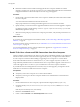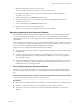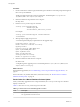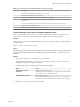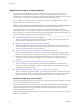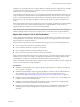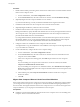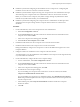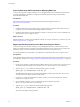7.0
Table Of Contents
- View Upgrades
- Contents
- View Upgrades
- View Upgrade Overview
- System Requirements for Upgrades
- Upgrading View Server Components
- Upgrading View Composer
- Upgrading View Connection Server
- Preparing View Connection Server for an Upgrade
- Upgrade View Connection Servers in a Replicated Group
- Enable TLSv1.0 on vCenter Connections from Connection Server
- Upgrade to the Latest Version of View Connection Server on a Different Machine
- Create a Replicated Group After Reverting View Connection Server to a Snapshot
- Upgrading View Security Server
- Upgrading View Servers in a Cloud Pod Architecture Environment
- Upgrading View Servers to Allow HTML Access
- Upgrade vCenter Server
- Accept the Thumbprint of a Default SSL Certificate
- Using View Group Policy Administrative Template Files
- Upgrade ESXi Hosts and Their Virtual Machines
- Upgrading Remote Desktops and Horizon Client
- Post-Upgrade Tasks to Enable New Features in Your View Setup
- Applying View Patches
- Upgrading vSphere Components Separately in a View Environment
- Index
Procedure
1 On the vCenter Server virtual or physical machine, open a Windows command prompt and navigate to
the SviConfig executable file.
The file is located with the View Composer application. The default path is C:\Program Files
(86)\VMware\VMware View Composer\sviconfig.exe.
2 Enter the command to stop VMware View Composer.
net stop svid
3 Run the SviConfig databaseupgrade command.
sviconfig -operation=databaseupgrade
-DsnName=target_DSN
-Username=database_administrator_username
For example:
sviconfig -operation=databaseupgrade -dsnname=LinkedClone
-username=Admin
4 When prompted, supply the password.
A successful operation displays output that shows the upgrade steps.
Establishing database connection.
Database connection established successfully.
Upgrading database.
Load data from SVI_VC_CONFIG_ENTRY table.
Update SVI_DEPLOYMENT_GROUP table.
Update SVI_REPLICA table.
Update SVI_SIM_CLONE table.
SviConfig finished successfully.
Database is upgraded successfully.
5 Enter the command to start the View Composer.
net start svid
A complete log of the upgrade process is created and placed in C:\Users\All Users\VMware\View
Composer\vmware-sviconfig.log.
What to do next
If the database upgrade fails, see “Troubleshooting a View Composer Database Upgrade Failure,” on
page 25.
If the result code is any number other than 0, which means success, see “Result Codes for a Manual
Database Schema Update,” on page 24.
Result Codes for a Manual Database Schema Update
When you manually upgrade the View Composer database, the sviconfig databaseupgrade command
displays a result code.
Table 3-1 shows the sviconfig databaseupgrade result codes.
Table 3‑1. Result Codes for the databaseupgrade Command
Code Description
0 The operation ended successfully.
1 The supplied DSN could not be found.
View Upgrades
24 VMware, Inc.