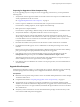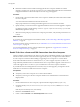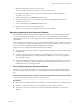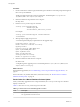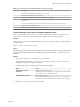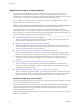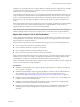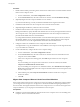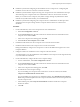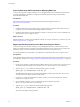7.0
Table Of Contents
- View Upgrades
- Contents
- View Upgrades
- View Upgrade Overview
- System Requirements for Upgrades
- Upgrading View Server Components
- Upgrading View Composer
- Upgrading View Connection Server
- Preparing View Connection Server for an Upgrade
- Upgrade View Connection Servers in a Replicated Group
- Enable TLSv1.0 on vCenter Connections from Connection Server
- Upgrade to the Latest Version of View Connection Server on a Different Machine
- Create a Replicated Group After Reverting View Connection Server to a Snapshot
- Upgrading View Security Server
- Upgrading View Servers in a Cloud Pod Architecture Environment
- Upgrading View Servers to Allow HTML Access
- Upgrade vCenter Server
- Accept the Thumbprint of a Default SSL Certificate
- Using View Group Policy Administrative Template Files
- Upgrade ESXi Hosts and Their Virtual Machines
- Upgrading Remote Desktops and Horizon Client
- Post-Upgrade Tasks to Enable New Features in Your View Setup
- Applying View Patches
- Upgrading vSphere Components Separately in a View Environment
- Index
n
Determine whether to let the installer wizard upgrade the View Composer database if a schema
upgrade is required. You can choose to run the SviConfig command-line utility after the wizard finishes
to upgrade the database schema manually and to create a log of the upgrade.
Procedure
1 On the virtual or physical machines where View Composer is installed, download and run the installer
for View Composer.
You can download the installer from the VMware Web site.
Step-by-step instructions for running the installer appear in the View Installation document.
2 Specify whether you want the wizard to upgrade the database schema if a schema upgrade is required.
If a dialog box appears with the message "Database upgrade completed with warnings" you can click
OK and safely ignore the message.
3 When the wizard prompts you for the View Composer port number, verify that the port number is set
to 18443.
What to do next
If you need to do a manual upgrade of the database schema, see “Run SviConfig to Manually Upgrade the
Database,” on page 23.
If you have an older version of vCenter Server, see “Enable TLSv1.0 on vCenter and ESXi Connections from
View Composer,” on page 22.
At your next maintenance window, continue with the View upgrade. See “Upgrade View Connection
Servers in a Replicated Group,” on page 32.
Enable TLSv1.0 on vCenter and ESXi Connections from View Composer
Horizon 7 and later components have the TLSv1.0 security protocol disabled by default. If your deployment
includes an older version of vCenter Server that supports only TLSv1.0, you might need to enable TLSv1.0
for View Composer connections after installing or upgrading to View Composer 7.0 or a later release.
Some earlier maintenance releases of vCenter Server 5.0, 5.1, and 5.5 support only TLSv1.0, which is no
longer enabled by default in Horizon 7 and later releases. If it is not possible to upgrade vCenter Server to a
version that supports TLSv1.1 or TLSv1.2, you can enable TLSv1.0 for View Composer connections.
If your ESXi hosts are not running ESXi 6.0 U1b or later, and you cannot upgrade, you might also need to
enable TLSv1.0 connections to ESXi hosts from View Composer.
Prerequisites
n
Verify that you have View Composer 7.0 or a later release installed.
n
Verify that you can log in to the View Composer machine as an Administrator to use the Windows
Registry Editor.
Procedure
1 On the machine that hosts View Composer, open the Windows Registry Editor (regedit.exe).
2 Navigate to HKLM\System\CurrentControlSet\Control\SecurityProviders\SCHANNEL\Protocols\TLS
1.0\Client
If this key does not already exist, create this key.
3 Delete the value Enabled if it exists.
4 Create or edit the DWORD value DisabledByDefault and set it to 0.
View Upgrades
22 VMware, Inc.