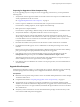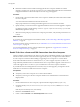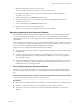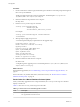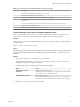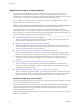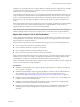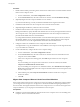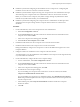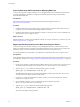7.0
Table Of Contents
- View Upgrades
- Contents
- View Upgrades
- View Upgrade Overview
- System Requirements for Upgrades
- Upgrading View Server Components
- Upgrading View Composer
- Upgrading View Connection Server
- Preparing View Connection Server for an Upgrade
- Upgrade View Connection Servers in a Replicated Group
- Enable TLSv1.0 on vCenter Connections from Connection Server
- Upgrade to the Latest Version of View Connection Server on a Different Machine
- Create a Replicated Group After Reverting View Connection Server to a Snapshot
- Upgrading View Security Server
- Upgrading View Servers in a Cloud Pod Architecture Environment
- Upgrading View Servers to Allow HTML Access
- Upgrade vCenter Server
- Accept the Thumbprint of a Default SSL Certificate
- Using View Group Policy Administrative Template Files
- Upgrade ESXi Hosts and Their Virtual Machines
- Upgrading Remote Desktops and Horizon Client
- Post-Upgrade Tasks to Enable New Features in Your View Setup
- Applying View Patches
- Upgrading vSphere Components Separately in a View Environment
- Index
Preparing for Upgrades of View Composer Only
If you are upgrading only View Composer and are not upgrading vCenter Server, you must perform the
following tasks:
1 Verify that the virtual or physical machine on which the current View Composer is installed meets the
security requirements for the new version.
See “Upgrade Requirements for View Composer,” on page 14.
2 If View Composer is installed in a virtual machine, take a snapshot of the virtual machine.
For instructions on taking snapshots, see the vSphere Client online help.
3 Back up the View Composer database.
For instructions on performing a database backup, see the documentation from your database vendor.
4 Verify that the database is compatible with the new version of View Composer.
View Composer supports a subset of the database servers that vCenter Server supports. If you are
already using vCenter Server with a database server that is not supported by View Composer, continue
to use that database server for vCenter Server and install a separate database server to use for View
Composer and View database events.
5 Document the IP address and system name of the machine on which vCenter Server is installed.
6 For all linked-clone desktop pools, use View Administrator to disable provisioning of new virtual
machines.
Because View Composer might be upgraded during a different maintenance window than its desktop
pools, provisioning must be postponed until both components are upgraded.
7 If any desktop pools are set to refresh the OS disk on logoff, use View Administrator to edit the
Desktop/Pools settings for that pool and set Delete or refresh machine on logoff to Never.
This setting prevents an error from occurring when the newly upgraded View Composer attempts to
refresh a desktop on which View Agent has not yet been upgraded.
8 If any desktop pools are scheduled to do a refresh or recompose operation, use View Administrator to
cancel these tasks.
Upgrade View Composer
During the first maintenance window, you will upgrade View Composer. Operations such as provisioning
and recomposing linked-clone desktops are not supported until all View servers are upgraded.
Prerequisites
n
Determine when to perform this procedure. Choose an available desktop maintenance window. Budget
15 minutes to half an hour.
n
Complete the tasks listed in “Preparing for Upgrades of View Composer Only,” on page 21.
n
Verify that the server on which View Composer is installed has a CA (certificate authority)-signed
TLS/SSL server certificate installed and configured. After you upgrade View Connection Server, if View
Composer does not use a CA-signed certificate, the default self-signed certificate is shown as invalid in
View Administrator.
n
Verify that you have a domain user account with administrative privileges on the hosts that you will
use to run the installer and perform the upgrade.
Chapter 3 Upgrading View Server Components
VMware, Inc. 21